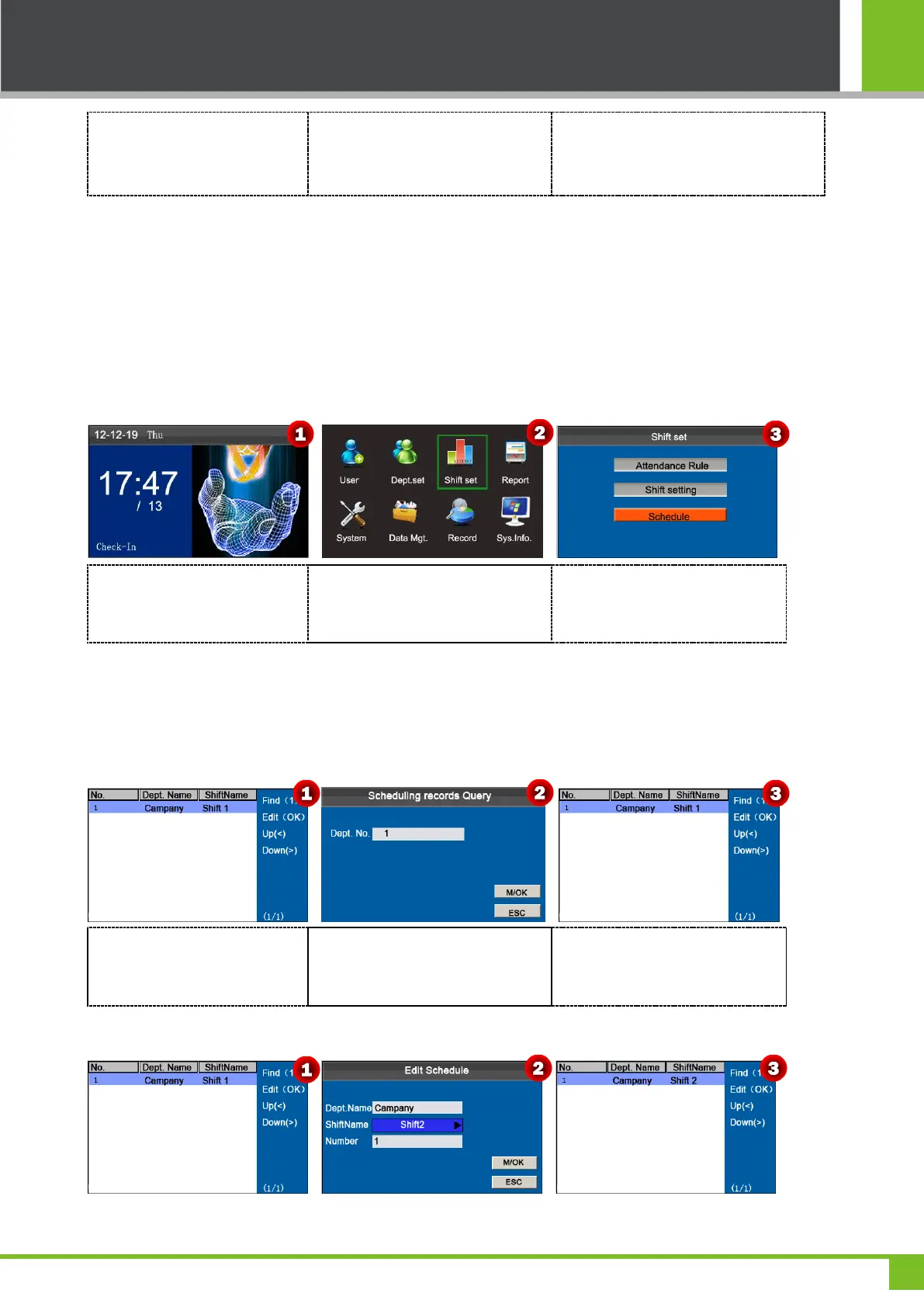5 Shift Set
16
Press ▼ to select Shift setting,
Press [M/OK] key to enter Shift
setting interface.
Press ▲/▼ to select a shift from the
list, and press to enter the Edit
shift interface.
Press ▲/▼ to choose corresponding shift
attributes. Enter the time by using the
numeric keypad. Press [M/OK] to save.
Shift setting
The device supports a maximum of 24 shifts including two default shifts (shift 1 and shift 2). All shifts can be edited and a
single shift includes three time ranges at most.
5.3 Schedule
As the basis of attendance calculation, shifts should be set based on the actual condition of a company. If no
shift is set, the system makes attendance calculations based on default shifts set in attendance rules.
Press and hold [M/OK] key on
the initial interface to enter the
Main Menu interface.
Press ◄/► key to select Shift set
menu and press [M/OK] to enter the
Shift set interface.
Press ▼ key to select Schedule
and press [M/OK] key to enter the
Schedule interface.
5.3.1 Department-based Scheduling
The Schedule Type in Attendance Rule is Dept. Shifting.
1.Scheduling Records Query
Press numeric key '1' to enter
the Scheduling records Query
interface.
Enter the Dept. No, and press
[M/OK] to view result.
The department's scheduling
records as shown as figure 3.
2.Edit Schedule
