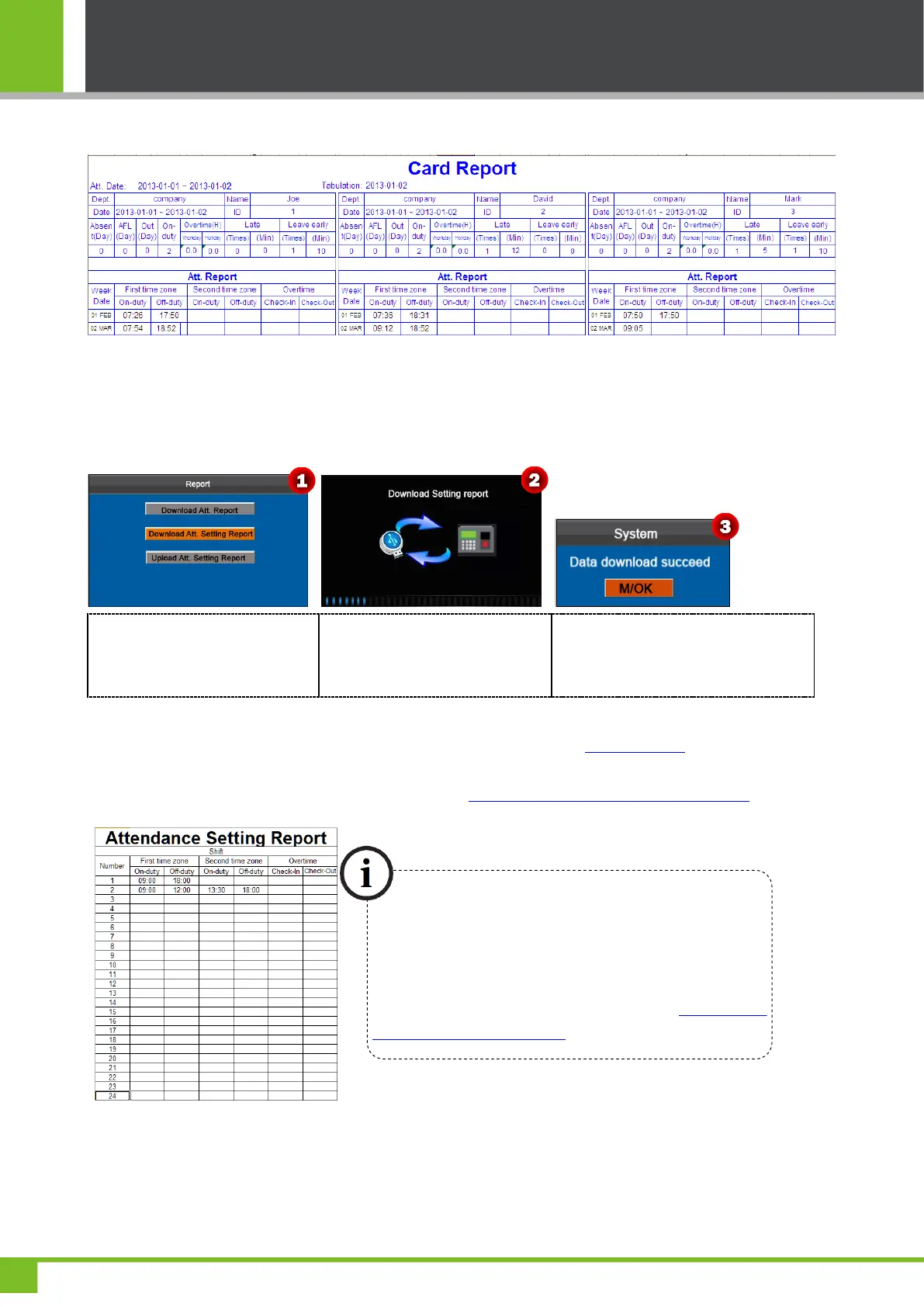K Series Economic Models User Manual
21
Card Report: The report can substitute for clock-based cards and can be sent to each employee for confirmation.
6.2 Download Att. Setting Report
If shifts are complex or the shifts of a person are not fixed, it is recommended that the attendance setting
report be downloaded and shifts and schedules be set for employees in the attendance setting report.
Press ▼ key to select Download
Att. Setting Report, then press
[M/OK] key to downloading.
Setting report downloading......
Data download succeed! Press [M/OK]
key to close the prompt box, and then
take out the USB disk.
Open the "AttSetting.xls" in the USB disk on a PC. Set the Shift in the Attendance setting report. The shifts that have
been set on the attendance machine shall be displayed. (For more details, see 5.2 Shift Setting) You can modify the 24
shifts and add shifts. After modification, the shifts shall prevail on the attendance machine. For more details, see "How to
arrange schedules using the attendance setting report" in the Appendix 3 K Series Economic Models FAQs.
Set the schedule setting report
Enter the ID, Name, and Department respectively on the left of the Schedule Setting Report. Set shifts for employees
Enter the on/off duty time in the corresponding columns,
where the First time zone shall be the on/off duty time of Time
1 in "5.2 Shift Setting" and the Second time zone shall be the
on/off duty time of Time 2.
For the correct schedule time format, see "What is the correct
time format used in the setting reports" in the Appendix 3 K
Series Economic Models FAQs.
