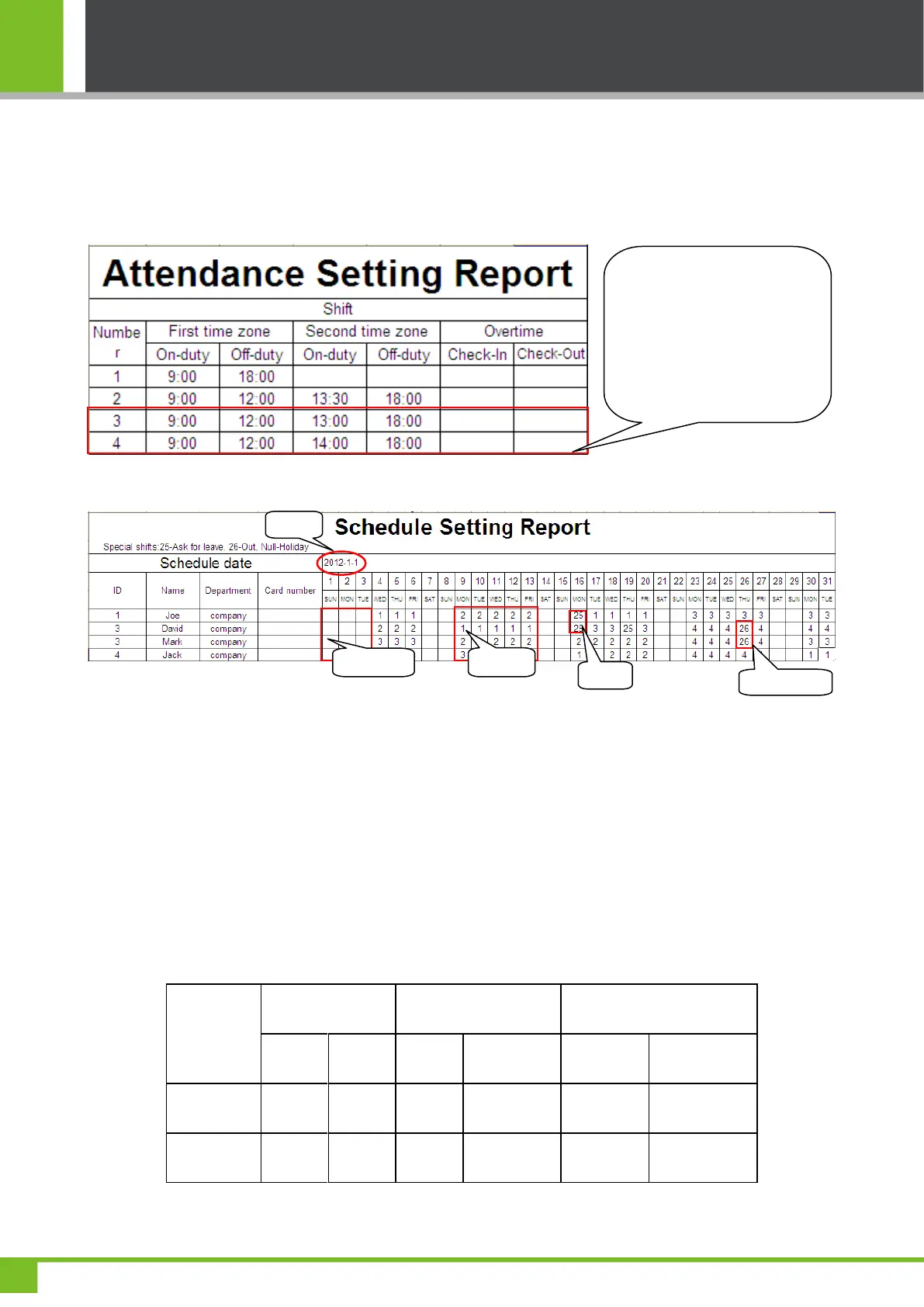K Series Economic Models User Manual
43
Step 1: Insert a USB flash drive into the USB port of the device and download the Attendance Setting Report.xls to the
USB flash drive.
Step 2: Open the Attendance Setting Report.xls on a computer.
Step 3: Set shifts in the Attendance Setting Report.xls.
Step 4: Arrange schedules for employees.
Note: Dates must be set correctly. For example, if the scheduling date is 2012-1-1, the schedule setting report
contains the schedules of 31 days after 2012-1-1, that is, schedules from 2012-1-1 to 2012-1-31. If the scheduling date is
2012-1-6, the schedule setting report contains schedules of 31 days after 2012-1-6, that is, schedules from 2012-1-6 to
2012-2-5.
Step 5: Insert the USB flash drive into the USB port of the device and upload the Attendance Setting Report.xls to the
device. Then, schedules in the Attendance Setting Report can be used.
6. What is the correct time format used in the setting reports?
A. The correct time format is shown in the following table.
Data enclosed by the red
rectangle is new shifts (shift 3
and shift 4). To add a shift,
enter a time directly, in the
range of 00:00 to 24:00.
