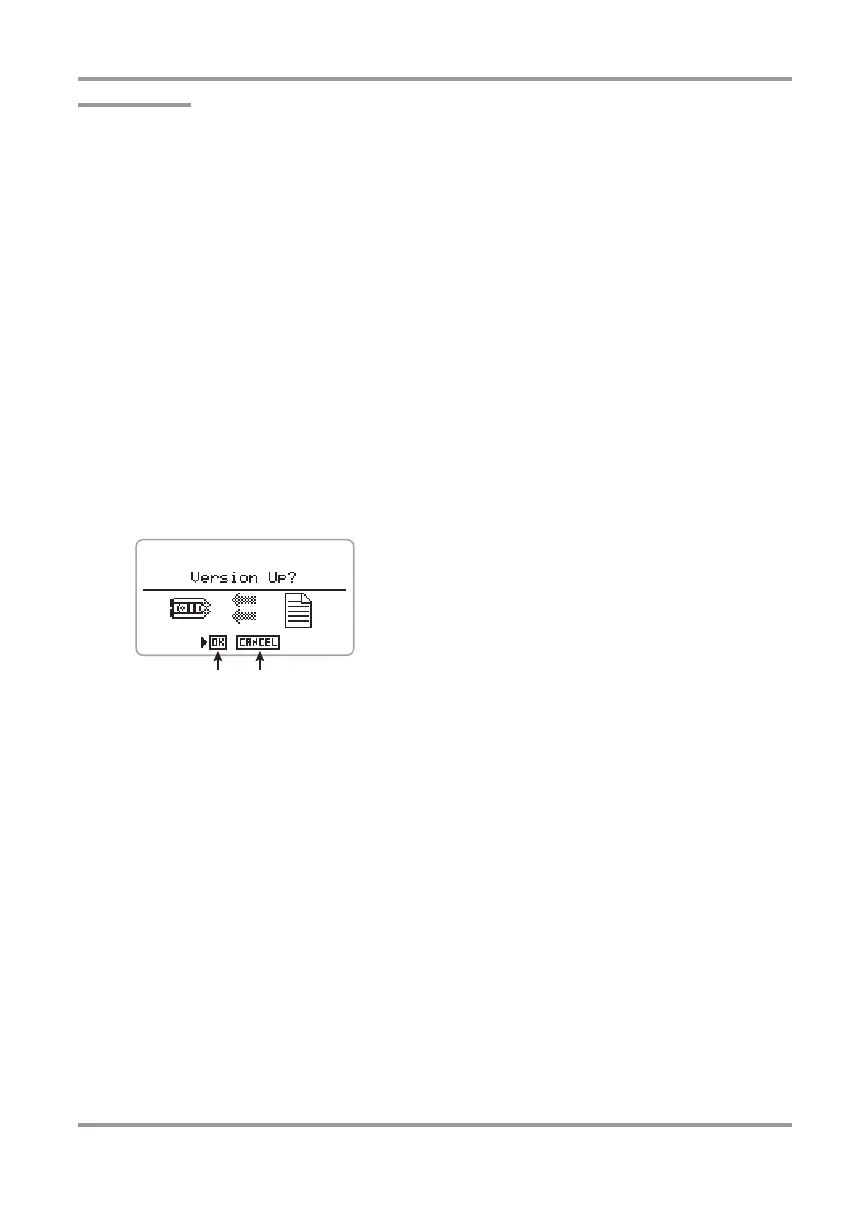Miscellaneous Settings
ZOOM H4
85
HINT
• The current system software version of the H4
is shown at startup on the display.
• The latest version is always available at the
ZOOM Corporation web site:
http://www.zoom.co.jp/
2.
Copy the downloaded system
software to the SD card via a USB
connection.
For details, see the section “Using the H4 as an
SD card reader” (
→
p. 82).
3.
Insert the SD card into the H4. Then
turn on power to the H4 while holding
down the bottom (INPUT MENU) of
the [MENU] key.
The H4 starts up with the following screen.
4.
To perform the version update
process, press the jog dial.
When the version update process is completed,
the indication "Complete!" appears on the
display. Turn the unit off and on again to start
operation with the new version. You can check
the version using the display shown during
startup.
CANCEL buttonOK button
H4_E.book 85 ページ 2006年9月1日 金曜日 午後7時56分
