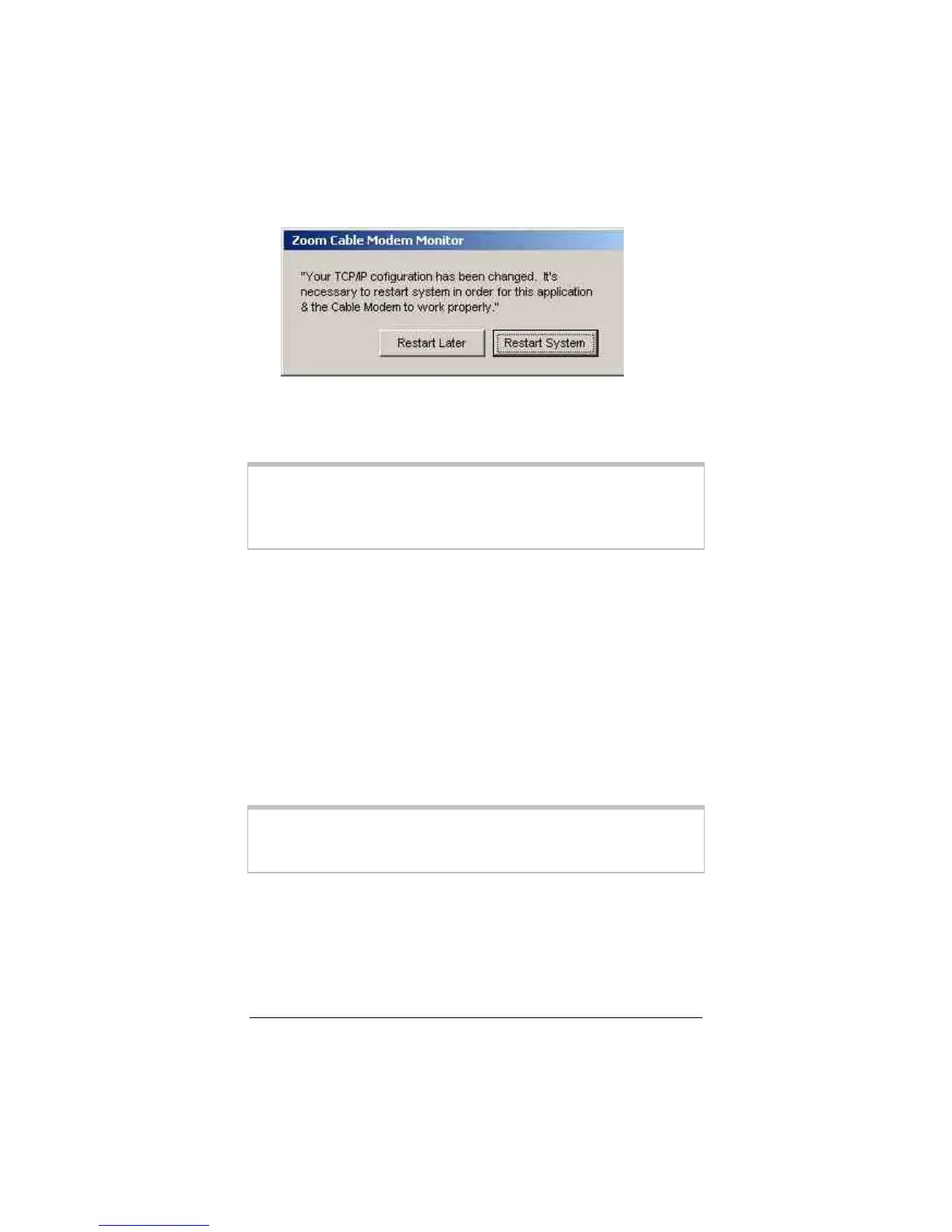1 Installing Your Cable Modem 11
9
99
9
The following dialog box displays.
Click Restart System.
The modem starts an automated power-up process that is de-
scribed below.
Note:
The Resource Checker, User Manual, and supplementary
software are also installed on your computer during this
installation procedure. For removal instructions, see page
21.
The Modem’s Power-Up Process
Your cable modem now performs an automated power-up process
and synchronizes itself with the cable system.
The LEDs on the modem bracket indicate the progress of syn-
chronization. The green Status LED at the top or far right of the
bracket blinks, rapidly at first and then slowly. When synchroniza-
tion is complete, this LED becomes steady On. The yellow Activ-
ity LED, which flickers when the modem is sending or receiving
data, may also flicker during synchronization. The remaining LED
is reserved.
Note:
It may take a few minutes for the modem to register with
the cable system. If the modem does not synchronize, re-
fer to page 24 for help.
