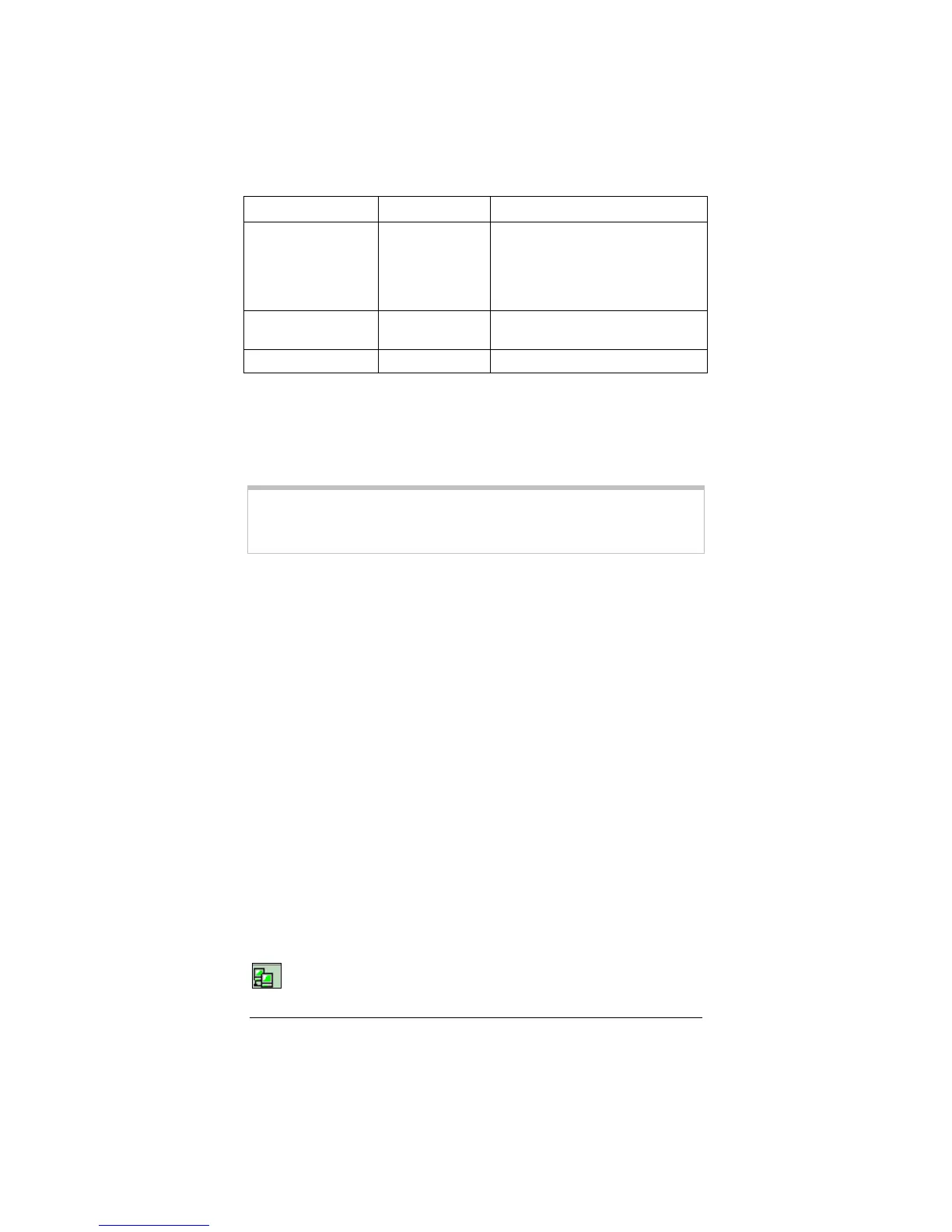3 Using Your Cable Modem 17
Light Name Mode Status
STS (Status)
Off
Blinking Fast
Blinking Slow
On
Power is off.
Ranging is in process.
Registering is in process.
Online and fully operational.
ACT (Activity)
Flashing Traffic activity through the cable
modem.
FCN (Function)
On Reserved.
After your cable modem is synchronized, connecting to the Inter-
net is as simple as clicking on the icon that corresponds to the de-
sired Internet application.
Note:
Your browser should be configured so that it connects via
a LAN. If you need help changing the way it connects,
turn to page 13.
The Zoom CM Monitor Utility
The Zoom CM Monitor Utility is automatically installed when you
install the cable modem software.
The utility is intended for both end users and cable service provid-
ers. It is meant to eliminate or decrease the number of cable com-
pany “truck rolls” and to save subscribers and service providers
time and money.
For end users installing the modem themselves, should a question
arise pertaining to the installation, the application can help during a
call to the cable company.
Cable company field technicians can monitor the cable modem
during the range and registering portion of the installation and
quickly troubleshoot any problems encountered during the initial
setup process.
To access the CM Monitor, from the desktop click Start | Pro-
grams | Zoom Cable Modem | Cable Modem Monitor. Then
double-click the monitor icon in the system tray:
