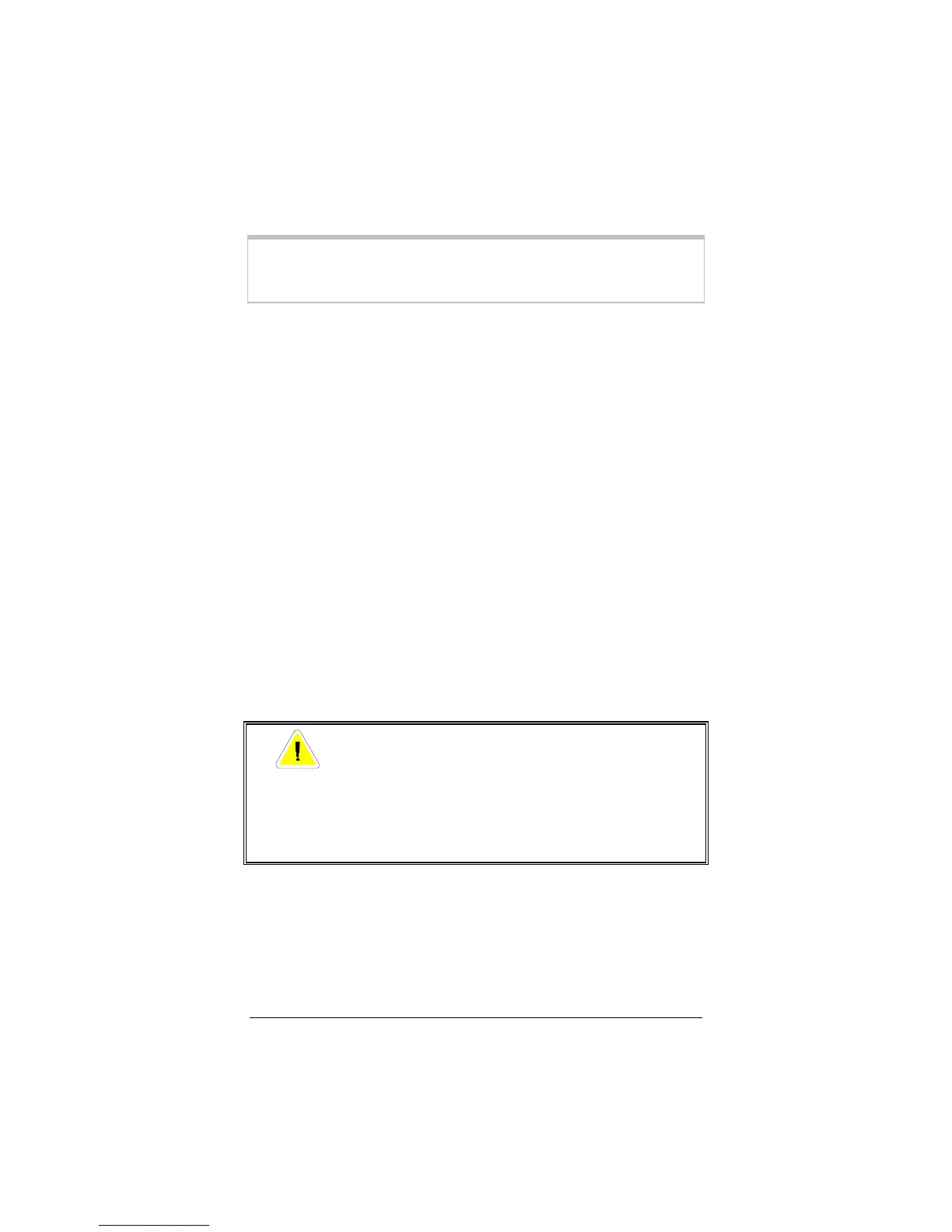8 Zoom Cable Modem User’s Manual
Installing the Hardware
Remember:
You must install the PCI cable modem software
before you install the hardware. Refer to the sec-
tion on page 5.
1
11
1
If you have not already done so, record the modem’s C-MAC
and PCI-MAC addresses in the table on page 1. These ad-
dresses are printed on the label on the bottom of the modem
card. You may need to provide these addresses to the cable
company after the modem is installed, and the label will not be
visible then.
2
22
2
Shut down Windows if you have not already done so, and turn
your computer off and unplug it. Don’t plug it back in or turn
it on until you have completed the hardware installation.
3
33
3
Take the cover off your computer. You will probably have to
remove several screws on the back of the case. Most likely the
screws are near the outer edges.
4
44
4
On the back of the computer, unscrew and remove the metal
plate that is covering an available PCI slot.
The PCI slot is shorter than other slots and usually a different
color (PCI slots are usually white or gray). Your cable modem
has three sections of gold connecting fingers, and a PCI slot
has three sections that match the ones on your cable modem.
CAUTION
Electrostatic Discharge Protection
Static electricity can damage components on your
PCI cable modem or inside your computer. Before
removing the board from its antistatic bag, touch
the computer’s metal chassis to statically discharge
yourself.
