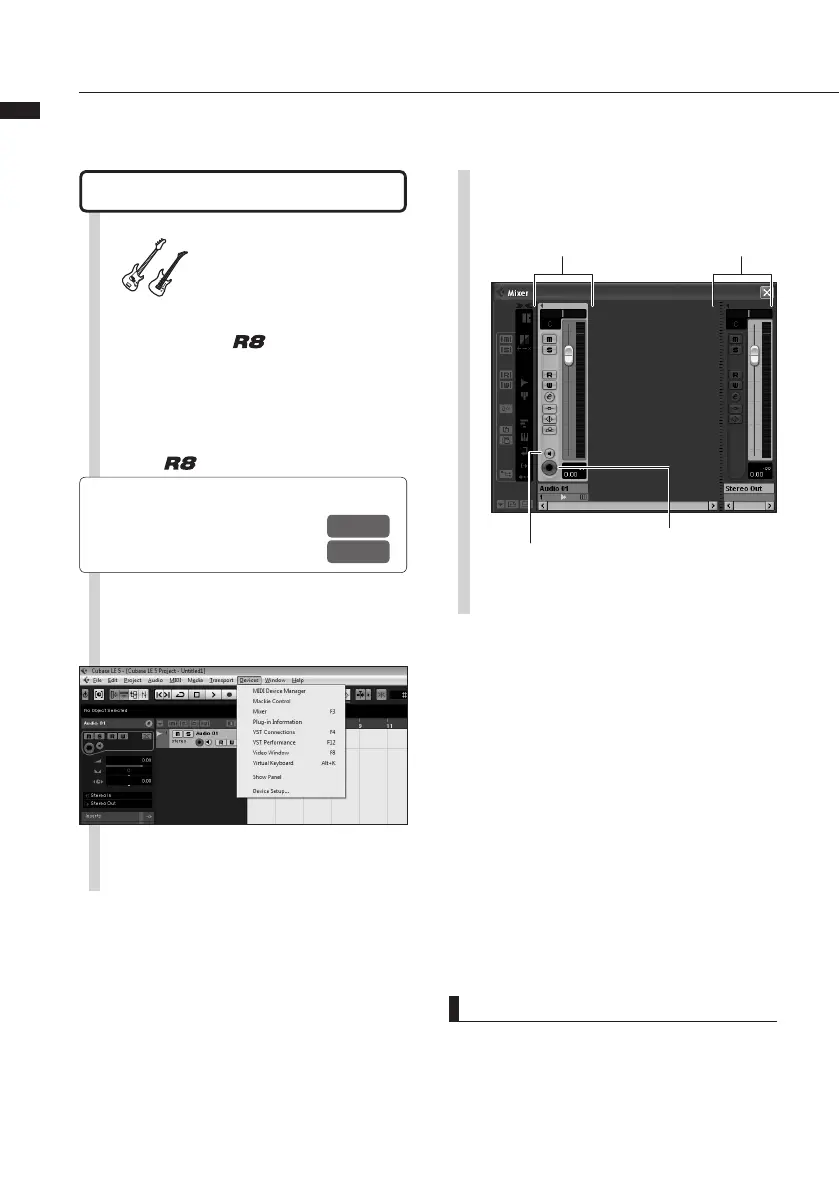18
Audio interface manual
Recording With Cubase LE
HINT
When the Monitor button is orange, the audio track
input level is displayed in the level meter next to
the fader When the Monitor button is off, the audio
track output level is displayed
Connect an instrument
6
Connect an instrument such as
a guitar to an
INPUT jack and
choose an effect patch.
The chosen effect patch will be applied to the signal
and can be recorded on the computer via the USB
port.
7
Select “Mixer” from the Cubase LE
“Devices” menu.
The mixer window opens, showing the channels
corresponding to the created tracks and the
master channel.
☞
Reference:
Operation Manual
Connections
Selecting effect patches
See the following for information about how to
set the
input signal.
8
Enable track monitoring and
recording.
Master Channel
Click the Monitor
button until it appears
orange.
Click the record enable
button. It will appear
red when recording is
enabled.
Channel corresponding
to an audio track
P.12
P.8 3
