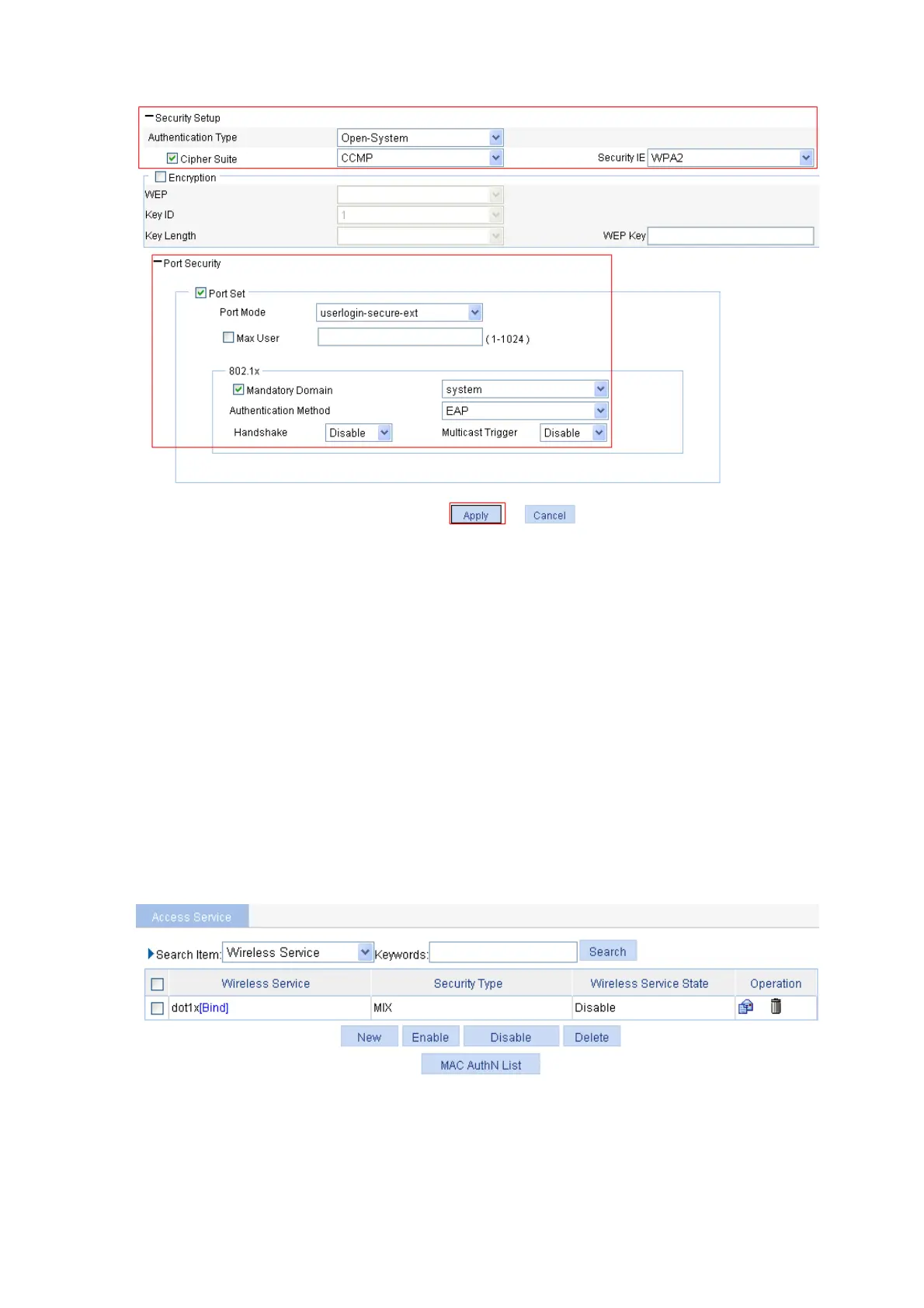3-23
p Figure 3-42 Security setu
z Select Open-System from the Authentication Type drop-down list.
z Select the Cipher Suite check box, select CCMP from the Cipher Suite drop-down list, and select
WPA2 from the Security IE drop-down list.
z Select the Port Set check box, and select userlogin-secure-ext from the Port Mode drop-down
list.
z Select system from the Mandatory Domain drop-down list.
z Select EAP from the Authentication Method drop-down list.
z You are recommended to disable Handshake and Multicast Trigger.
z Click Apply.
6) Bind the radio to the wireless service and enable the wireless service
Select Wireless Service > Access Service from the navigation tree to enter the page as shown in the
following figure.
Figure 3-43 Bind the radio to the wireless service and enable the wireless service
z Click the Bind link in the Wireless Service column, select the target radio, and click Bind.
z Select the dot1x check box.
z Click Enable.
7) Enable 802.11g radio (By default, the 802.11g radio is enabled. Therefore, this step is optional. )