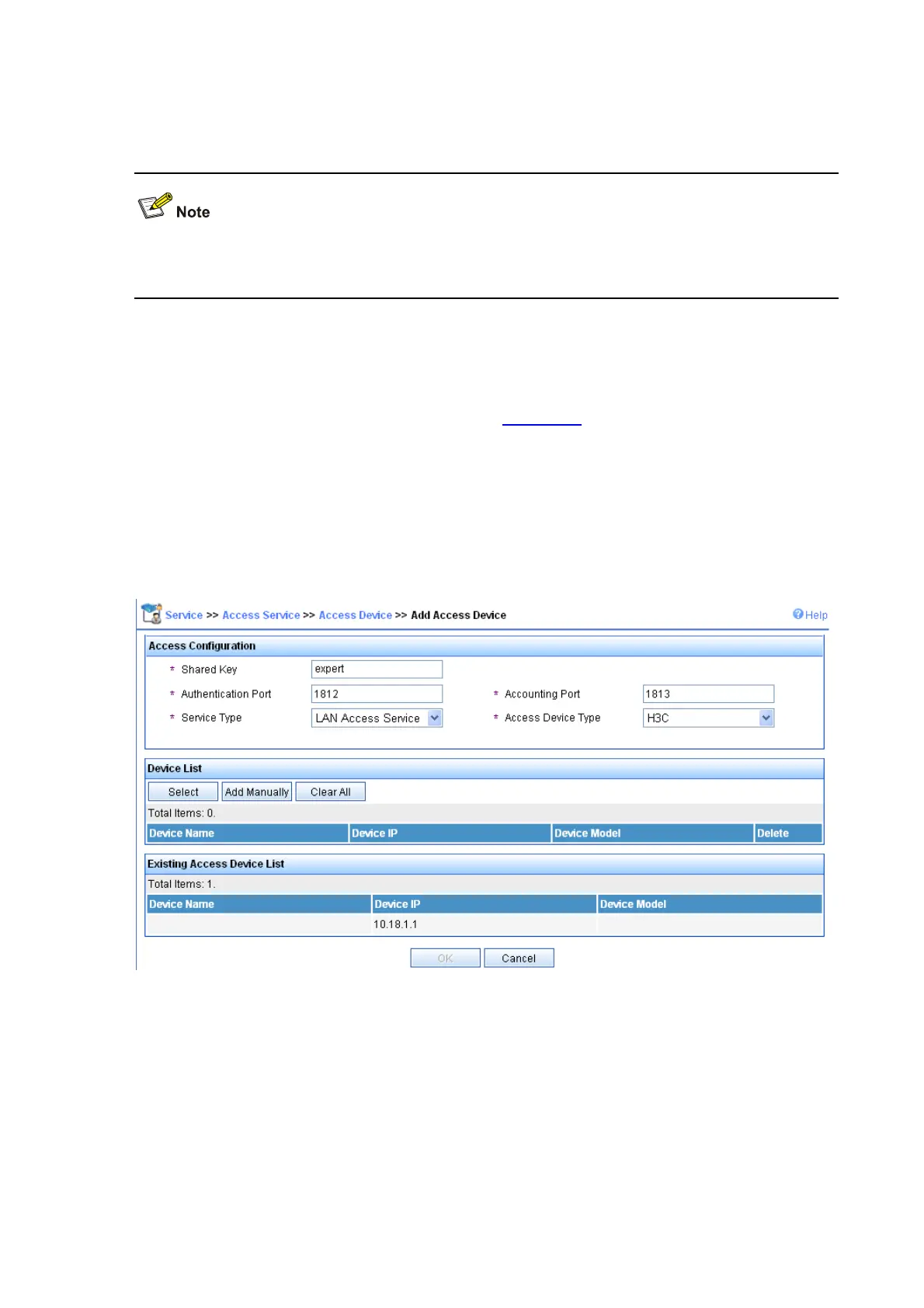3-24
Select Radio > Radio from the navigation tree to enter the Radio page. Make sure that 802.11g is
enabled.
8) Configure the RADIUS server (iMC)
The following takes the iMC (iMC PLAT 3.20-R2602 and iMC UAM 3.60-E6102) as an example to
illustrate the basic configuration of the RADIUS server.
# Add an access device.
Log in to the iMC management platform. Select the Service tab, and then select Access Service >
Access Device from the navigation tree to enter the access device configuration page. Click Add on
the page to enter the configuration page as shown in
Figure 3-44:
z Input expert as the Shared Key.
z Add ports 1812, and 1813 for Authentication Port and Accounting Port respectively.
z Select LAN Access Service for Service Type.
z Select H3C for Access Device Type.
z Select or manually add the access device (the AP) with the IP address 10.18.1.1.
Figure 3-44 Add access device
# Add service.
Select the Service tab, and then select Access Service > Service Configuration from the navigation
tree to enter the add service page. Then click Add on the page to enter the following configuration page.
z Set the service name as dot1x.
z Set the Certificate Type to EAP-PEAP AuthN and the Certificate Sub Type to MS-CHAPV2
AuthN.