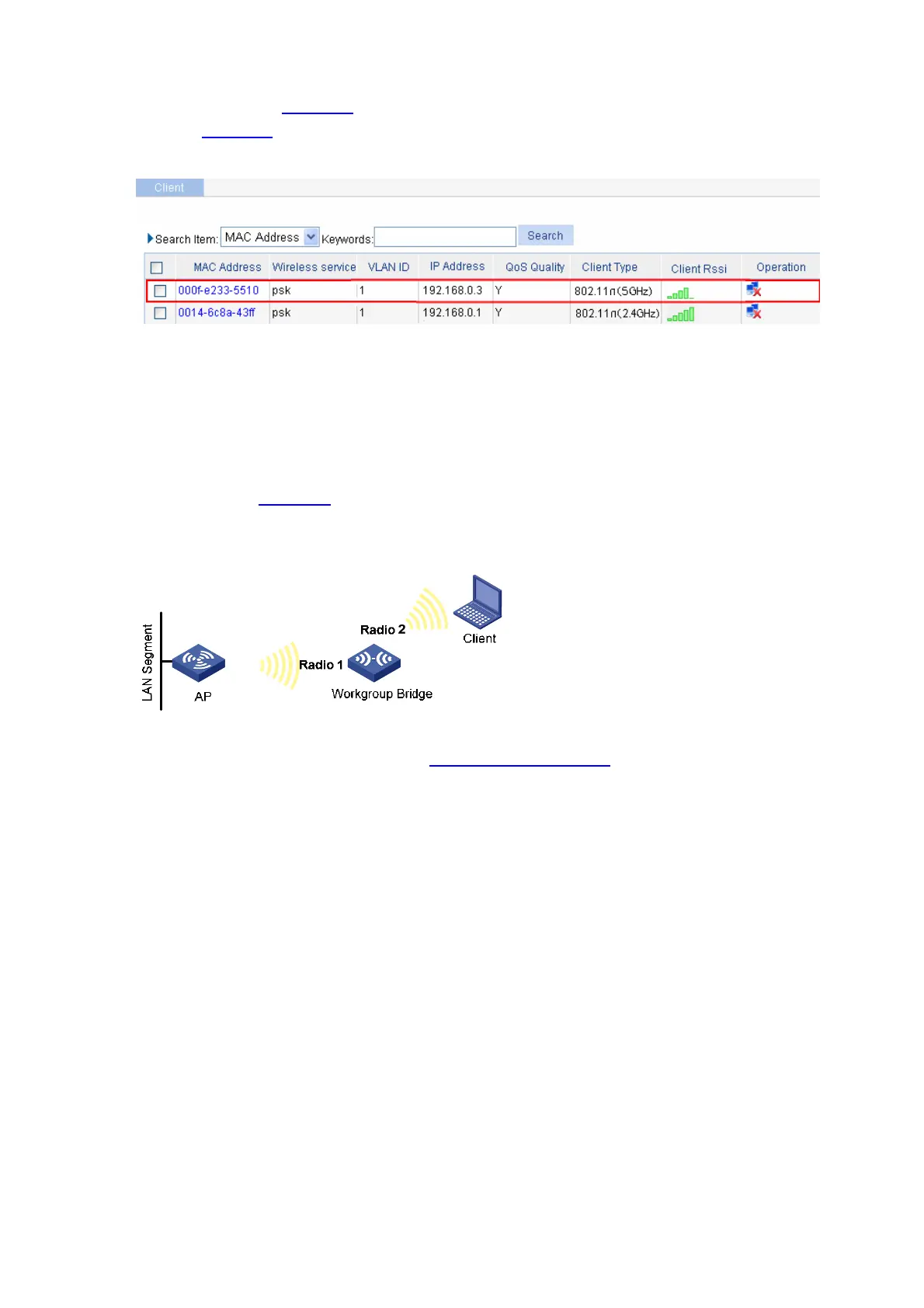6-3
Configuration verification
On the AP shown in Figure 6-1, select Summary > Client from the navigation tree to enter the page
shown in
Figure 6-5, where you can check that the workgroup bridge is online.
Figure 6-5 Check that the workgroup bridge is online
z You can see that the client with MAC address 0014-6c8a-43ff and the workgroup bridge with MAC
address 000f-e2333-5510 have been successfully associated with the AP.
z The wired devices on the right (such as printers and PCs) can access the wireless network through
the workgroup bridge.
Configuration guidelines
z As shown in Figure 6-6, if the workgroup bridge uses two radio interfaces at the same time, the
client connecting to radio 2 can access the AP through the workgroup bridge.
Figure 6-6 Network diagram for a workgroup bridge using two radio interfaces at the same time
z When satisfied with the configuration Save Configuration to File to ensure it is not lost when the
Access Point restarts.