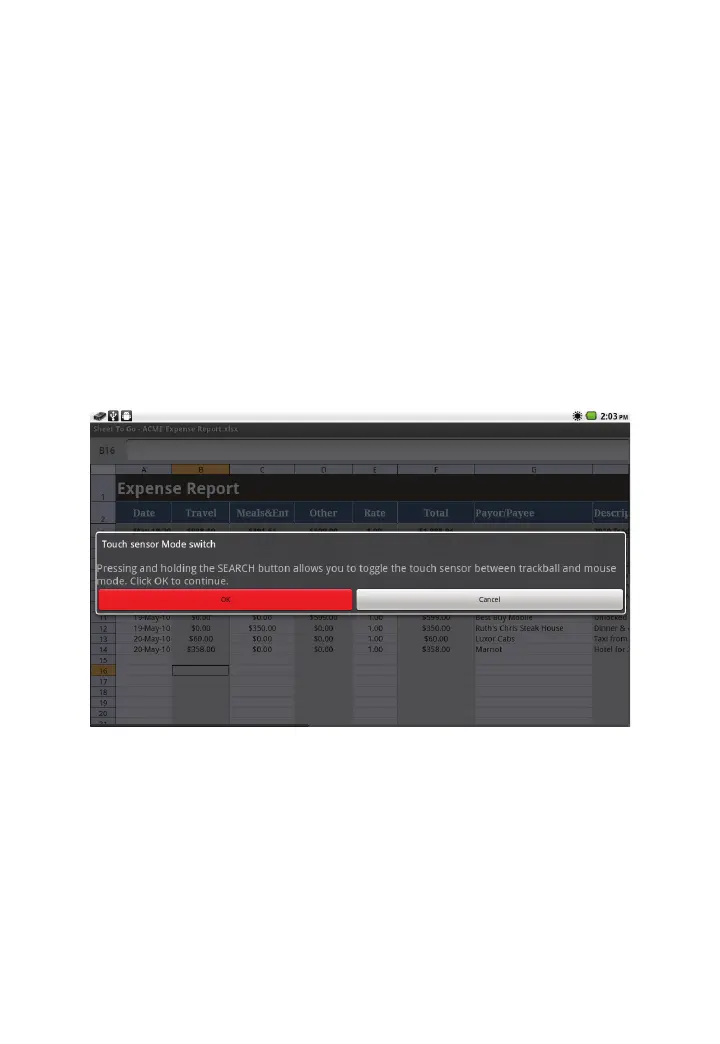118
3M
™
Pocket Projector MP220
© 2012 3M. All Rights Reserved.
1 Category –Select category from the dropdown list to filter the list of functions
shown.
2 Available Function –Select the function and it will be inserted into the cell.
Automatic Range Fill-in for Functions and AutoSum
If the cell is at the end of a row or bottom of a column, Sheet To Go will
automatically fill in the range of cells containing numbers.
Selecting a Range for a Function or AutoSum
When selecting a range of cells in a function, you can only use Mouse Mode. If you
see a mouse pointer on the screen, you are already in mouse mode.
You can easily switch from Trackball Mode to Mouse Mode by pressing and holding
the Search button. When the Touch Sensor dialog appears, select OK.
1 Select a cell that marks the corner of the range you want to select.
2 Press and hold the Touch Sensor. The context menu appears.
3 Select Selection Mode.
4 Move the selector to grow or shrink the selection area.
5 Press and hold the Touch Sensor for more options or press the Back button to
exit the selection mode.