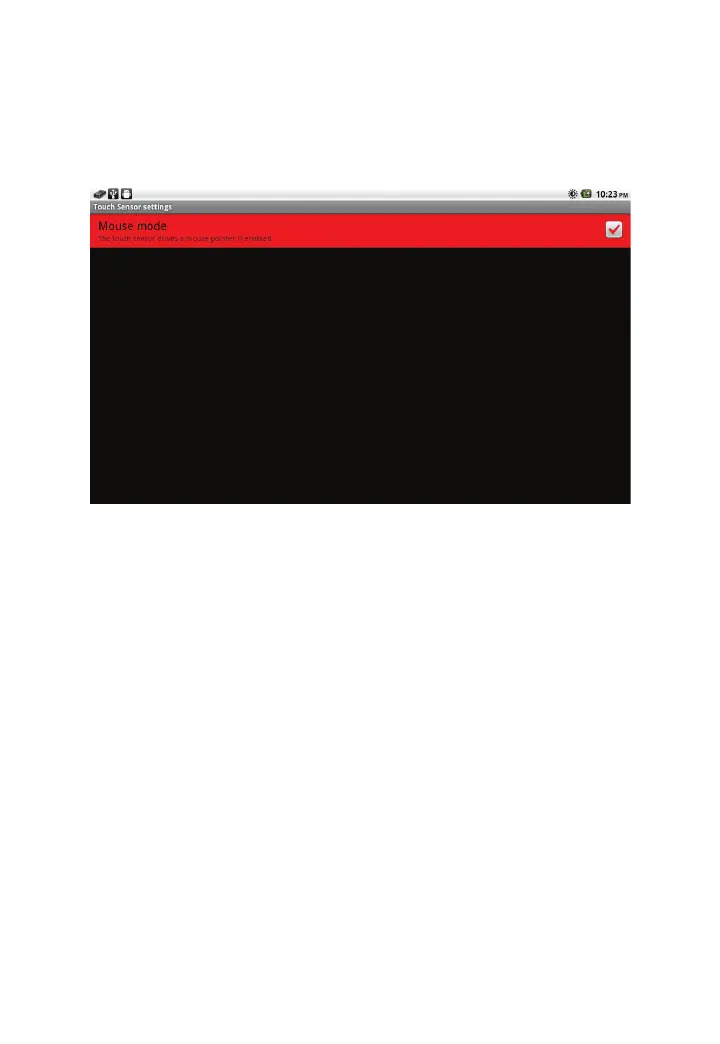23
3M
™
Pocket Projector MP220
© 2012 3M. All Rights Reserved.
Switch the modes using the Setting Screen: Press the Home and then the
Menu button. An options menu will appear. Select “Settings” and the Setting
Screen will appear. Select Touch Sensor and put a check mark beside Mouse if you
want to use mouse mode or uncheck if you want to use trackball mode.
Mouse Mode
Mouse Mode uses a pointer to select items on the screen and navigate the screens
and menus. Just like using your computer’s mouse to move the pointer on the
computer’s screen, you can move your finger across the Touch Sensor and move
the pointer.
Moving the mouse pointer: Lightly drag your finger across the Touch Sensor in
the direction you want the pointer to move.
Clicking an item on the screen: Use the pointer and Touch Sensor to click
application icons and settings icons or type letters using the onscreen keyboard.
Move the pointer to where it is over the item and press the Touch Sensor to click
the item.
Double-Clicking an item: Quickly press the Touch Sensor twice to zoom and
unzoom a picture in the gallery, for example.
Click and Hold: Use the Touch Sensor to activate additional features by pressing
down and holding. You can add a new shortcut or widget to the Home screen by
clicking and holding down the Touch Sensor until the dialog appears.