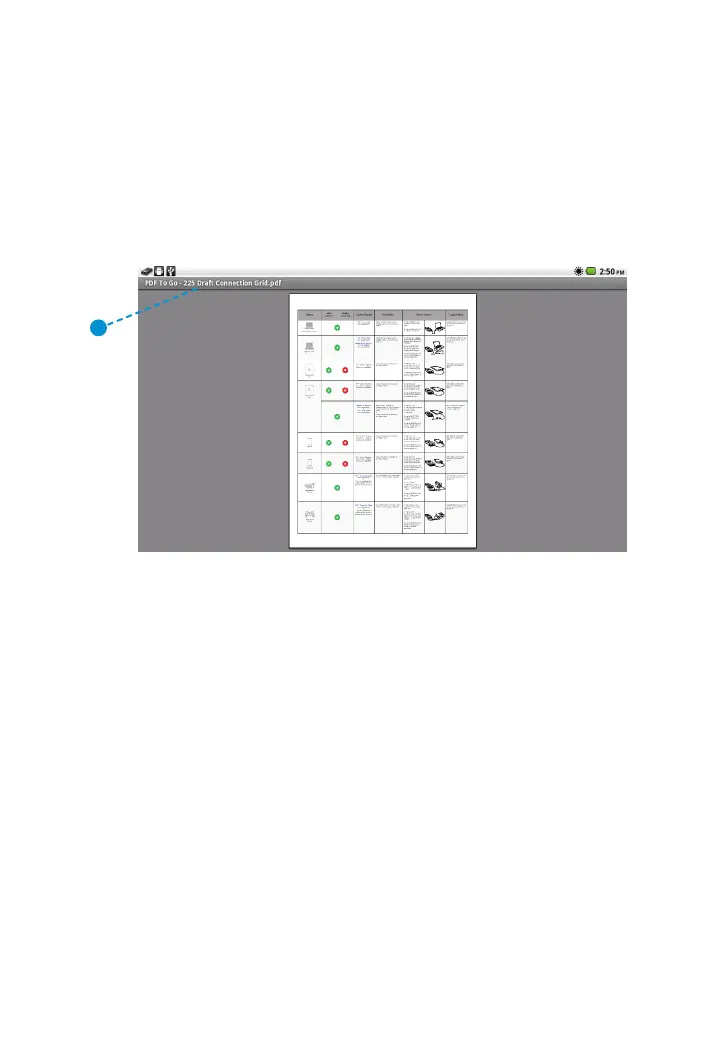130
3M
™
Pocket Projector MP220
© 2012 3M. All Rights Reserved.
PDF to Go
PDF To Go opens when you open a .pdf file. While the file opens, a progress bar
appears in the upper right-hand corner of the screen. Some files may take longer
than others due to their content and length. You can view and navigate within pdf
files. When you select a pdf file, PDF To Go opens and displays the first page in the
document.
1
1 PDF File Name – Name of the PDF file you are viewing.
Opening and Closing PDF files
You can use the File dialog to open and close your files.
1 While you have another file open, press the Menu button.
2 Select File and the File dialog will appear.
• Select Open to open a local file in internal memory or from the SD card.
• Select Close to exit the current file.