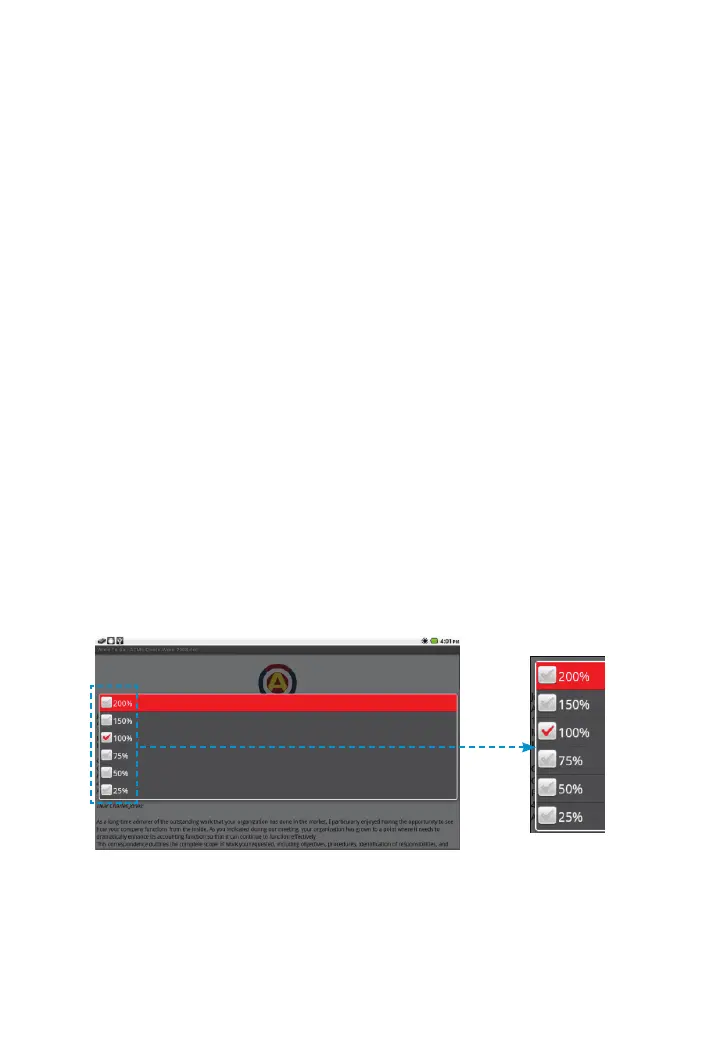86
3M
™
Pocket Projector MP220
© 2012 3M. All Rights Reserved.
Documents to Go Settings
• About shows the version of Documents To Go.
• The Register, Check for Updates and Give Us Feedback selections are not
supported in the standard version.
• Only Remember Last Location is supported under Advanced Options.
Remember Last Location brings you back to the last file location you were in
when you last closed Documents To Go.
Word To Go™
Word To Go opens when you open a .doc or .docx file. While the file is opening,
a progress bar appears in the upper right-hand corner of the screen and some
functions, such as creating a new file, are disabled. Some files may take longer
than others due to their content and length.
Viewing and Navigating in a Document
While viewing a document, you can zoom and scroll up or down the page, go to the
top or bottom of the page, or go to a bookmark.
Changing the Page Zoom Level
1 Open the Zoom dialog by pressing the Menu button and selecting View.
2 Choose the zoom level. 100% is the default.
Changing the Zoom Level for an Individual Graphic
1 Place the cursor before the graphic.
2 Choose Selection Mode.