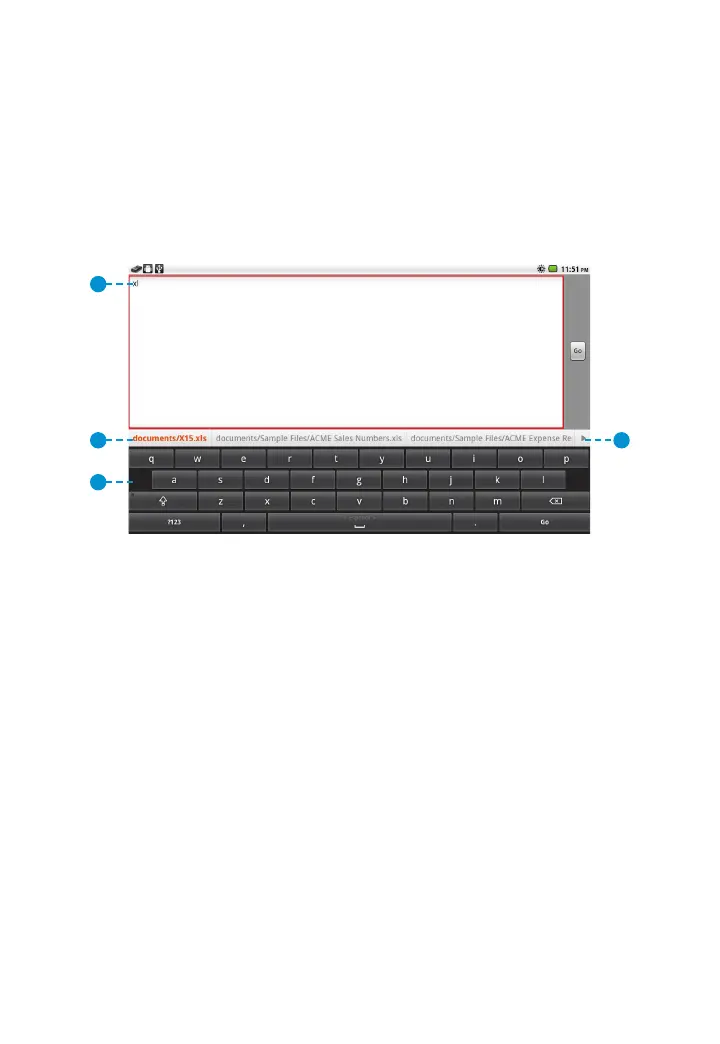43
3M
™
Pocket Projector MP220
© 2012 3M. All Rights Reserved.
Search
The Search app performs a text search for folder, files, and applications. At the
bottom of the text entry box, a list of folders with the files that match, files that
match and applications with names that match will appear. The search button
opens the Search app and then you can enter search text. Select the file or
application you wish to open.
1
2
3
4
1 Text Entry Box
2 List of results
3 List Scroll Arrows
4 Keyboard
Searching for a file or app: Press the Search button and the Search app will
appear with a keyboard.
When the Search app appears, the Touch Sensor automatically switches to Mouse
mode for use with the keyboard.
Viewing more results: On either side of the results list, there are arrows. Press
the arrow and the next set of results will slide into view.
Search Settings
Your search results will contain applications or files. When you select an item from
the list of results, it is saved as a shortcut. The shortcut will be displayed in the bar
below the text entry box.