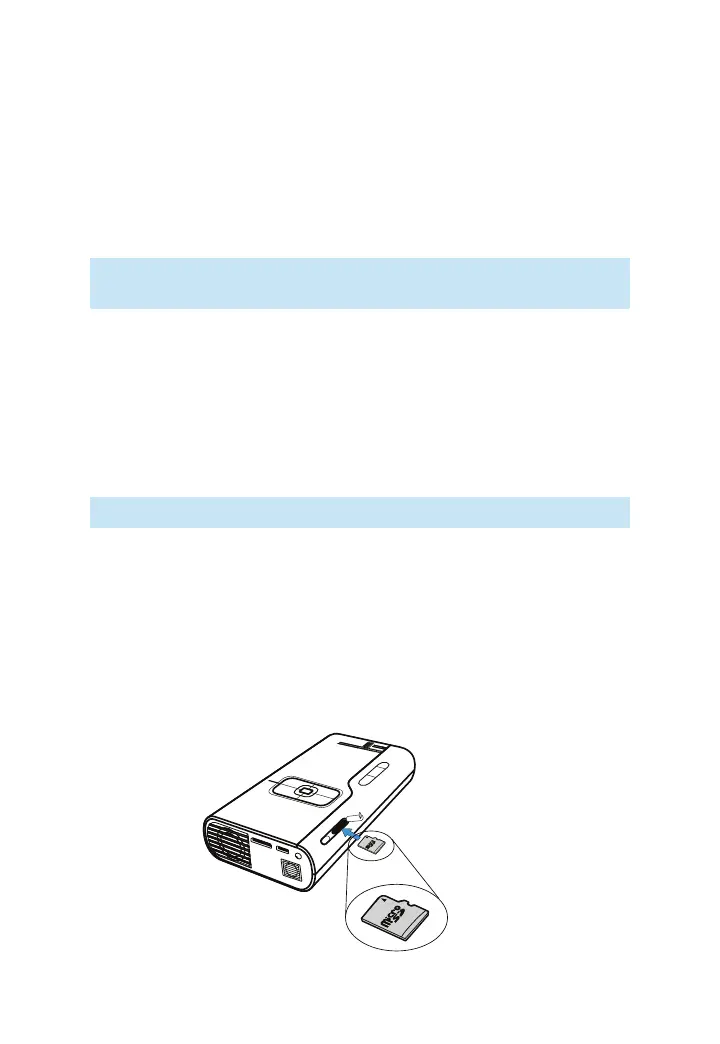45
3M
™
Pocket Projector MP220
© 2012 3M. All Rights Reserved.
Transferring Files to the Projector
The MP220 has both built-in memory and a removable microSD™ card where
you can place files. You can put files on the 3M MP220 projector using a USB
connection, or you can transfer files to a microSD card prior to inserting it into the
MP220. The following sections cover transferring files using a microSD card or a
USB connection.
Note: The projector cannot transfer files from the microSD card to the
projector’s internal memory.
Using the microSD Card Slot
The 3M MP220 projector has a microSD card slot that supports SDHC and can
read up to a 32 GB card. You can either place files on the card before you insert it
into the projector’s card slot or while the projector is connected to a USB port on
a computer. The projector must access (or mount) the file system on the SD Card
after a microSD is inserted.
TIP: Use a microSD card class 4 or higher for best performance.
Inserting the microSD Card
1 Open the microSD slot door.
2 Insert the microSD card into the microSD slot until it “clicks” into place.
3 Close the microSD door.
4 If the projector is on, it will mount the SD card and scan the files.