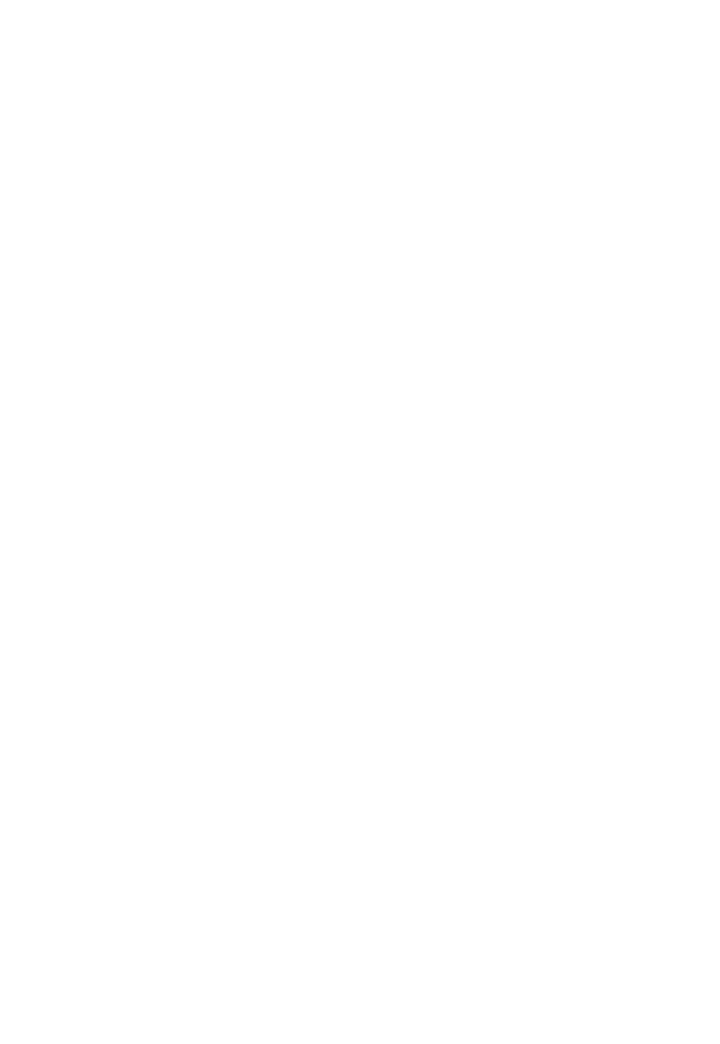32
3M
™
Pocket Projector MP220
© 2012 3M. All Rights Reserved.
Add a Shortcut or Widget
• Mouse Mode: Move the mouse pointer to a location where you want
the item within the Home screen tabs. Press and hold the Touch Sensor.
Select Shortcuts or Widget from the Add to Home screen dialog. Select the
application or widget you wish to add.
• Mouse or Trackball Modes: Press the Menu button. Choose Add from the
options menu. Select Shortcuts or Widgets. Choose the shortcut or widget you
wish to add.
Remove a Shortcut or Widget
• Mouse Mode: Move the mouse pointer over the item to be removed. Press
and hold the Touch Sensor and drag your finger across the Touch Sensor to
move the item into the trash can located at the bottom in the center of the
screen.
• Trackball Mode: Highlight the item. Press and hold the Touch Sensor. Select
Remove.
Move a Shortcut or Widget
• Mouse Mode: Move the mouse pointer over the item to be removed. Press
and hold the Touch Sensor. Drag your finger across the Touch Sensor to move
the item towards the location where you want to place it.
• Trackball Mode: Highlight the item. Press and hold the Touch Sensor and
the Choose your action dialog appears. Select one of the arrows.
Customizing the Home Screen
You can customize the Home Screen further with the options menu items:
Wallpaper and Launcher Settings.
Customize the Wallpaper
1 From the Home screen, press the Menu key.
2 Select Wallpaper from the options.
3 Browse to the location of the image you wish to use as wallpaper.
4 Click on the image.