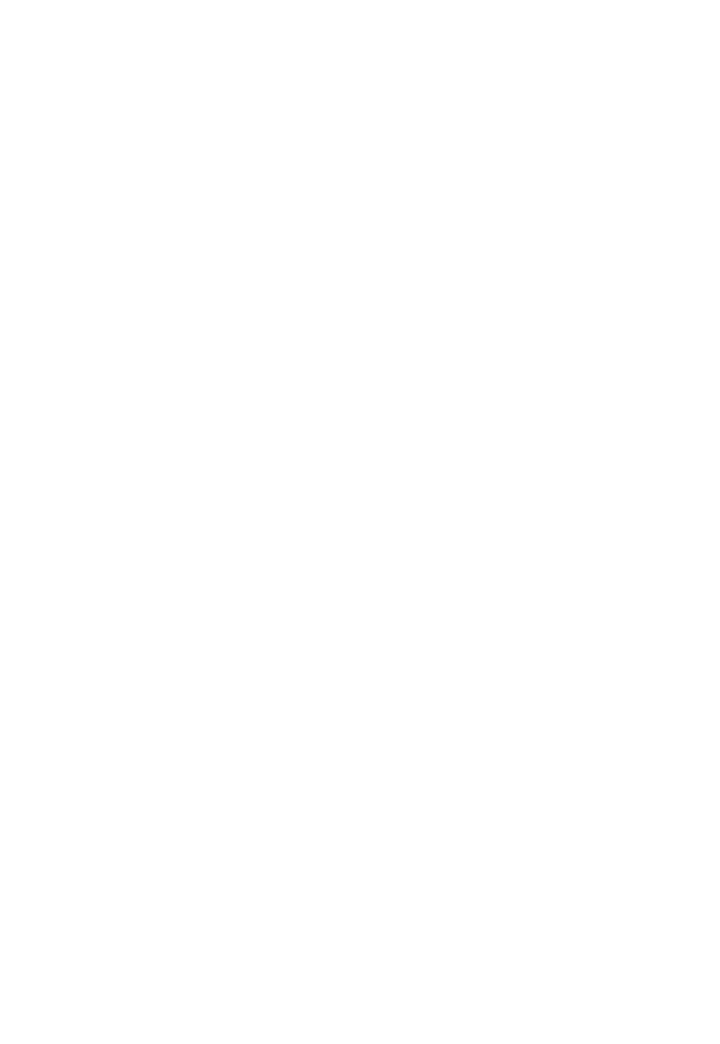36
3M
™
Pocket Projector MP220
© 2012 3M. All Rights Reserved.
Options Menus
The options menus provide access to additional tasks related to the current screen.
Press the Menu Button to view menu. Some screens may not have a menu such the
Settings screens.
Opening an options menu: When viewing a screen or application, press the
Menu button. The options menu will appear at the bottom of the screen.
Close an option menu: While the options menu is open, press Menu and the
options menu will close.
Context Menus
The context menu provides additional options for a specific item the screen. For
example, you can select a file from a list in the video play and press Menu and the
delete option will appear.
Notifications
Icons that appear in the Notifications area of the status bar make you aware of
events occurring in the background. Notifications will appear when:
• a new video device is connected or
• the SD card is inserted.
Opening the Notification Panel
1 Press the Home button.
2 Press the Menu button.
3 Select Notifications. The Notifications panel displays.
Respond to Notifications
1 Open the Notification panel.
2 Select the notification and the Notification panel closes and depending on the
application – a new screen or dialog may appear.
Clearing Notifications
This will clear all inactive notifications.
1 Open the Notifications panel.