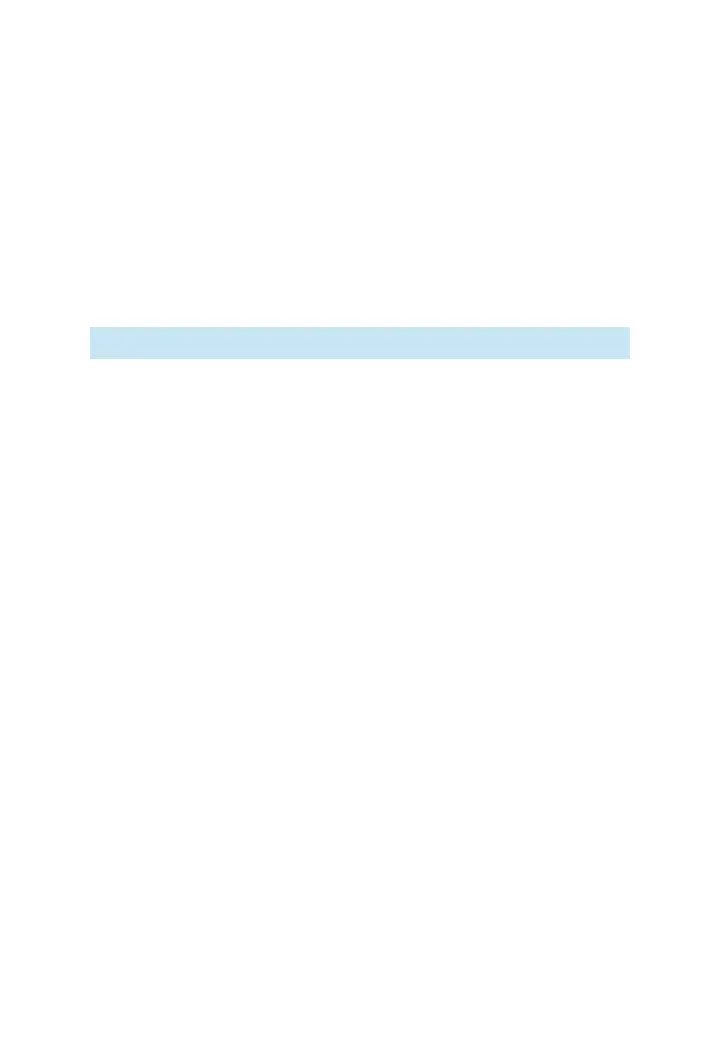60
3M
™
Pocket Projector MP220
© 2012 3M. All Rights Reserved.
2 Open the Gallery Menu
• If a picture is highlighted already, press Menu once.
• If a picture is not highlighted, press Menu twice.
3 Place a checkmark on each picture you wish to work with.
• Mouse Mode: Move the mouse pointer over the picture and press the
Touch Sensor
• Trackball Mode: Use the Touch Sensor to move the highlighter over the
picture and press the Touch Sensor.
Note: You can press the Touch Sensor again to deselect (uncheck) the picture.
Getting Details About a Picture
1 Select a picture.
2 Open the controls.
3 Select More.
4 Select Details. A dialog will appear with the file title, type, date, album
location, and GPS location.
Rotating Pictures
1 Select the picture and open the control.
2 Select More and a menu opens.
3 Select either Rotate Right or Rotate Left. The picture will automatically save in
the new orientation.
Zooming a Picture
Quick Zoom In and Out
• Mouse Mode: Move the mouse pointer over area you want to zoom into and
quickly press the Touch Sensor twice (also known as a double click). Double
click again to zoom out.
• Trackball Mode: Press the Touch Sensor to zoom in and press the Touch
Sensor again to zoom back out.