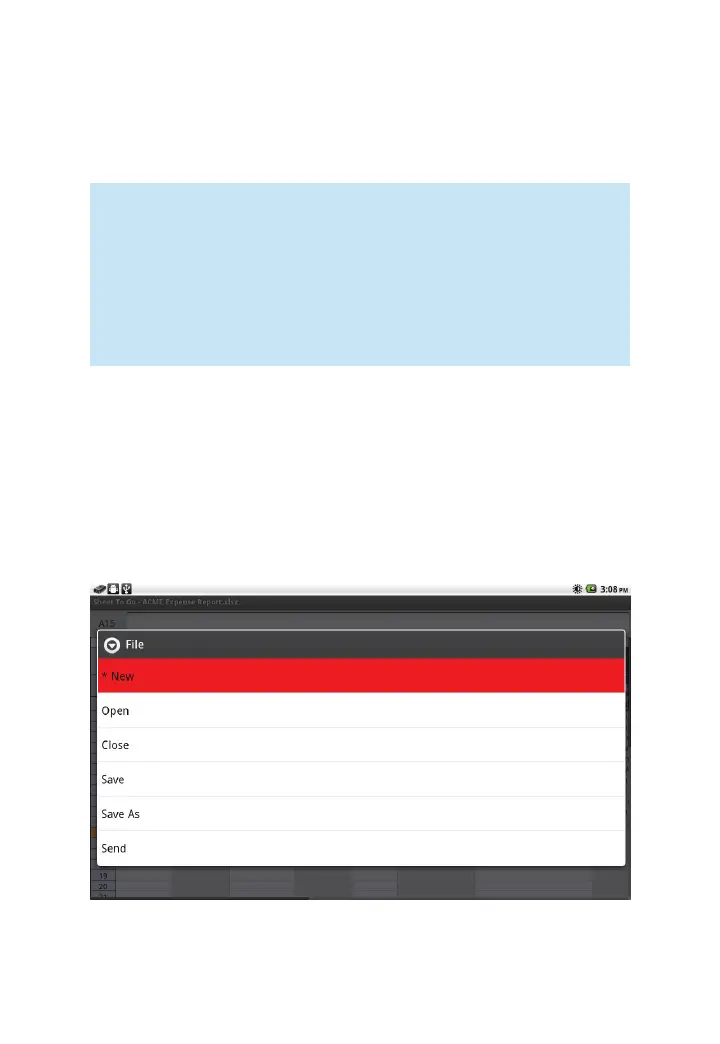98
3M
™
Pocket Projector MP220
© 2012 3M. All Rights Reserved.
3 Selected Cell
4 Column Name
5 Row Number
Notes:
1 Picture, SmartArt, and charts are not displayed.
2 Chart sheets will not open. The word (CHART) appears beside the
worksheet name identifying that worksheet as a chart sheet.
3 When number data is greater than the column width, the cell displays
”####”.
Opening and Saving Workbooks
You can perform many file functions within Sheet To Go. Use the File dialog to open
and save your files.
Opening the File Dialog
1 While you have another file open, press the Menu button.
2 Select File and the File dialog will appear.
1 *New – Not supported in the standard version.