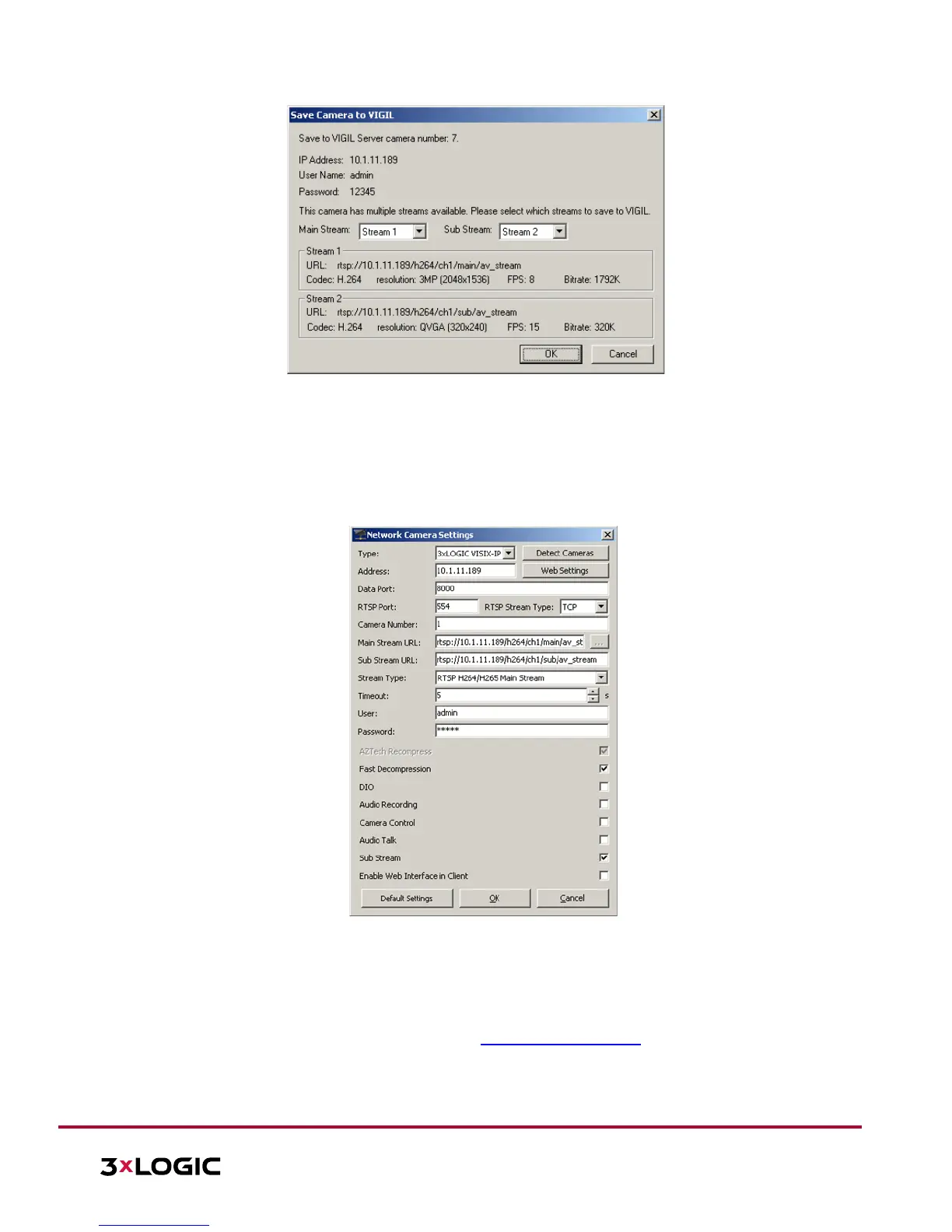10385 Westmoor Drive, Suite 210, Westminster, CO 80021 | www.3xlogic.com | (877) 3XLOGIC
Figure 3-3 Assigning Stream Profiles
8. Assign the streams as desired and click OK.
The user will be returned to the Network Camera Settings form.
9. Configure additional settings as desired.
4). Click OK to on the Network Camera Settings form then click Apply on the VIGIL Server Settings
window to save the new settings.
The camera will now be saved to VIGIL and can be accessed and controlled via the VIGIL Server UI. Any other
applicable VIGIL utilities (VIGIL Client, View Lite II) that have been interfaced with the VIGIL Server will also be
able to access and control the camera. See the VIGIL Server and VIGIL Client User Guides for more information
on interacting with the camera and its footage. Visit the 3xLOGIC Document Library
for the latest available
support documentation.
