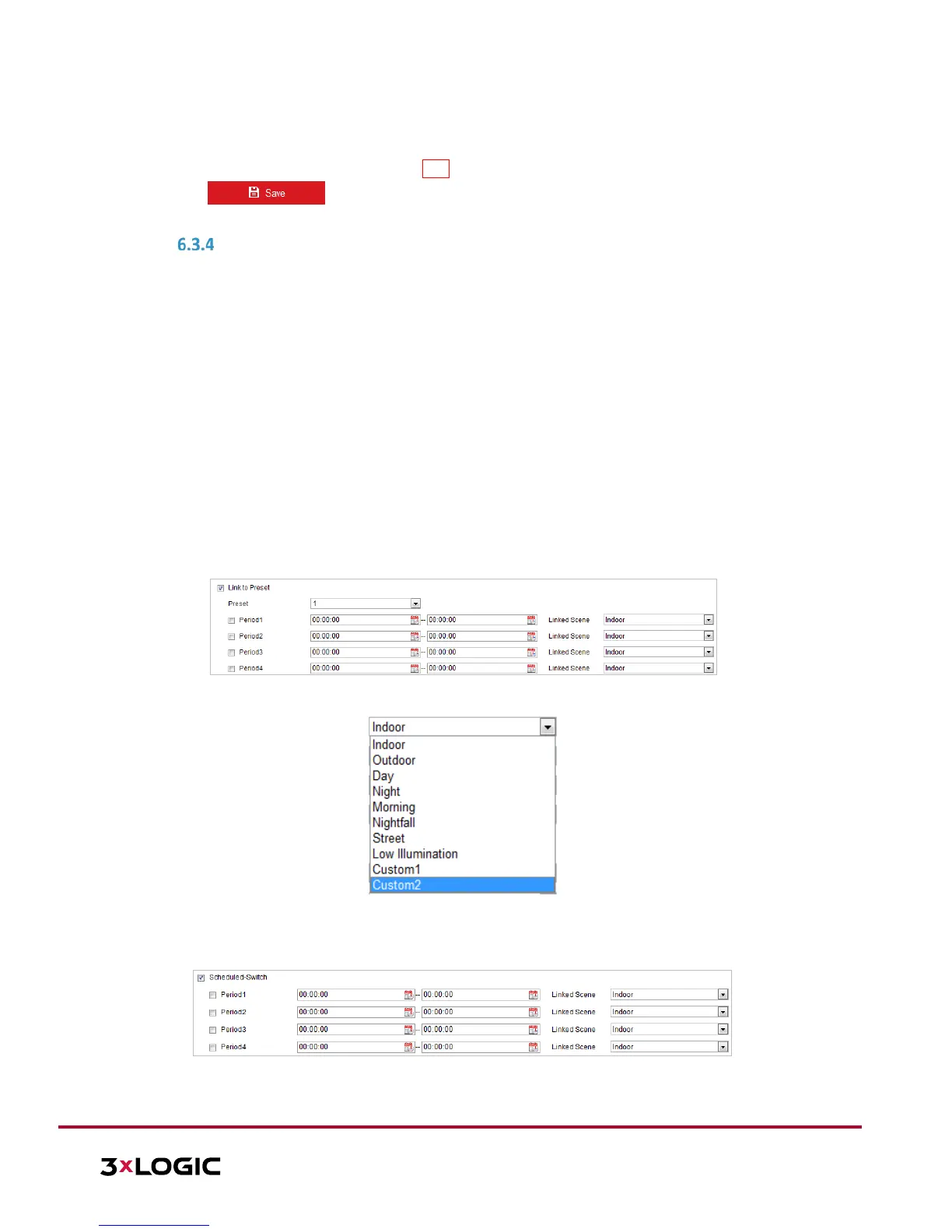1. Enter the Text Overlay settings interface: Configuration > Image > OSD Settings
2. Toggle the checkbox in front of the textbox to enable on-screen display.
3. Input the characters in the textbox.
4. Use the mouse to drag the red text frame Text in the live view window to adjust the text overlay position.
5. Click to save the settings.
CONFIGURING IMAGE PARAMETERS SWITCH
NOTE: This function varies depending on different camera models.
Purpose:
The user can configure Link to Preset or Scheduled-Switch in this interface.
Link to Preset: Set the time period and linked scene for the preset and toggle the corresponding checkbox
to go to the linked scene in the configured time period.
Scheduled-Switch: Set the time period and linked scene and it will go to the linked scene in the configured
time period when you toggle the corresponding checkbox.
Steps:
1. Enter the Image Parameters Switch interface: Configuration > Image > Image Parameters Switch
2. Toggle the checkbox of Link to Preset or Scheduled-Switch to enable the function. (Only one function can
be enabled at a time.)
3. When you enable Link to Preset, select one preset from the dropdown list, toggle the corresponding
checkbox, set the time period and the linked scene for the selected preset. (Up to 4 periods can be
configured for one preset.)
Figure 6-38 Link to Preset
Figure 6-39 Linked Scene
4. When you enable Scheduled-Switch, toggle the corresponding checkbox, set the time period and the
linked scene.
Figure 6-40 Schedule-Switch
