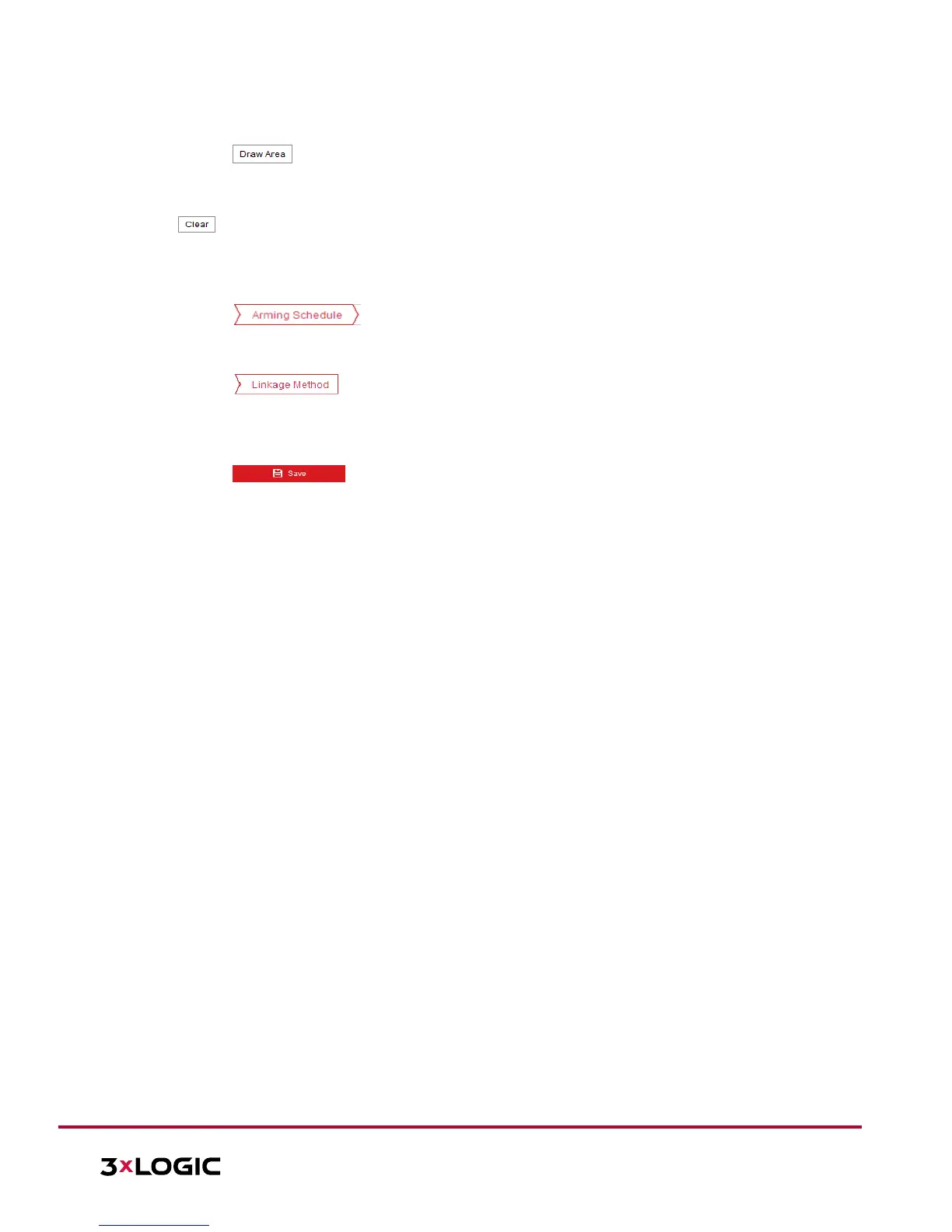3. Select the region from the dropdown list for detection settings.
4. Click the button to begin drawing the region.
5. Click on the live video to specify the four vertexes of the detection region. Right click to complete the
drawing. Repeat the steps to configure other regions. Up to 4 regions can be set. The user can click the
button to clear all pre-defined regions.
6. Set the detection target for the region entrance detection. The user can select human, vehicle, or all
(human & vehicle) as the detection target. If human is selected, only human beings will be identified as
detection objects, etc...
7. Click the tab to enter the arming schedule setting interface. The time schedule
configuration is identical to configuring an arming schedule for motion detection. Refer to Section 5.2.1
Configuring Motion Detection for more details.
8. Click the tab to select the linkage method taken for the video loss alarm. Notify
surveillance center, send email, upload to FTP, trigger channel, smart tracking and trigger alarm output
are selectable. Refer to Section 5.2.1 Configuring Motion Detection for more details on configuring
linkages.
9. Click the button to save the settings.
