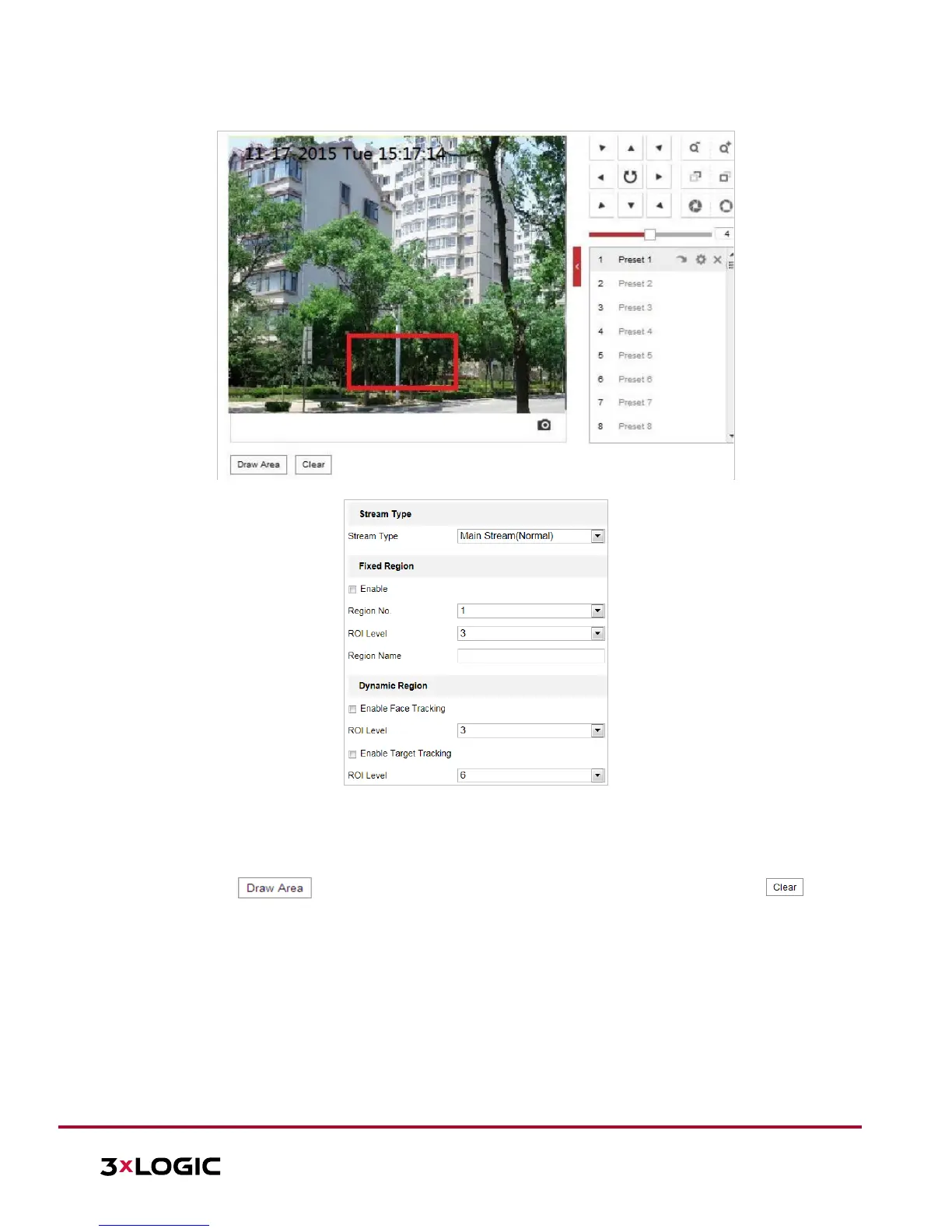10385 Westmoor Drive, Suite 210, Westminster, CO 80021 | www.3xlogic.com | (877) 3XLOGIC
1. Enter the ROI settings interface: Configuration >Video/Audio > ROI
Figure 6-21 Region of Interest (1)
Figure 6-22 Region of Interest (2)
► ROI for Fixed Region
Steps:
a) Toggle the Enable checkbox to enable the Fixed Region function.
b) Select a stream type. The user can set the ROI function for main stream, sub-stream or third stream.
c) Click and then drag the mouse to draw a red frame in the live view image. Click
to clear it.
NOTE: The number of areas supported in ROI function varies depending on different camera models
d) Select the Region No. from the dropdown list.
e) Adjust the ROI level from 1 to 6. The higher the value, the better the image quality in the ROI region.
f) Enter a Region Name.
► ROI for Dynamic Region
a) Toggle the Enable Face Tracking checkbox to enable face tracking, and the captured face picture is
set as region of interest. Adjust the ROI level from 1 to 6.
b) Toggle the Enable Target Tracking checkbox to enable target tracking with the target set as region
of interest. Adjust the ROI level from 1 to 6.
