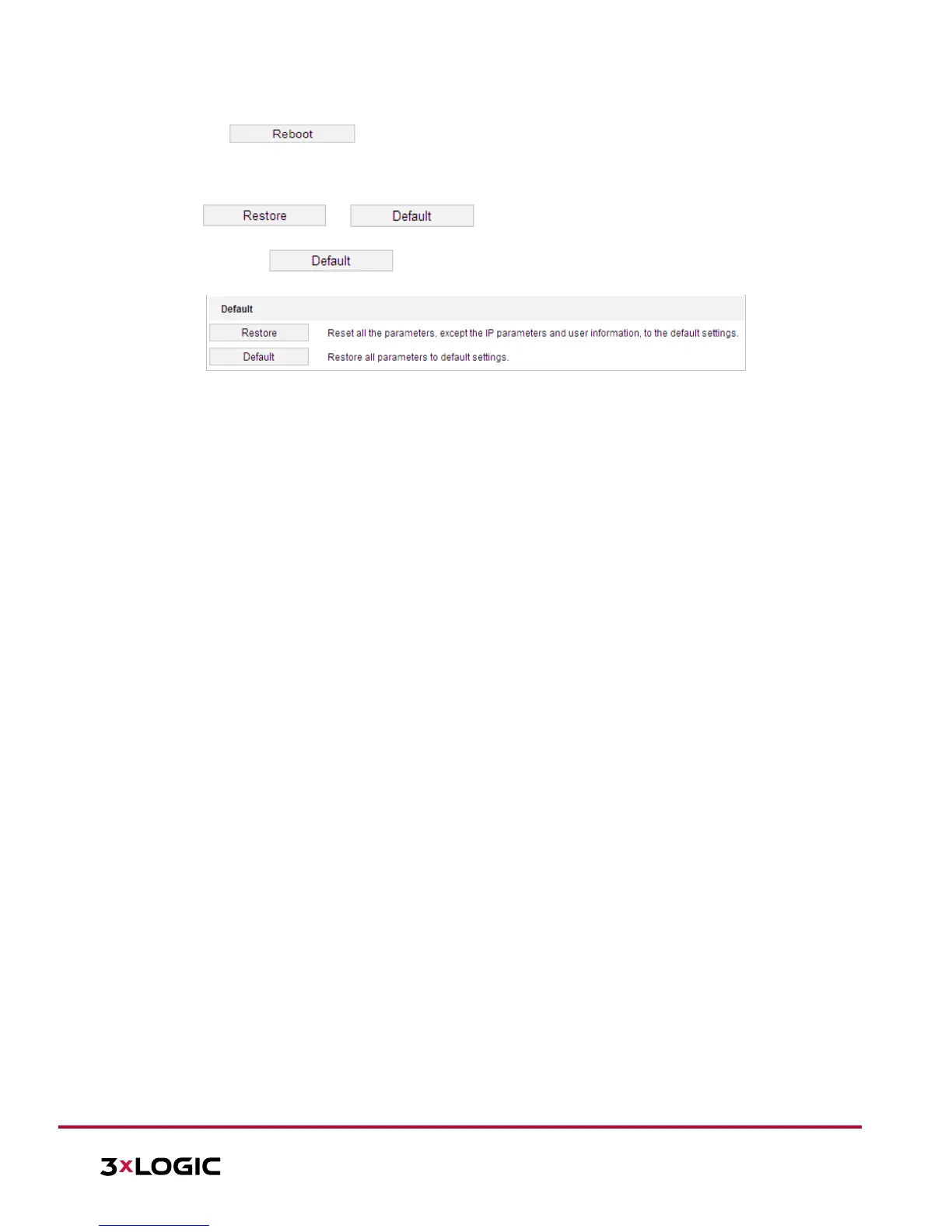1. Enter the Maintenance interface: Configuration > System > Maintenance > Upgrade & Maintenance:
2. Click to reboot the network camera.
Restoring Default Settings
Steps:
1. Enter the Maintenance interface: Configuration > System > Maintenance > Upgrade & Maintenance:
2. Click or to restore the default settings.
NOTE: Clicking restores all the parameters to default settings including the IP
address and user information. Use this button with caution.
Figure 6-49 Restore Default Settings
Exporting Configuration File
Steps:
1. Enter the Maintenance interface: Configuration > System > Maintenance > Upgrade & Maintenance
2. Click Device Parameters and set the encryption password to export the current configuration file.
3. Set the save path to save the configuration file to local storage.
4. Click Diagnose Information to download the log and system information.
Importing Configuration File
1. Enter the Maintenance interface: Configuration > System > Maintenance > Upgrade & Maintenance
2. Click Browse to select the saved configuration file.
3. Input the encryption password you have set when exporting the configuration file.
4. Click Import to import configuration file.
NOTE: You need to reboot the camera after importing configuration file.
Upgrading the System
Steps:
1. Enter the Maintenance interface: Configuration >System > Maintenance > Upgrade & Maintenance
2. Select Firmware or Firmware Directory.
► Firmware: when you select Firmware, you need to find the firmware on your computer to upgrade
the device.
► Firmware Directory: Define the location of the firmware directory where the firmware is located. The
device can find the firmware in the directory automatically.
3. Click Browse to select the local upgrade file and then click Upgrade to start a remote upgrade.
NOTE: The upgrading process will take 1 to 10 minutes. Don't disconnect power of the camera during
the process. The camera reboots automatically after upgrading.
Log Searching
Purpose:
The operation, alarm, exception and information of the camera can be stored in log files. The user can also
export the log files on-demand.
Before you start:
Configure network storage for the camera or insert a memory card in the camera.
Steps:
1. Enter the Log interface: Configuration >System > Maintenance > Log
