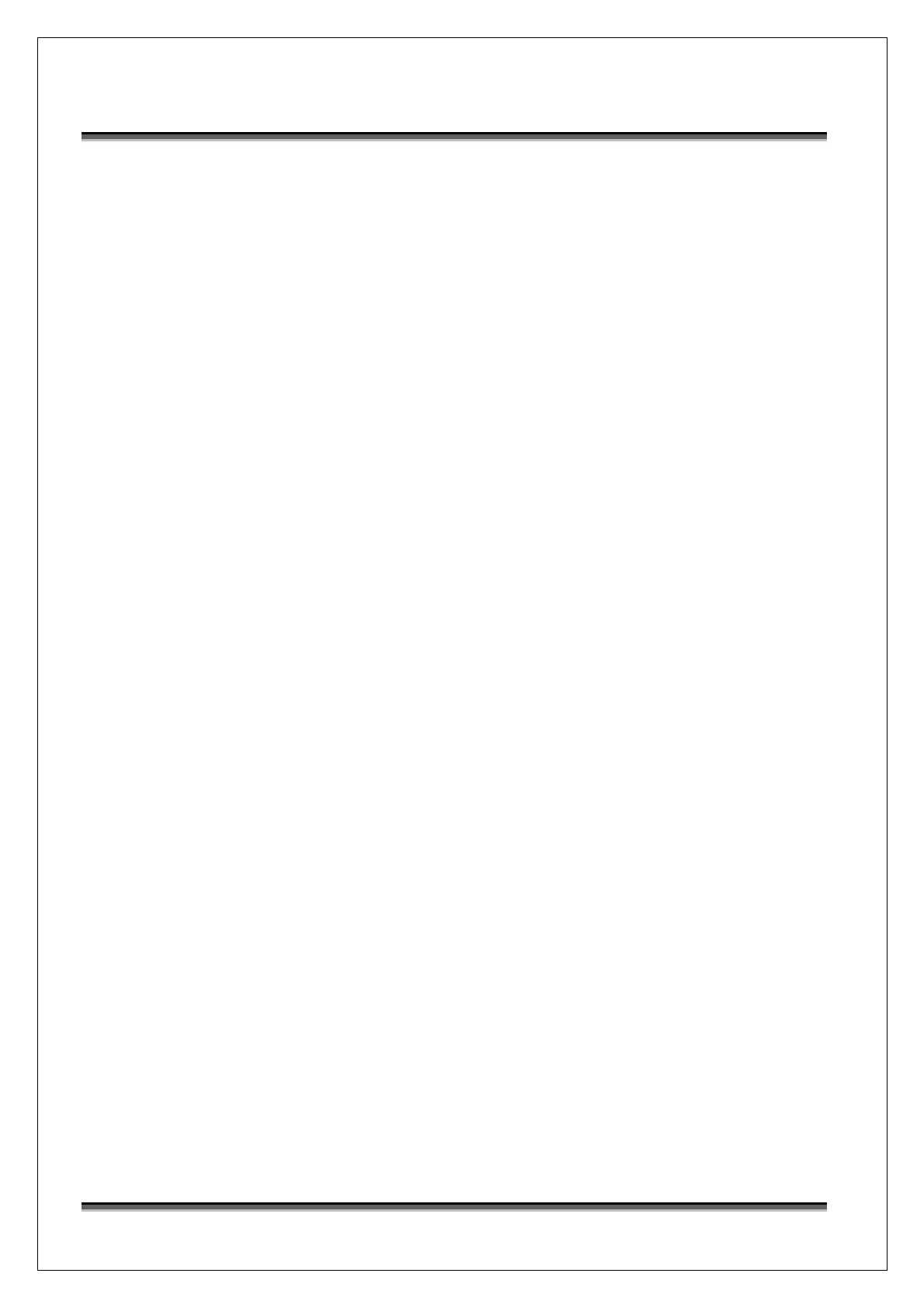USER’S MANUAL OF WNAP 3G MOBILE ROUTER Version: 2.0
8
For OS of Microsoft Windows Vista:
1. Click the Start button and select Settings, then click Control Panel. The Control
Panel window will appear.
2. Move mouse and double-click the right button on Network Connections item. The
Network Connections window will appear. Double click Local Area Connection icon,
then User Account Control window shown. Right click Continue button to set
properties.
3. In Local Area Connection Properties window, Choose Networking tab, move mouse
and click Internet Protocol Version 4 (TCP/IPv4), then click Properties button.
4. Move mouse and click General tab, Select Specify an IP address and type in values
as following example.
9 IP Address: 192.168.1.1, any IP address within 192.168.1.1 to 192.168.1.253 is
good to connect the Wireless LAN Access Point.
9 IP Subnet Mask: 255.255.255.0
5. Click OK to complete the IP parameters setting.
3.2 Connect to the WNAP 3G Mobile Router
Open a WEB browser, i.e. Microsoft Internet Explore 7 or above, then enter
192.168.1.254 on the URL to connect the WNAP 3G Mobile Router.