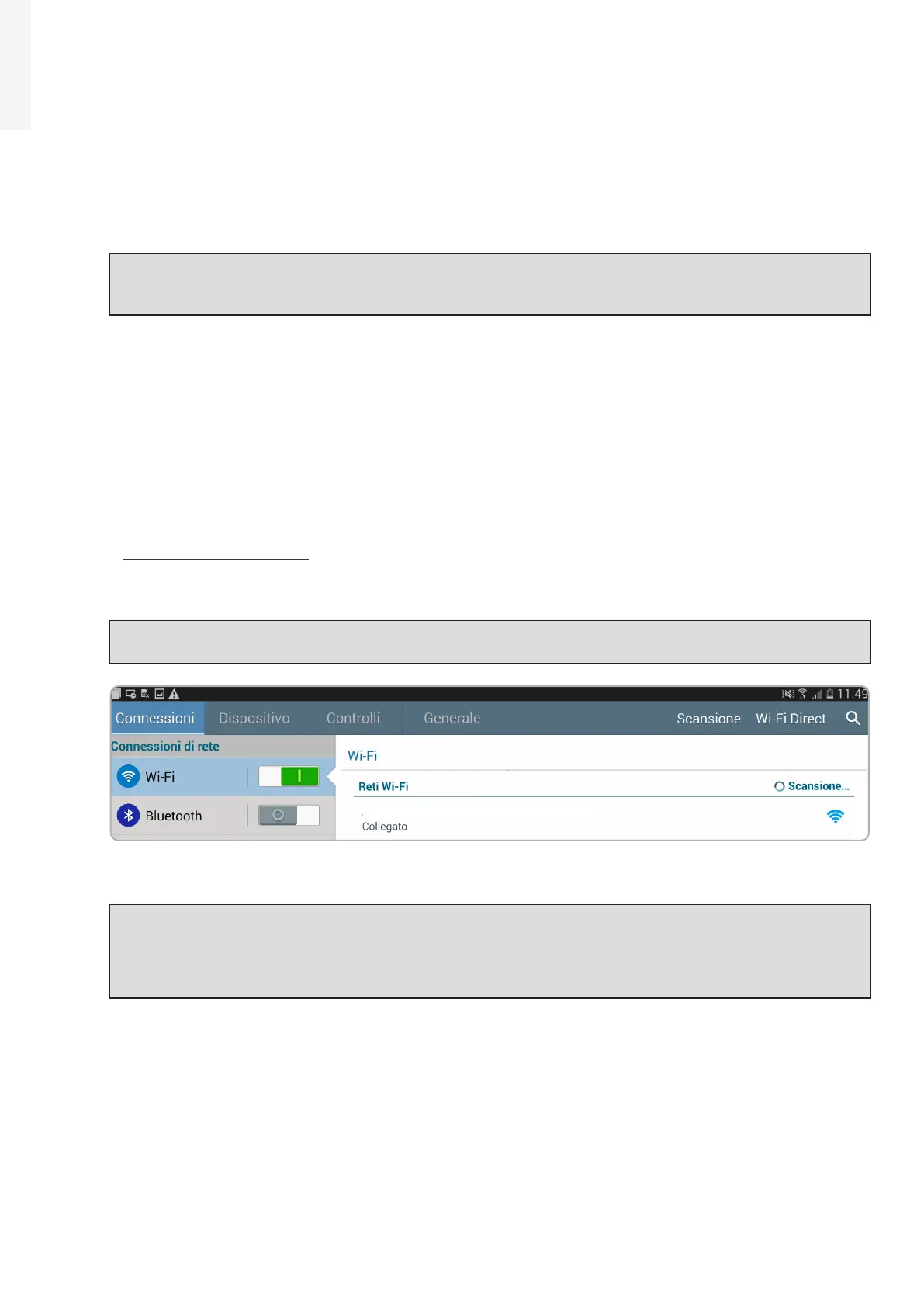100 Product manual - PVS-175-TL;A.1 Version
EN
7.2.2 Commissioning Via Web User Interface - Wireless connection
CONNECTION TO THE INVERTER - WIRELESS
Commissioning could be carried out via wireless connection through the inverter’s Web User Interface.
Initial setup of the system must therefore be carried out via a tablet, notebook or smartphone with a
wireless connection.
ATTENTION – A This inverter can be powered both with AC or DC sources. In case of DC source
is used, make sure that irradiation is stable and adequate for the inverter commissioning
procedure to be completed.
• Close the DC disconnect switches (19) to supply the inverter with input voltage from the photovoltaic
generator or close the AC switch downstream of the inverter (and AC disconnect switch (09) for -S2, -SX2
wiring box version) to supply the inverter with AC grid voltage. In the pre-commissioning phase the
“Alarm” LED keeps quickly flashing, “Power” and “GFI” LEDs are OFF.
•
Once powered, the inverter will automatically create a wireless network (approx. 60 seconds after
switching-on).
•
Enable the wireless connection on the device which is being used for the board setup (tablet, smartphone
or PC) and connect it to the Access Point created by the inverter system: the name of the wireless
network created by the system that the connection should be established with, will be:
ABB-XX-XX-XX-XX-XX-XX
where “X” is a hex digit of the wireless MAC address (MAC address can be found on the “Communication
Identification Label” placed on the side of the inverter).
NOTE – D The screens shown below pertain to a tablet with the Android operating system.
Screens on other devices or operating systems may differ.
ABB-XX-XX-XX-XX-XX-XX
•
When required enter the PRODUCT KEY (printed on the “Communication Identification label” and applied
during the commissioning phase to the plant documentation) as access point password.
NOTE – D It’s required to digit also the dash “-” characters of the Product Key in the password
field.
NOTE – D In case of need, product key can be recovered by Aurora Vision Cloud or by calling ABB
technical support.
