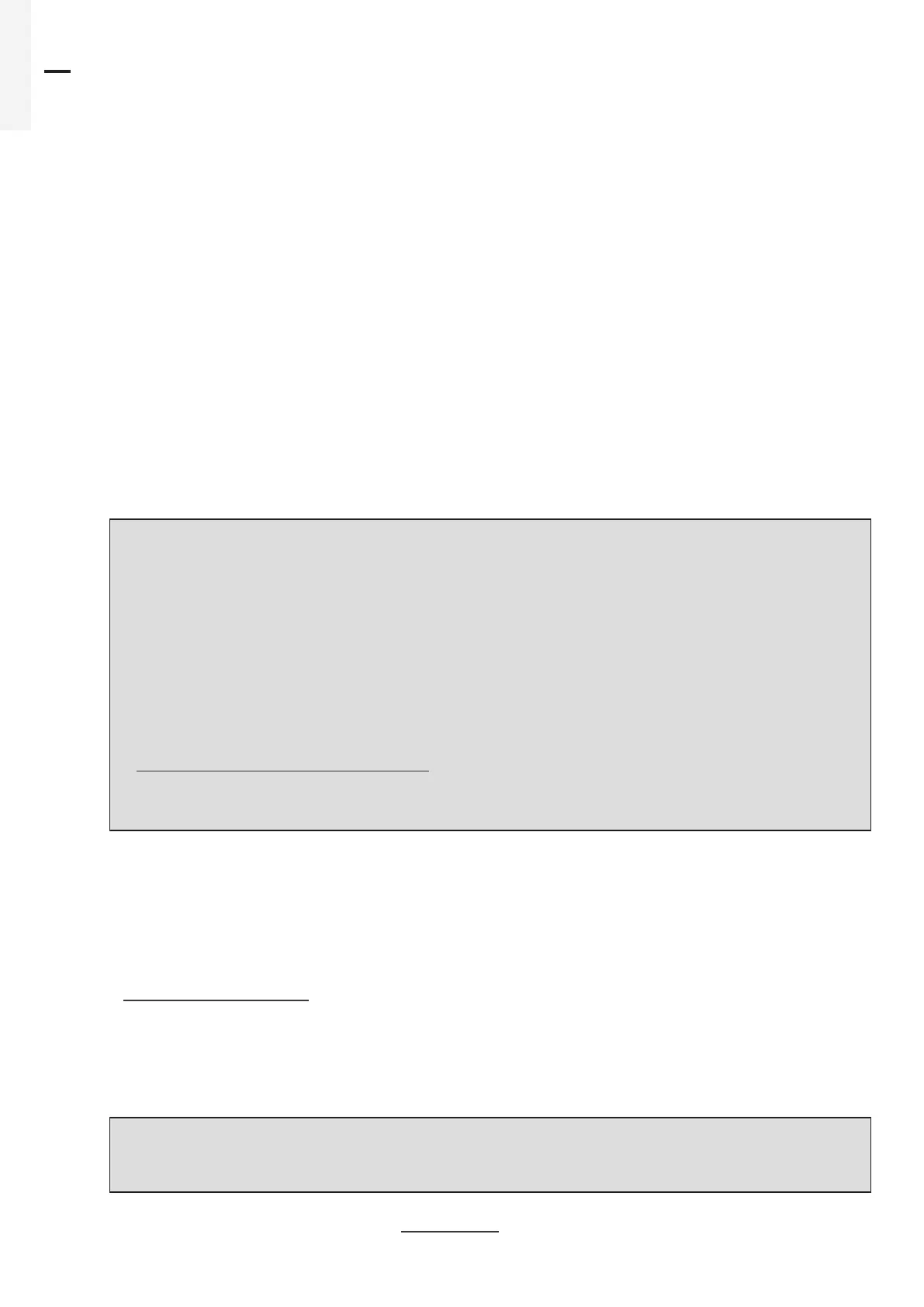108 Product manual - PVS-175-TL;A.1 Version
EN
7.4 Connection to Web User Interface
The inverter is equipped with an advanced integrated Web User Interface that allow a full access to all
configuration and comissioning parameters from any electronic device (laptop, tablet and smartphone).
7.4.1 Access to the Web User Interface
To access to the Web User Interface is required to connect a device equipped with wireless connection
(such as tablet, laptop or smartphone).
Depending on the connection method choosen during the inverter commissioning phase (“Station Mode”
or “AP Mode”) it’s required to follow one of the two procedures described below:
Connection to the inverter in “Station Mode”
• Enable the wireless connection on the device (tablet, smartphone or laptop) and connect it to the same
wireless network to which the inverter is connected.
•
Open an internet browser (recommended browser: Chrome versions from v.55, Firefox versions from
v.50) and enter the links (corresponding to the IP Address assigned by the router to the inverter, or the
“Host Name”) provided during the commissioning phase to access the login page.
NOTE – D In order to use the “Host Name” as an alternative to the dynamic IP address, the Wi-Fi
router to which the inverter is connected (when operating in “Station Mode”) must provide the
Domain Name System (DNS) service (contact the network administrator for further information
regarding the presence or absence of the DNS service in the Wi-Fi router or how to enable it). In
this way, even if the IP address assigned to the inverter should change over time (dynamic IP),
it will always be possible to use the same “Host Name” which will remain unchanged over time.
NOTE – D The IP address assigned may vary for reasons connected to the wireless router setup
(for example, a very brief DHCP lease time). If verification of the address is required, it is usually
possible to obtain the client list (and the corresponding IP addresses) from the wireless router
administration panel.
NOTE – D If the “Host Name” was lost, it could be obtained writing this url:
http://ABB-XX-XX-XX-XX-XX-XX.local
replacing the “X” with the hex digits of the MAC address of the inverter (it can be found on the
“Communication Identification label” placed on the side of the inverter or applied during the
commissioning phase to the plant documentation).
Connection to the inverter in “AP Mode”
•
Enable the wireless connection on the device (tablet, smartphone or laptop) and connect it to the Access
Point created by the inverter system: the name of the wireless network created by the inverter that the
connection should be established with, will be:
ABB-XX-XX-XX-XX-XX-XX
where “X” is a hex digit of the MAC address (MAC address can be found on the “Communication
Identification label” placed on the side of the inverter or applied during the commissioning phase to the
plant documentation).
•
When required digit the PRODUCT KEY (printed on the “Communication Identification label” and applied
during the commissioning phase to the plant documentation) as access point password.
NOTE – D It’s required to digit also the dash “-” characters of the Product Key in the password field.
NOTE – D In case of need, product key can be recovered by Aurora Vision Cloud or by calling ABB
technical support.
•
Open an internet browser (reccomended browser: Chrome versions from v.55, Firefox versions from
v.50) and enter the pre-set IP address 192.168.117.1 to access the login page.
