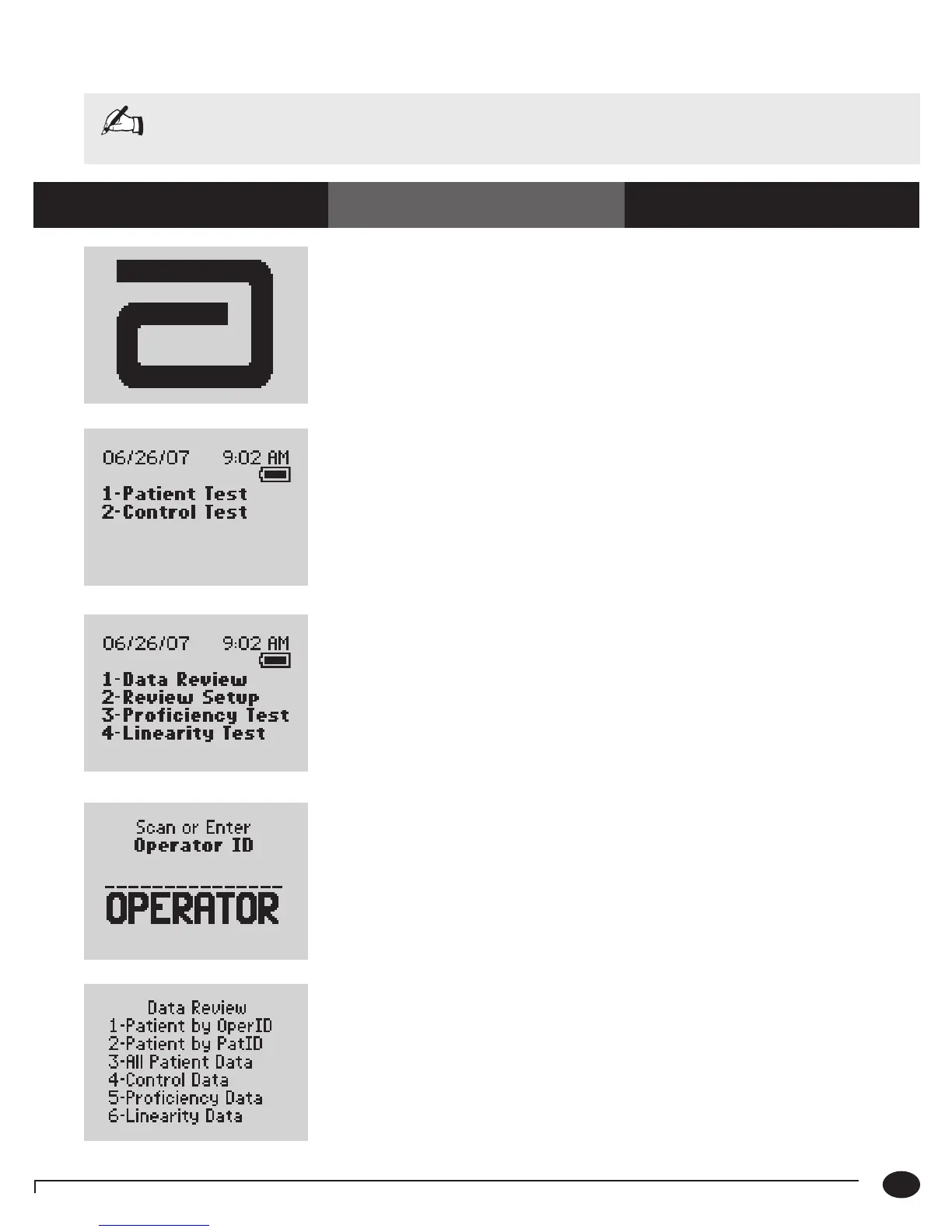5-2
Questions? Refer to Page 10-9 For Technical Support Instructions.
1. Press the On/Off button to turn the
monitor on.
The Abbott logo screen will appear in black for
a few seconds and then will appear in gray to
ensure that the display is functioning properly.
Next, the software version and then the Test
Mode menu screens will appear.
2. Press the Menu button. The monitor starts in Test Mode. The Menu
button will toggle the monitor to Menu Mode.
3. Press 1 to select Data Review.
.
4. P r e s s Scan to scan the Operator ID
barcode or manually enter the
Operator ID via the keypad, then press
Enter.
While the Operator ID may be up to 30 digits,
not all digits will fit on the display. The monitor
may also be set to truncate (ignore) leading,
trailing, and/or selected digits of the barcode.
5. Choose the category of data to review..
What You See on the Display What You Do Comments
Note: The following section illustrates some common settings. Depending on your institution's specific settings,
some screens will display differently or not at all. If the monitor does not display the screens shown, please
refer to Chapter 10, Troubleshooting.
Follow these steps to access the Data Review menu:
Chapter 5: Data Review