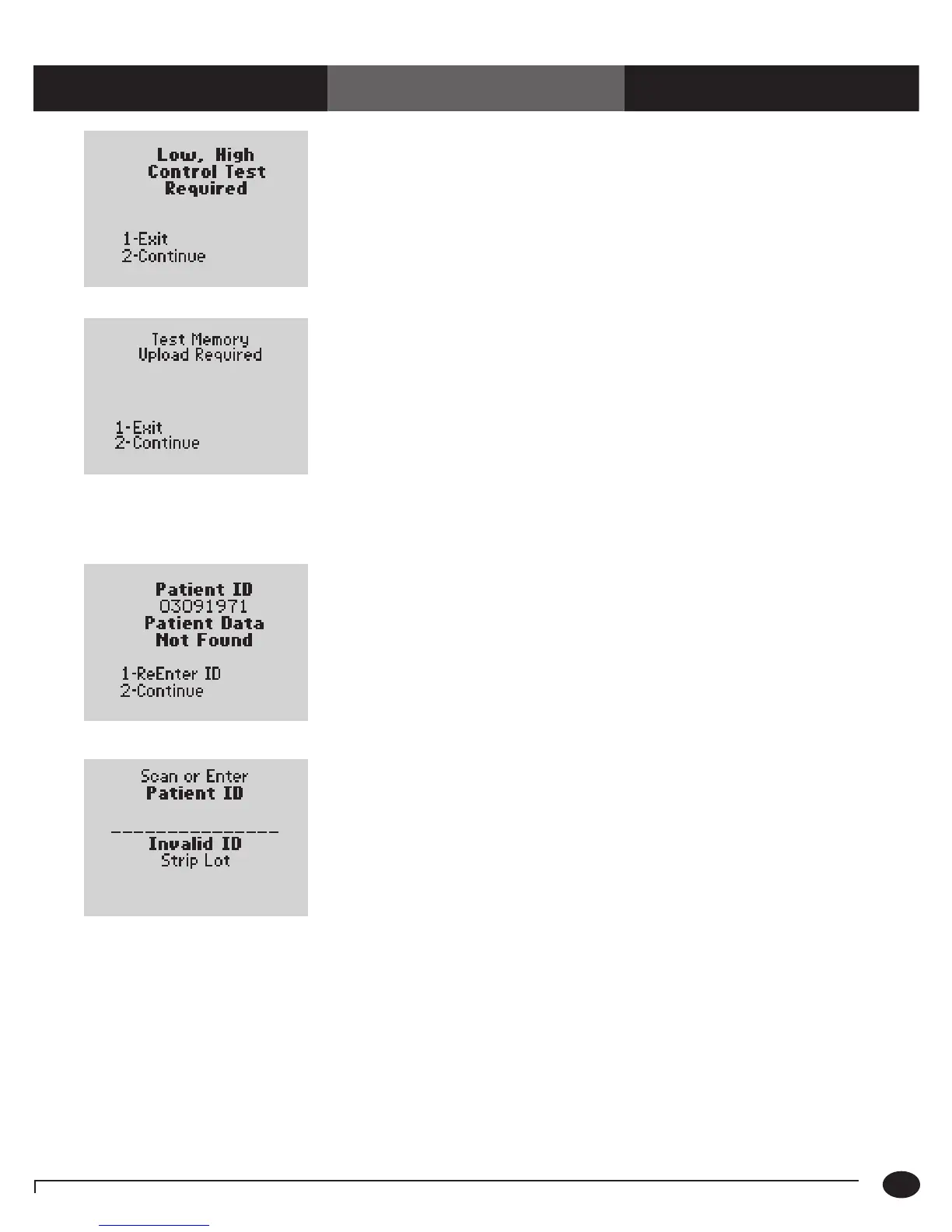When a Test is Selected:
Chapter 10: Troubleshooting
Symptom/Error Message Explanation How To Respond
The QC Interval Controls Expired
option is set to Warn or Lockout and
one or more control tests is past due.
(The menu item 2 – Continue
appears only if this option is set to
Warn. If the option is set to Lockout,
each control test shown on the screen
must be performed before the
patient tests start.)
Perform the remaining control tests indicated
in the message.
The Upload Interval option is set to
Warn or Lockout, and the specified
interval has been exceeded.
(The menu item 2 – Continue
appears only if this option is set to
Warn. If the option is set to Lockout,
data must be uploaded before
testing starts.)
1. Place the monitor in the docking station to
upload the data.
Or,
Press 2 to Continue testing.
2. If the problem persists, contact the system
administrator.
The system cannot confirm the Patient ID.
Press 1 to ReEnter the Patient ID.
Or,
Press 2 to Continue testing.
The scanned Patient ID is similar in format
to the test strip barcode.
1. Re-enter the Patient ID using the barcode
scanner or keypad.
2. If the problem persists, contact the system
administrator.
10-4
Questions? Refer to Page 10-9 For Technical Support Instructions.