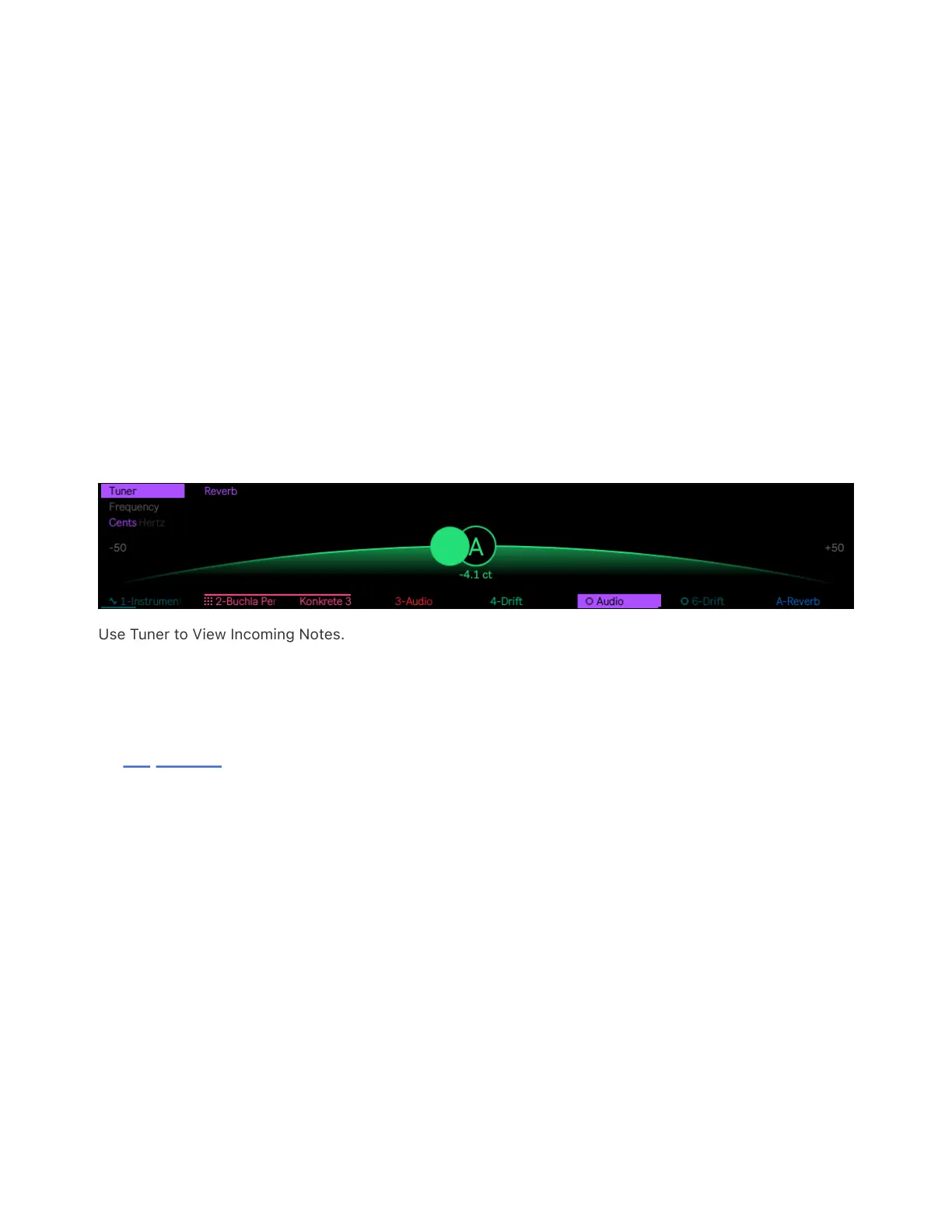button. If the transport is running, the recording will start in time with
the next beat. To stop recording, press the Record button again.
In Session Pad Mode, press any of the empty clip slot pads to record
into the clip. The pads for empty clip slots will be red, while any clip
slots that already contain clips will be the same color as the track.
Press the pad again to stop recording.
You can add the Tuner audio effect to your device chain on the audio
track to view the incoming notes and tune your instrument accordingly.
Tuner now has an updated device visualization specifically optimized
for Push.
Use Tuner to View Incoming Notes.
10.3 Warping Audio Clips
In Clip View you can edit clips as well as warp them. Press the Clip
button to enter Clip View.