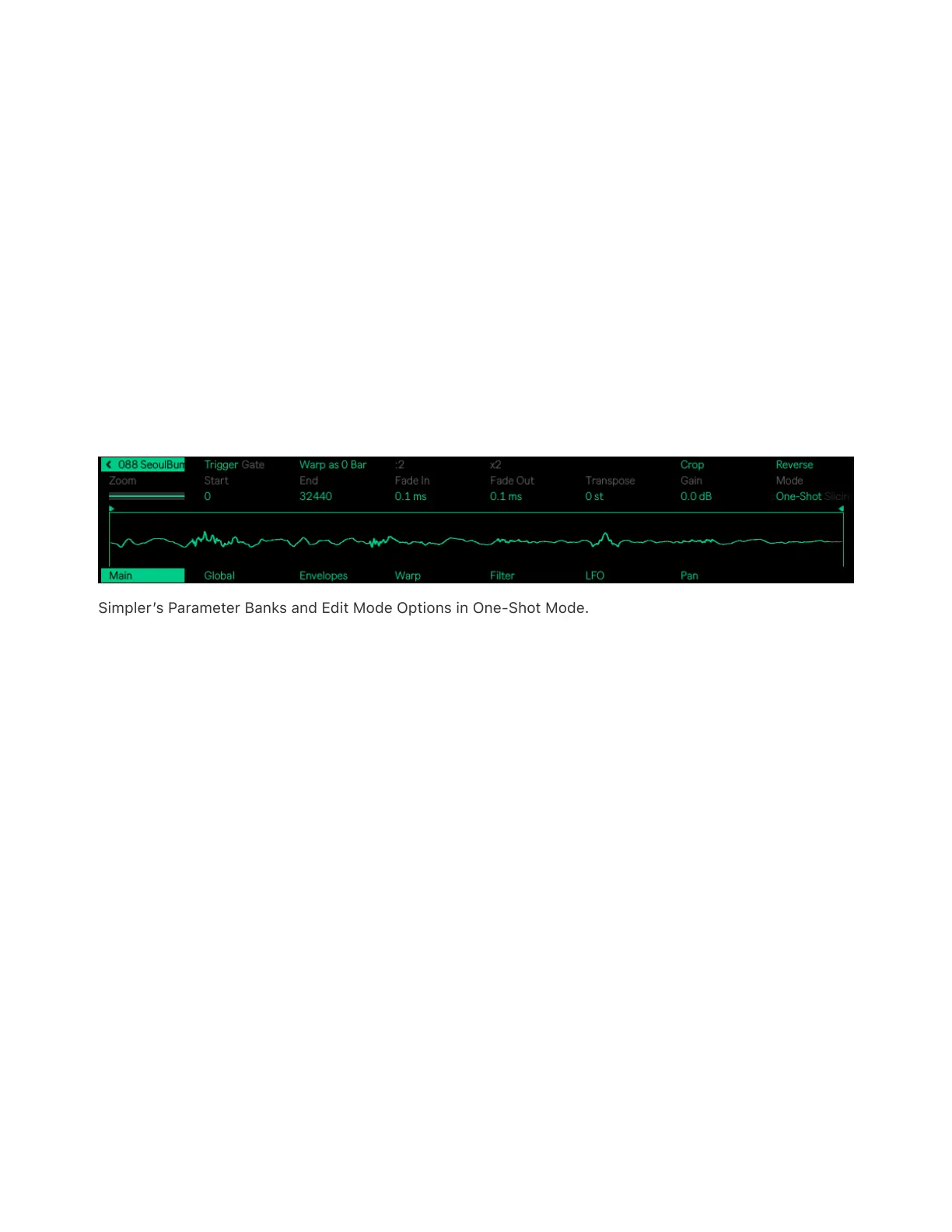should be based on the length of the sample, but if something sounds
off, you can use the ÷2 or ×2 buttons to double or halve the playback
speed, respectively.
Crop removes the portions of the sample that are outside of the Start
and End points, while Reverse plays the entire sample backwards. Note
that both Crop and Reverse are non-destructive; they create a copy of
the sample and apply the process to the copy, so your original sample
file is not changed.
11.2 One-Shot Playback Mode
Simpler’s Parameter Banks and Edit Mode Options in One-Shot Mode.
In One-Shot Mode, the Zoom, Start, and End controls function the
same as in Classic Mode, as do the Warp as…, ÷2, ×2, Crop, and
Reverse buttons.
The Trigger and Gate options determine how a sample fades out after
the pad is released.
If Trigger is enabled, the sample will continue playing even after the pad
is released, i.e., the amount of time you hold the pad will have no effect.
If Gate is enabled, the sample will begin fading out as soon as you
release the pad.
Fade In determines how long it takes the sample to reach its maximum