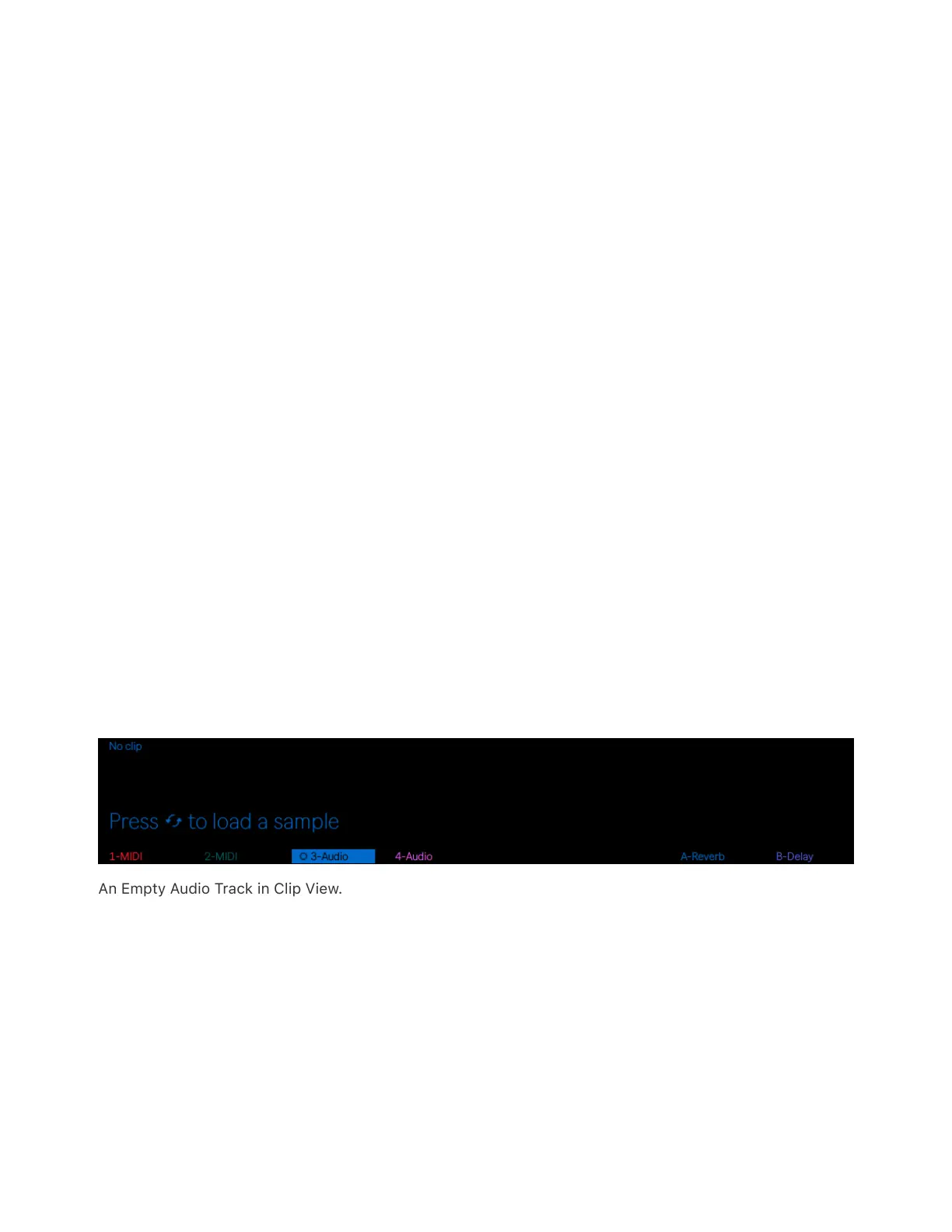mode is selected.
Nudge allows you to adjust the position of each slice marker. This is
especially useful for fine-tuning slices that you’ve created in Manual
mode. You can tap the pad you’d like to nudge and then use the Zoom
encoder to zoom in on that specific slice region for greater accuracy.
Hold Shift while turning the Nudge encoder to adjust in smaller
increments.
Split Slice creates a new slice in the middle of the currently selected
slice. This is also useful in Manual mode, in conjunction with Nudge, for
fine-tuning slices created via Pad Slicing.
To delete a slice (that was created either manually or automatically),
hold Delete and tap the corresponding pad.
11.5 Adding Samples to an Audio Track
To add a sample to an empty audio track, press the track’s lower
display button to select it, then press the Clip button to enter Clip View.
An Empty Audio Track in Clip View.
You can then press the Swap button to enter Hot-Swap Mode, which
will take you to the Samples folder. From there you can select and load
a sample in the track’s empty clip slot.