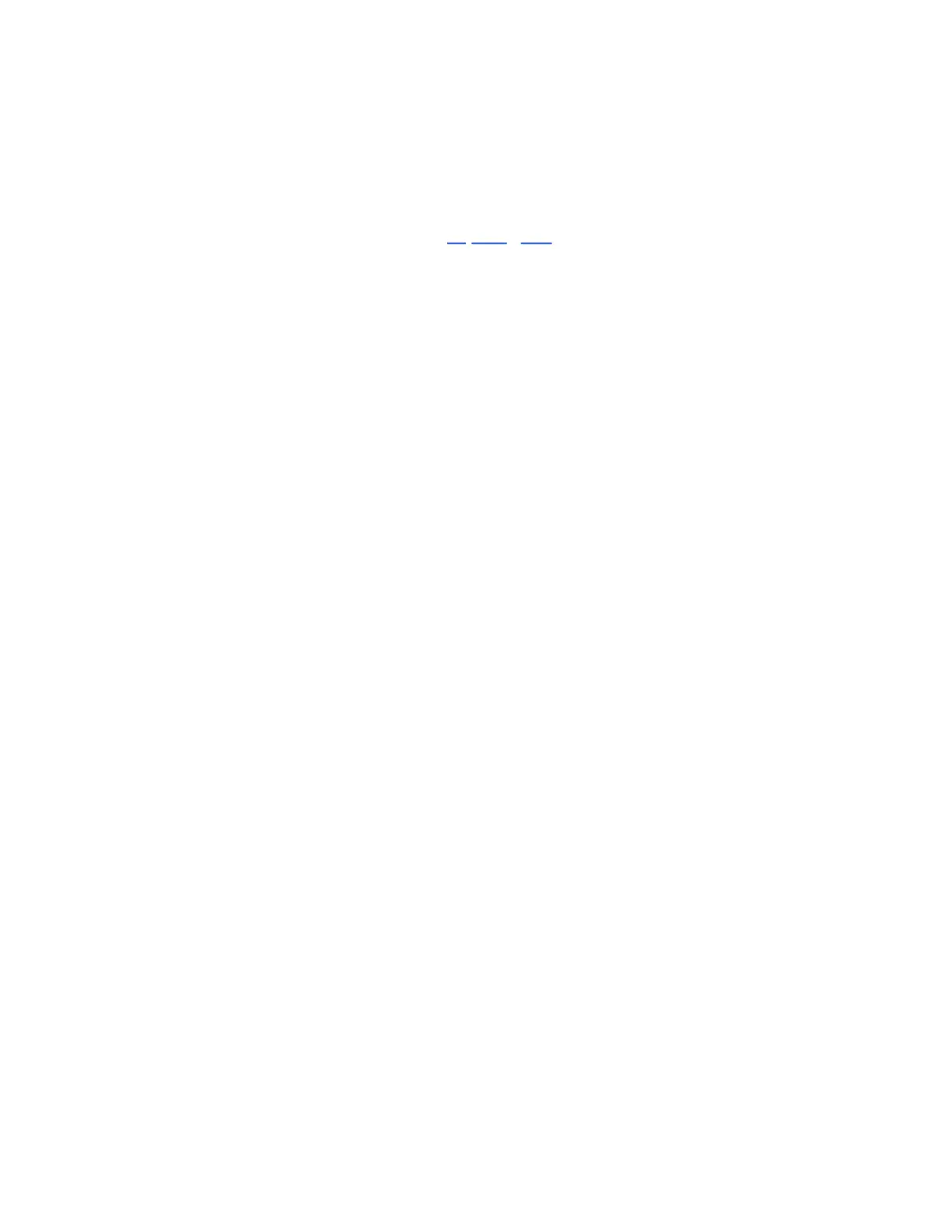input channel as needed.
You can select the audio input channel that your instrument is plugged
into on Push using the Audio From control.
Make sure that you have enough input gain for your instrument; you
can check this in the Audio tab of Push’s Setup menu. You can also add
extra gain using the Gain control in External Instrument as required.
Now when you play notes on your instrument or play Push’s pads, you
should hear the audio coming through on your External Instrument
track. If needed, you can compensate for any audio latency using the
encoder above Latency.
External Instrument works like any other software instrument, so you
can add MIDI and audio effects to the track and the incoming sound
from your hardware instrument will be affected.
When you record clips using External Instrument, MIDI notes will be
added to the clip and you will hear the audio from your instrument as
long as it is connected to Push.
If you want to record your instrument on another track, or disconnect it
but still hear the audio in clips you have already recorded, you can
freeze the track that you have finished recording by holding Shift and
pressing the track’s lower display button, then pressing Freeze.
This creates a sample file for each clip in the track, and these files are
used during playback instead of recalculating the track’s device and
clip settings in real time. That way you can record the same instrument
on different tracks while still playing back the audio of previously
recorded clips.