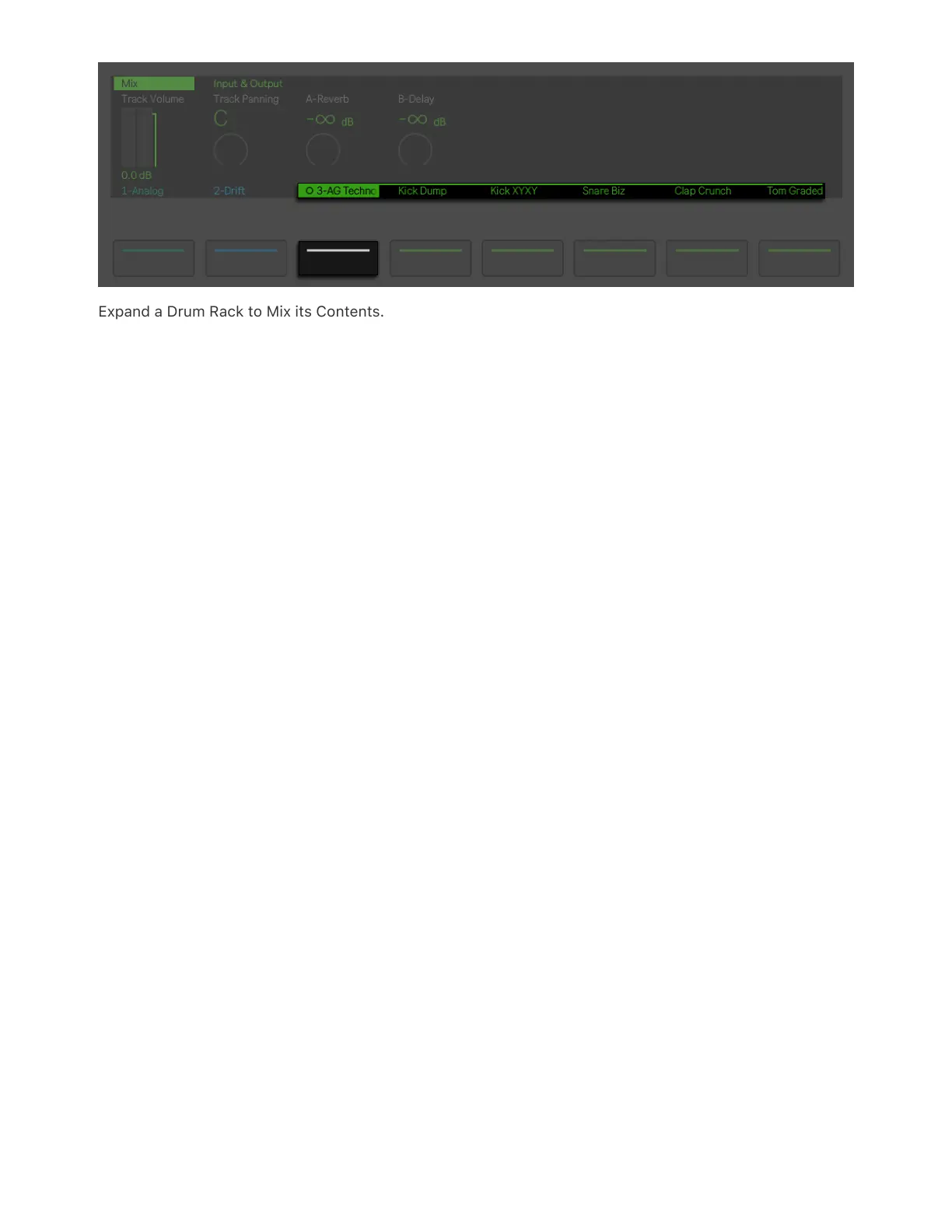 Loading...
Loading...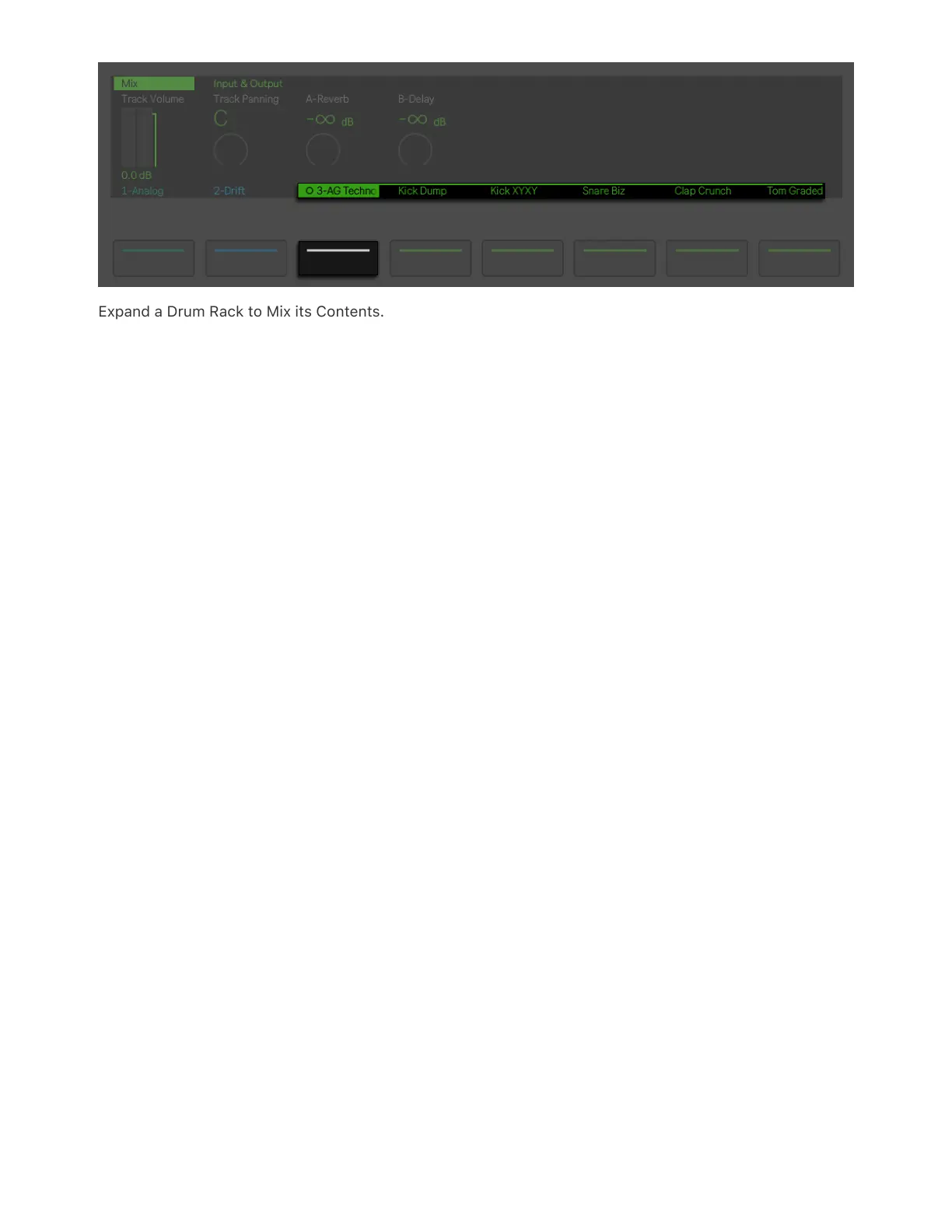
Do you have a question about the Ableton Push 3 and is the answer not in the manual?
| Type | MIDI Controller / Standalone Instrument |
|---|---|
| Standalone Mode | Yes |
| Sample Rate | Up to 96 kHz |
| Bit Depth | 24-bit |
| Pads | 64 |
| Display | Full-color |
| Connectivity | USB, MIDI I/O |
| Power | external power supply |
| Storage | Internal SSD |
| Software | Ableton Live |
| Compatibility | Ableton Live 11.3 or later |
| Processor | Intel-based processor (specific model not disclosed) |