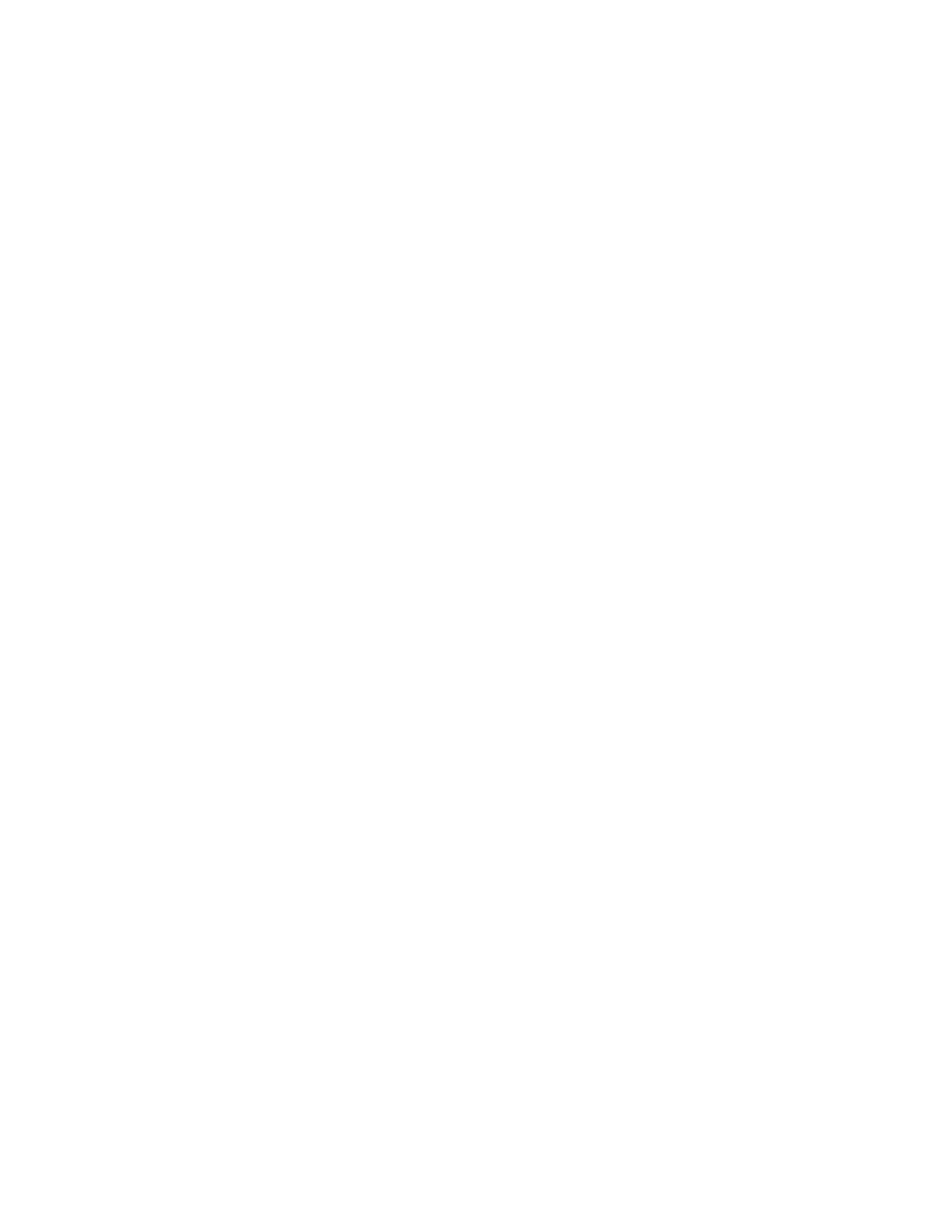Device – Press to enter Device View, where you can view and adjust the
device parameters of the selected track.
Mix – Press once to enter Global Mix Mode, which shows the volume,
pan, and return send settings for each track. Press twice to view Track
Mix Mode, which displays the monitoring and input/output settings for
the selected track.
Clip – Press to enter Clip View, where you can set various loop settings
for clips and edit individual MIDI notes.
Session Screen Mode – Press to enter Session Screen Mode, which
shows your Session View clips and scenes in the display. Use the jog
wheel or Session D-pad to navigate between scenes and clips.
Depending on which Workflow option you have selected in the Setup
menu, you can press the jog wheel or the center button of the Session
D-pad to trigger scenes (Scene Workflow) or clips (Clip Workflow).
Hold Shift and press the jog wheel or center button of the Session D-
pad to launch individual clips (Scene Workflow) or scenes (Clip
Workflow).
Jog Wheel – Use the jog wheel for navigation and selection. You can
turn the jog wheel to navigate, press the jog wheel to make selections,
and nudge the jog wheel left to return to previous menus when
navigating through submenus. Nudge the jog wheel to the right to
rename selected devices or Sets. Nudge the jog wheel left or right to
move the cursor when entering text.
Session D-pad – Like the jog wheel, you can use the Session D-pad to
navigate and make selections. Use the up, down, left, and right arrows
to navigate, and press the center button to make selections.