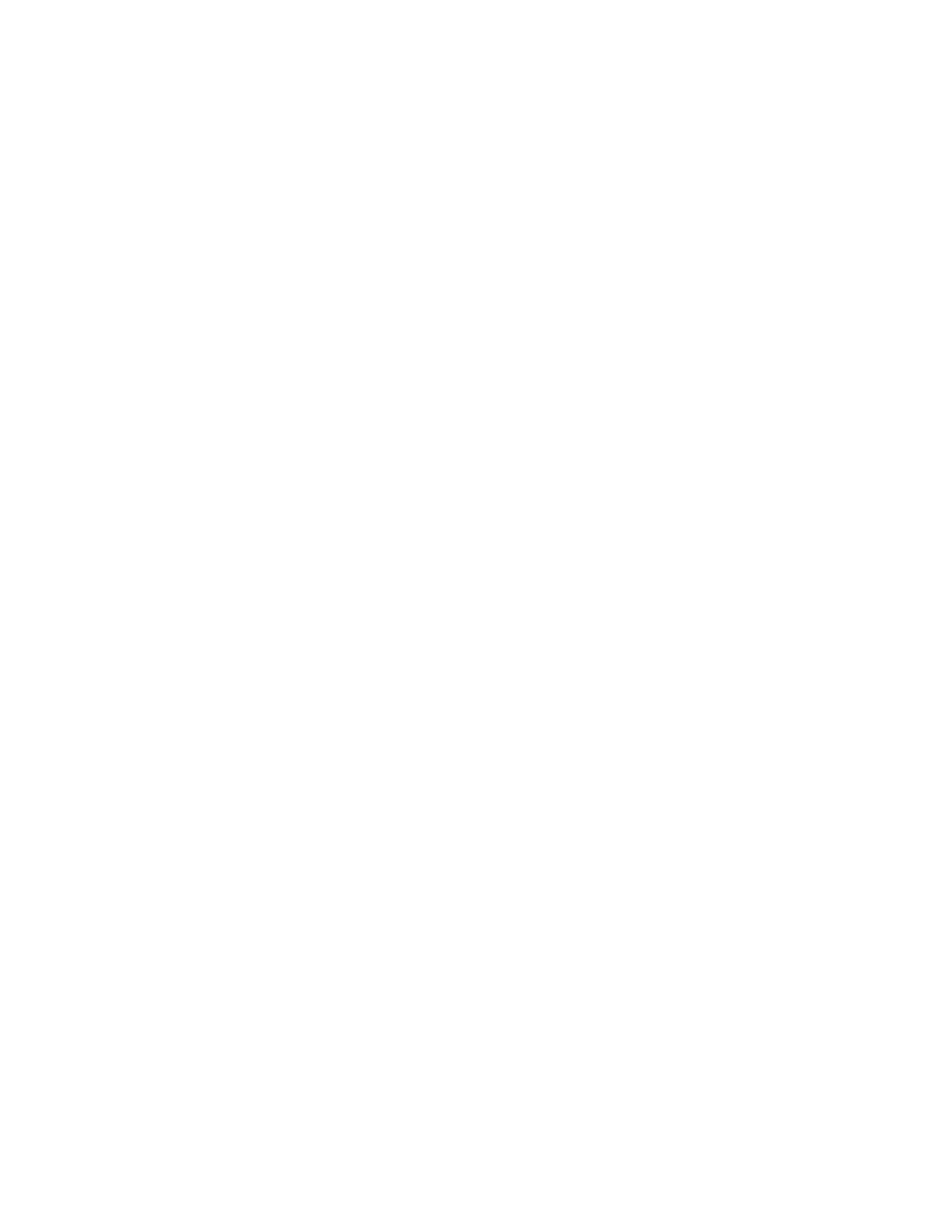Note – Press to enter Note Mode, where you can play the pads as well
as select various layouts for the pad grid.
Session Pad Mode – Press to enter Session Pad Mode, which displays
your Session View clips on the pad grid for launching and recording.
Scale – In Note Mode, press Scale to select a key and scale for your
Set. Scale options are saved with the Set and are defaulted to
whenever the Set is loaded.
Layout – In Note Mode, press Layout to switch between the various pad
grid layouts. When a MIDI track containing a melodic instrument is
selected, you can toggle between the 64 Notes, Melodic Sequencer,
and Melodic Sequencer + 32 Notes layout. When a MIDI track
containing a Drum Rack is selected, you can toggle between the 64
Pads, Loop Selector, and 16 Velocities layouts.
Repeat – Press Repeat when in Note Mode to enable the Repeat
Intervals buttons, which let you retrigger notes in various beat divisions
when holding a pad. If you press and hold Repeat, you can temporarily
enable the Repeat Intervals buttons.
Accent – If you press Accent, all incoming MIDI notes are played at full
note velocity. Like the Repeat button, you can press and hold Accent to
temporarily enable its action.
Double Loop – Doubles the material with the loop, as well as the length
of the loop.
Duplicate – In Scene Workflow, Duplicate creates a new scene
containing all of the currently playing clips. In Clip Workflow, Duplicate
creates a copy of the currently selected clip in the next clip slot, while