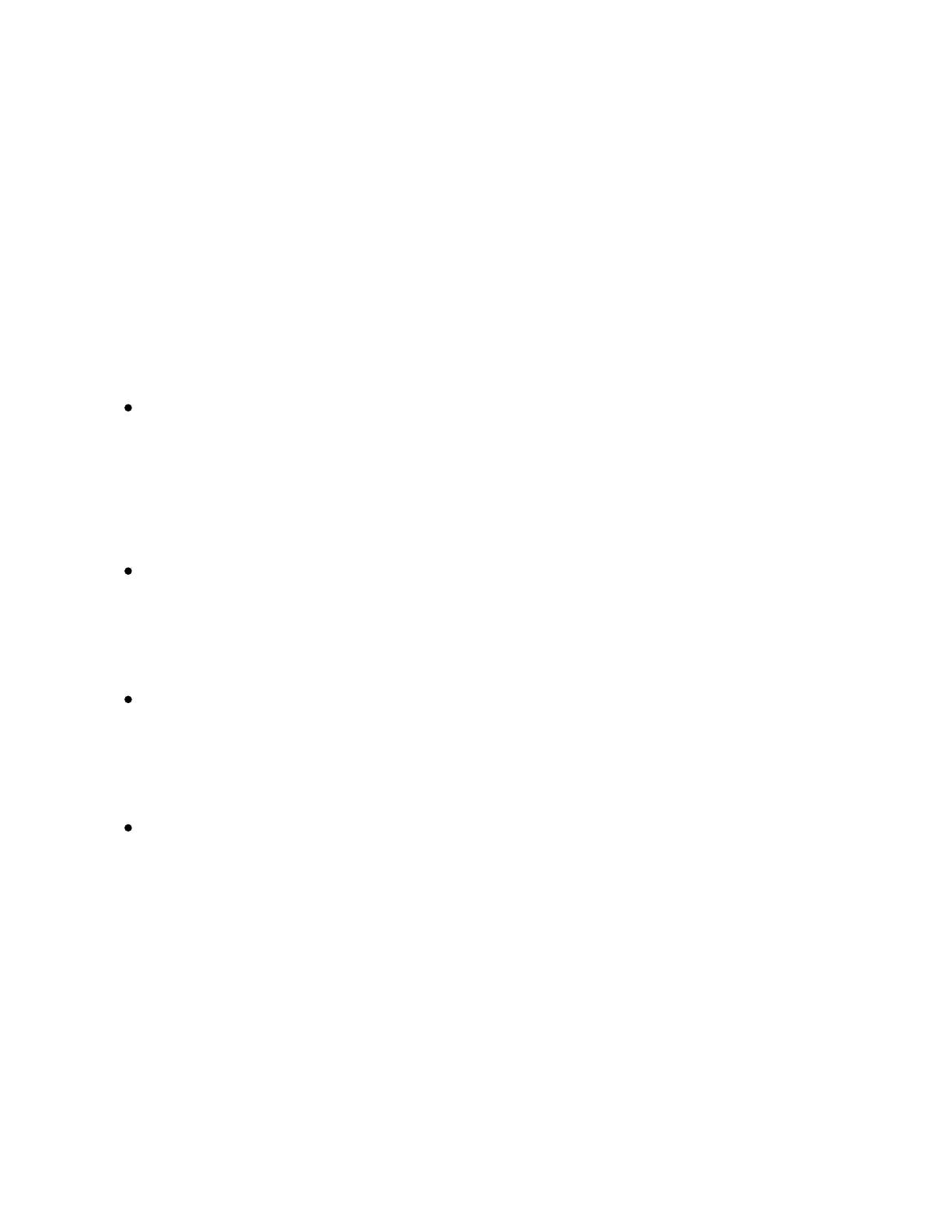continuing playback of any currently playing clips in other tracks. Hold
Duplicate and then press a Drum Rack pad to copy the pad and paste it
to a new location in the Drum Rack. Hold Duplicate while pressing a
track’s lower display button to duplicate that track. In Session Mode,
you can hold Duplicate and press a clip to copy it, then tap another clip
slot to paste the clip there.
Convert – Depending on what device is selected, Convert works in the
following ways:
When using Simpler in Classic or One-Shot Mode, pressing
Convert creates a new Drum Rack with the Simpler device on the
first pad. Any other devices on the track, such as audio effects, are
also part of the new device chain.
When using Simpler in Slicing Mode, pressing Convert creates a
new Drum Rack that contains all of the slices mapped to individual
pads.
When using a Drum Rack, pressing Convert creates a new Simpler
(or Sampler depending on the Rack’s contents) containing all of
the devices that were on the selected pad.
When using an audio track, pressing Convert gives you the option
to add the audio into a new Simpler or Drum Pad, or use the Audio
to MIDI options: Harmony-MIDI, Melody-MIDI, and Drums-MIDI.
Delete – In Note Mode, this button deletes the selected clip. When
working with a Drum Rack, you can hold Delete and press a pad to
delete that pad’s notes in the clip (or the pad itself if there are no
recorded notes). In Session Mode, hold Delete and then press a clip to
delete that clip. Hold Delete and select a device or track with the upper