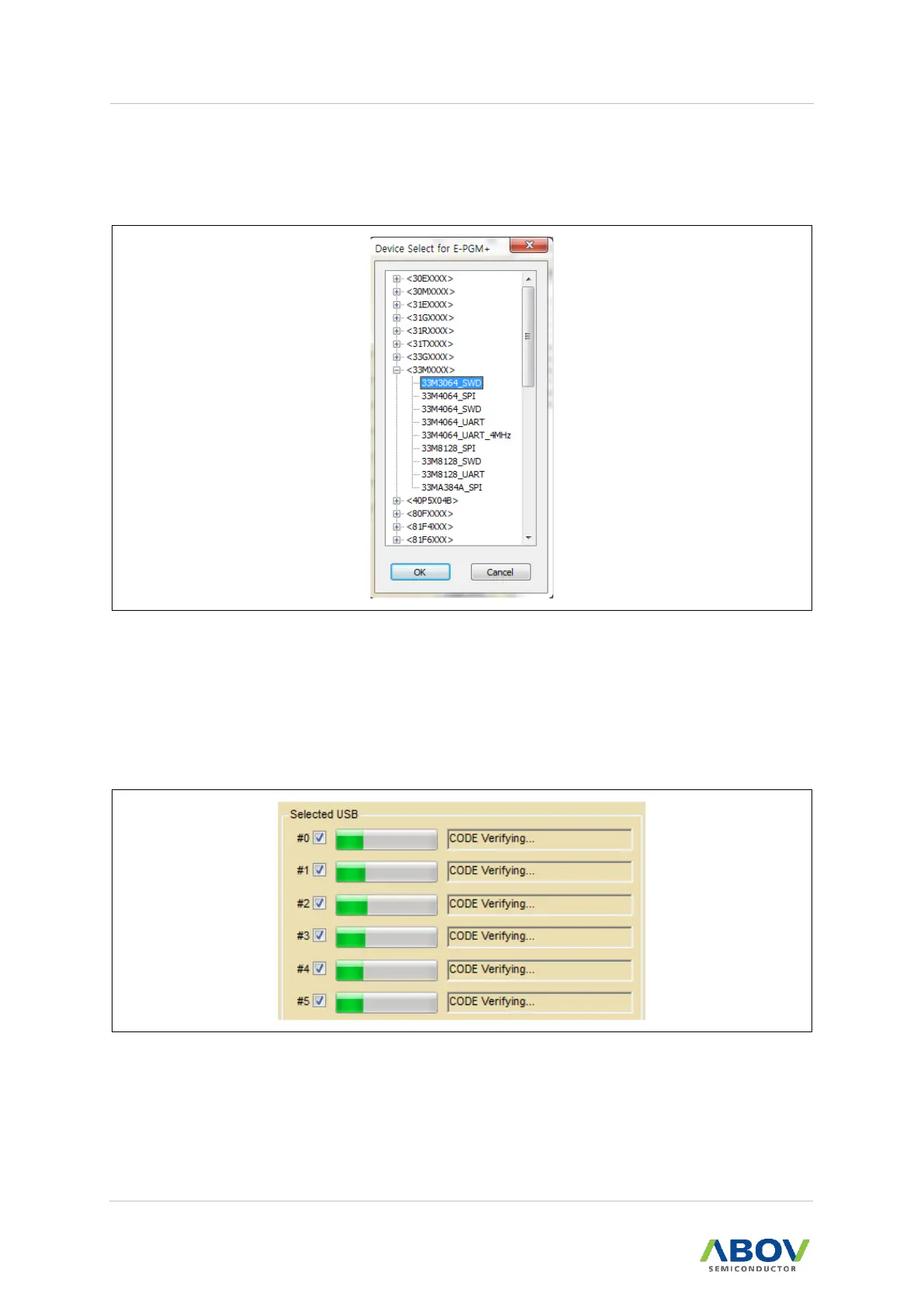⑧ The ‘Device Select’ button is the first button to press after starting programming. When
this button is pressed, the list of device categories is displayed as shown in Figure 26.
Click + or - to see the specific devices under each category, and select the desired
device.
Figure 26. Device Select
⑨ When a device is successfully selected in the previous step using the ‘Device Select’
button, the device name is displayed in text form.
⑩ When the E-PGM+, E-PGM Serial, or E-GANG4/6 is connected, the #0 checkbox in the
‘Selected USB’ area is automatically ticked; For E-Gang4, the #0, #1, #2, and #3
checkboxes are ticked; For E-Gang6, #0, #1, #2, #3, #4, and #5 checkboxes are ticked.
The progress bar next to each activated checkbox displays the progress status.