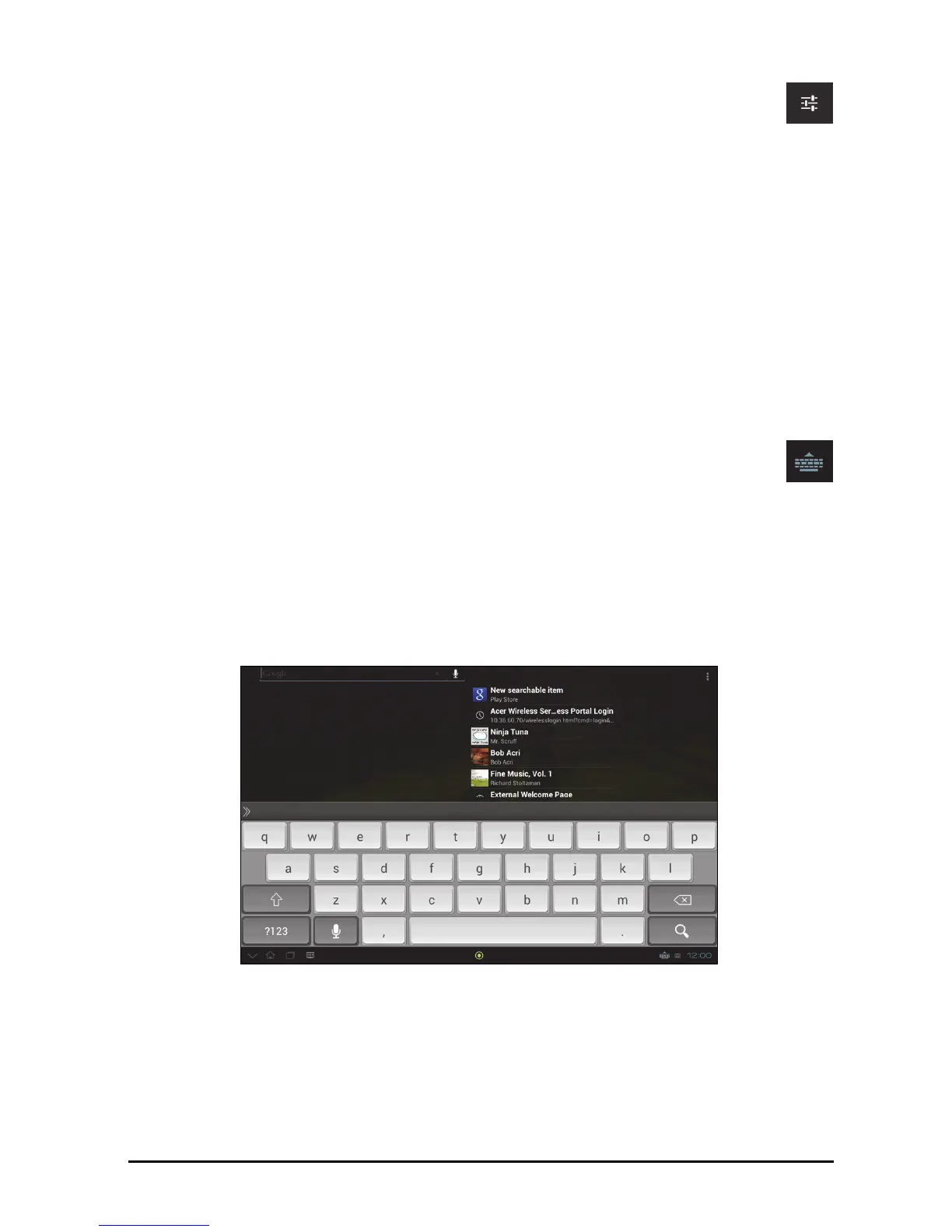17The onscreen keyboard
Changing Android keyboard settings
To use a different keyboard language or change settings, tap the Input
options key,
then select either Input languages or Android keyboard
settings. These settings include Auto-correction and keyboard sounds.
Predictive text or auto correction
The Android keyboard can provide predictive text input. As you tap the letters of a
word, a selection of words are displayed that continue the sequence of letters
tapped, or are a close match allowing for errors. The word list changes after every
key press. If the word you need is displayed, you can tap on it to insert it into your
text.
To turn predictive text on or off with the Android keyboard, tap the Input options
ke
y,
and then Android keyboard settings. Tap Auto correction or Show
correction suggestions and select one of the options.
Changing the keyboard
To use a different keyboard type, tap the Keyboard status icon; this will
open a menu listing the text input methods available on your smart display.
Tap your preferred input method.
Typically three options are available: An
droid Ke
yboard, Google voice typing and
XT9 Text Input. Select Configure input methods to add (or remove) keyboard
layouts or languages to this list.
XT9 Text Input
The XT9 keyboard provides an alternative to the Android keyboard.
Tap the ?123 button to see numbers and special characters, and then tap the ALT
key to see more options. Tap and hold a key to select alternative characters (if
available for that key), such as letters with accents or related symbols.
Additional keys vary depending on the type of text you enter, e.g. a key to add a
smil
ey is availab
le when typing a text message. Like other keys, tap and hold to see
if additional options are available.
