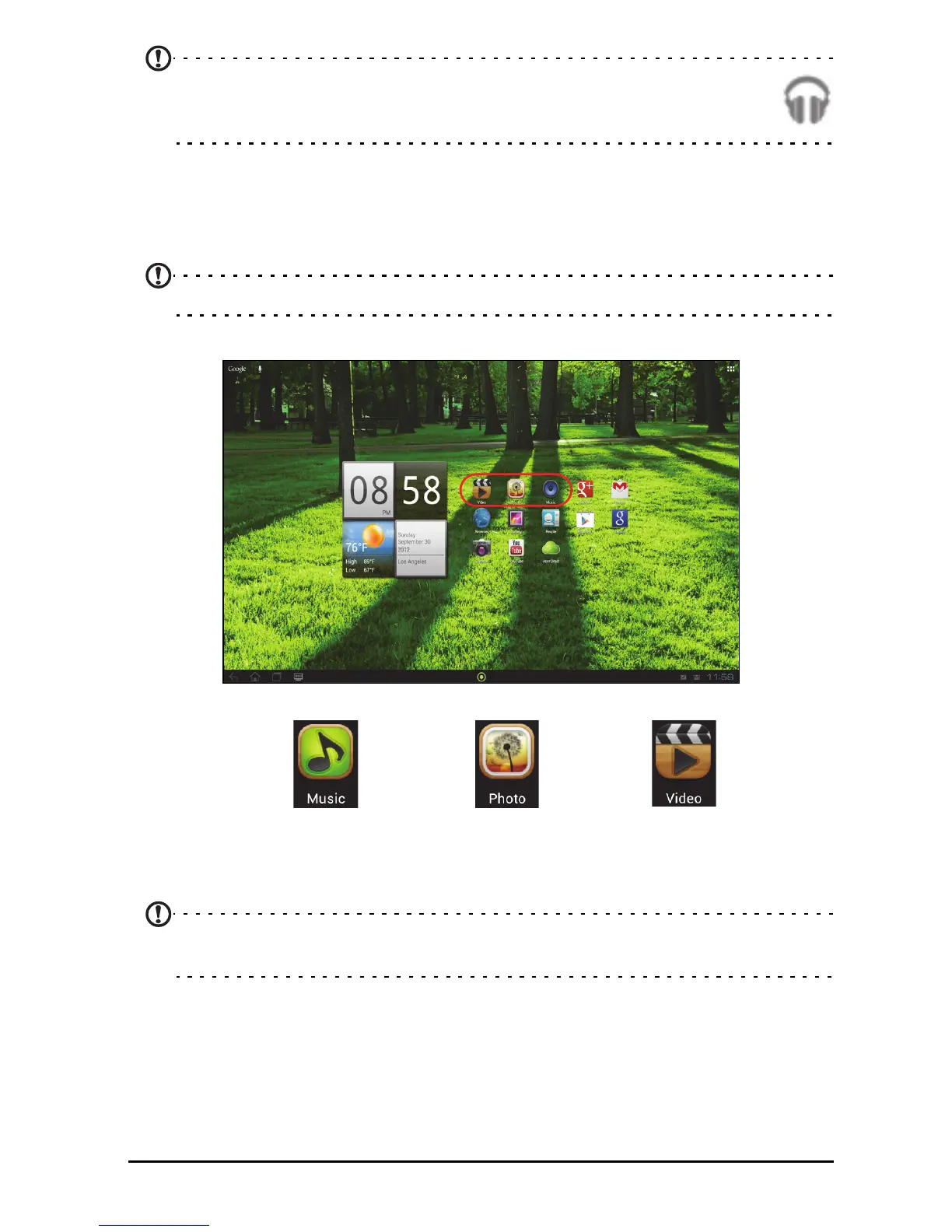31Multimedia playback
Note: You can return to the Home page while playing music; a Music
icon is displayed with the notification icons. Tap this icon to control
playback.
Acer clear.fi
With Acer clear.fi, you can browse and stream remote multimedia content from, or
to, other devices with Acer clear.fi installed.
Note: All devices must be connected to the same network.
From the Home screen, tap Photo, Video, or Music.
Alternatively, you can tap the specific app from the application menu.
Acer clear.fi will automatically detect devices that are connected to the network and
are also running Acer clear.fi. Tap the drop down list box in top left corner of the
screen to display these devices.
Note: Upon opening Music, Photo, or Video, your tablet’s contents are always
listed first by default.
Tap any of the connected devices and then browse the media files on that
connected device.
