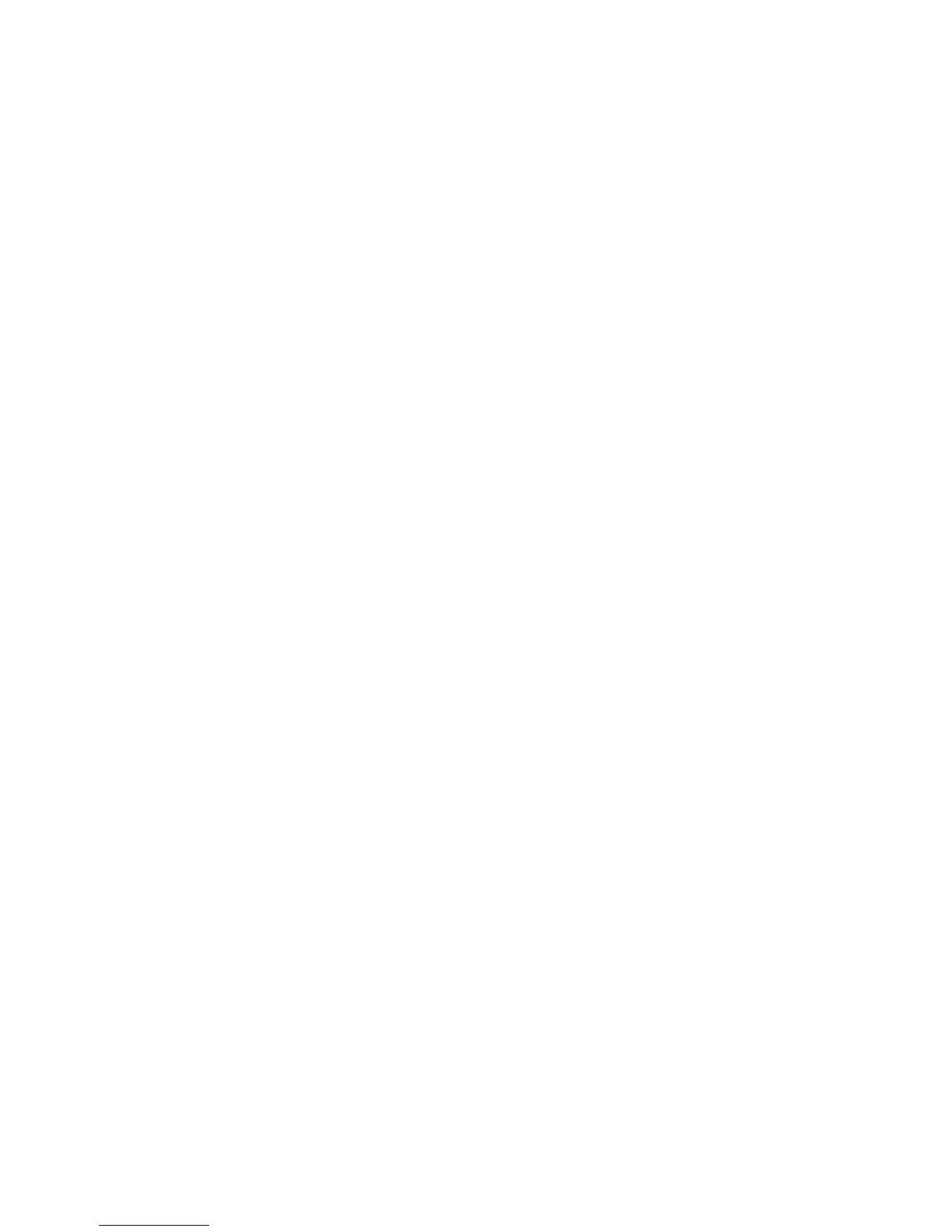close icon — Click
Select
on this to close a
window
or
directory display.
Click Adjust to close
the window and simultaneously open its parent. Press Shift and click Select on this to
close a window and leave its icon on the Pinboard. Press Shift Adjust to open the parent
without closing the window.
computer control keys — These include the following keys: Tab, Ctrl, Shift, CapsLock, Alt,
Return, the arrow keys, Delete, 1nsert, Home, Copy, Page Up and Page Down.
default — A standard setting or option, which the computer uses unless you tell it to do
something else.
Delete key — The function of this key depends on what
application
you are using. For
instance, in Edit (or a writable menu box) press this key to delete a character to the
left of the
caret.
In Draw, press this key to delete a selected object.
desktop — Area of the screen display where you run
applications,
open
windows
and so on.
destination disc — When making a backup, you copy information from an original
source
disc to a blank, formatted destination disc.
devices and device icons — Devices really means storage devices – places where
information (files,
directories
or programs) is kept.
Click
on the device icon (on the
lefthand side of the
icon bar)
to see what is stored on the associated device.
directory — Storage area – like a folder – in which you can keep
files
or
subdirectories.
directory display —
Window
that displays the contents of a directory or storage
device.
Double-click on a directory to see its directory display.
disc — See
floppy
discs.
disc eject button — Make sure the
drive indicator light
is out before you press this to eject a
floppy disc.
double-clicking — Pressing and releasing the
Select
or
Adjust
button twice in quick
succession.
double-click arrow — When you double-click on an object, the
pointer
will change to a
double-click arrow just after the first click. You have to make the second click
before the pointer reverts to its normal shape.
double density floppy discs — Floppy discs capable of holding about 800KB of
information when formatted.
drag — Press and hold down the
Select
or
Adjust
button and move the mouse, whilst the
pointer
is over the object you want to drag.
drive indicator light — This is an LED that lights when the disc drive is being used by the
computer.
92
