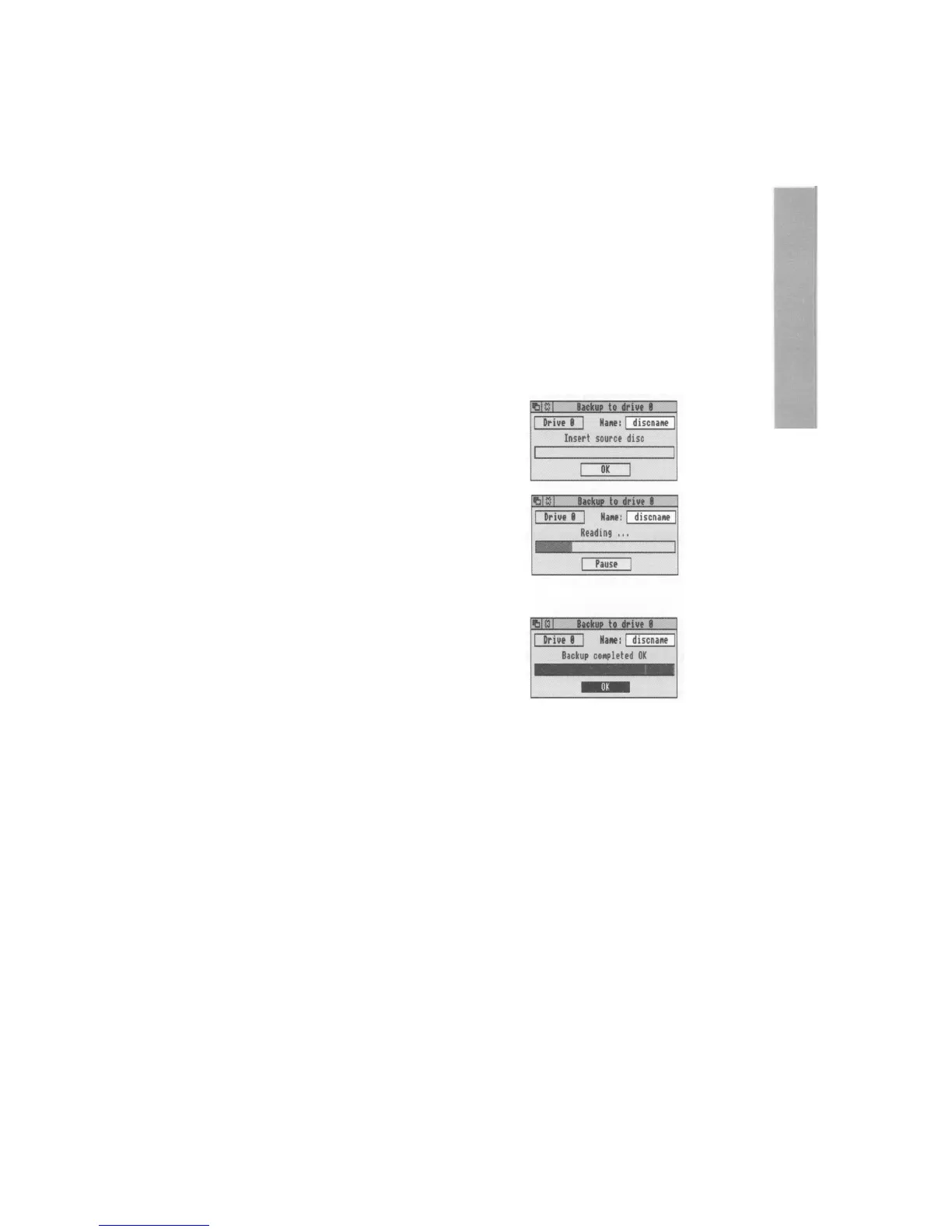Making backup copies
It is a good idea to make a backup copy of any valuable files or discs from time to time,
in case a disc is damaged or a file is accidentally deleted. You should also make backup
copies of your program discs, and use these rather than the originals, which you should
keep safe:
Backing up a floppy disc
You'll need a blank disc (known as the
destination disc)
on which to make the backup
copy: You can either use a brand new disc, or one that has been used before: You'll need
to format a new disc before you can use it as a backup disc: It must be the same format
as the
source disc:
Take the following steps to make a backup copy of a floppy disc:
1. Write-protect the source disc and put it into the
floppy disc drive:
2. Click Menu on the floppy disc drive icon on
the icon bar, then click on the Backup
option: You'll see the Backup window:
3. Click on OK: The computer will read the
source disc.
4. Follow the rest of the instructions until backing
up is complete – the computer will ask you to
swap the source disc and destination disc while
it transfers information between them (click on
Continue each time you've done it):
5. Click on OK when the backup is complete.
6. Choose an appropriate name for the disc and
write it on the disc's label:
For more information on backing up floppy discs, and for quicker ways of doing it, see
Discs, networks and filing systems in the RISC OS 3
User and Applications Guide:
33
