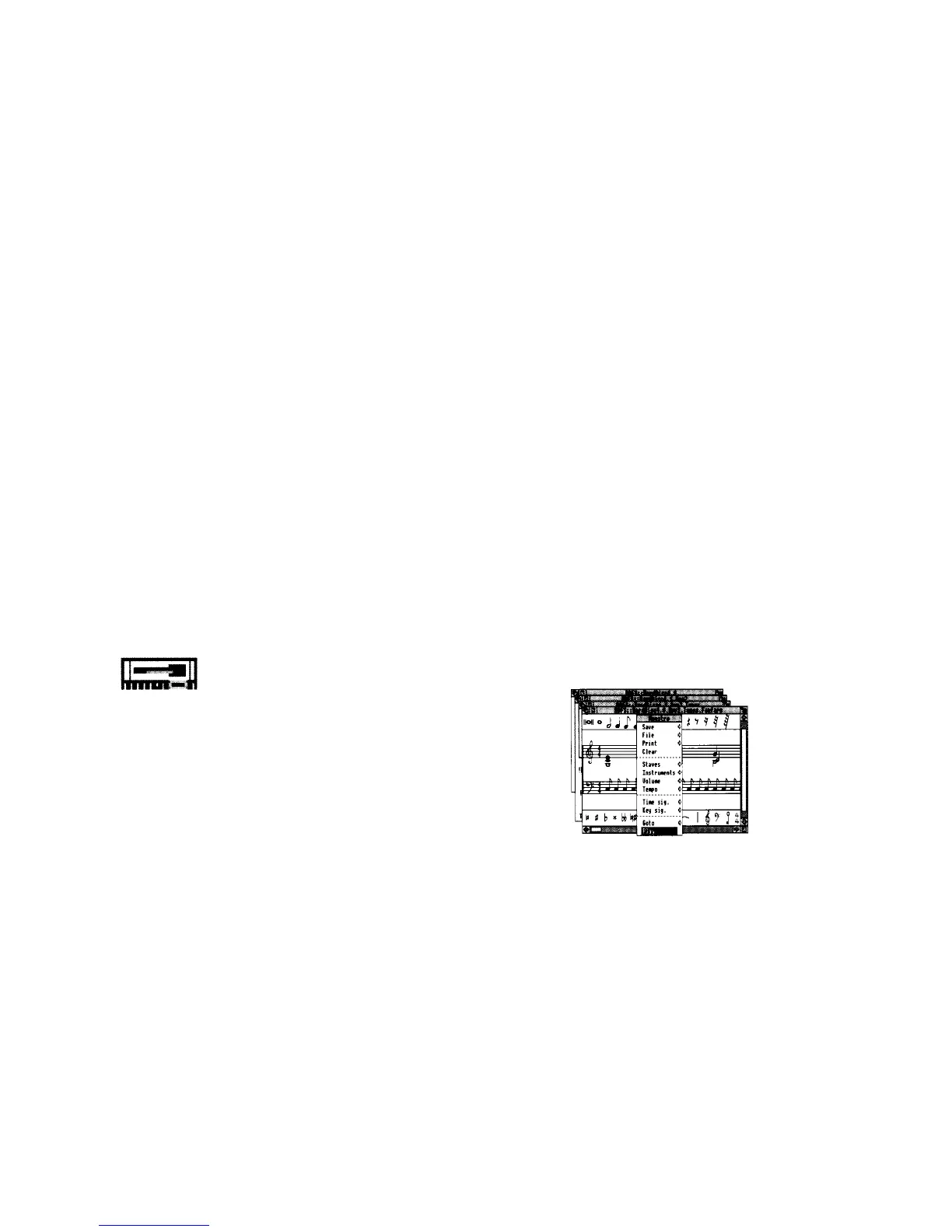What now?
Scenic route!
Now you're ready to begin using your computer. If this is the first time you've used a
computer (or at least an Acorn computer) take the following route:
I Use the rest of this guide to get used to the RISC OS desktop, and to learn how to use
the computer efficiently. You'll need to know the basics explained here, whatever
you use the computer for later, although you can probably do without this guide
after a couple of weeks
2 Try using some more of the programs supplied with your computer — they're
described in the RISC OS 3 User and Applications Guide.
Check in the RISC OS 3 User and Applications Guide if you need more
detailed information on a particular topic or technique.
3 Ask your supplier what other
applications
are available to suit your purposes.
If you want to stop for the moment, you can just switch off at the ON/OFF switch (
and then switch off the monitor and any other peripherals too). Later on, when you've
been using your computer a while, you'll find that it's better to follow the instructions
in
Switching off the computer
on page 57.
Motorway route!
If you're familiar with computers, mice, discs and so on, and you want to start doing
something right away, start by trying out some of the computer's own
applications.
For example, play a tune with !Maestro (this will sound even better if you listen
through a pair of 'personal stereo' headphones — see Headphones on page 85):
1. Put the Applications disc into the floppy disc
drive and click Select (the lefthand mouse
button) on the floppy drive icon.
2. Double-click Select on the App2 directory.
3. Double-click on the Tunes directory.
4. Double-click on Fanfare (for example)
5. Click Menu (middle mouse button) over
Fanfare's window to display a menu. Click
Select on the Play option to start. Choose
Play again to stop!
