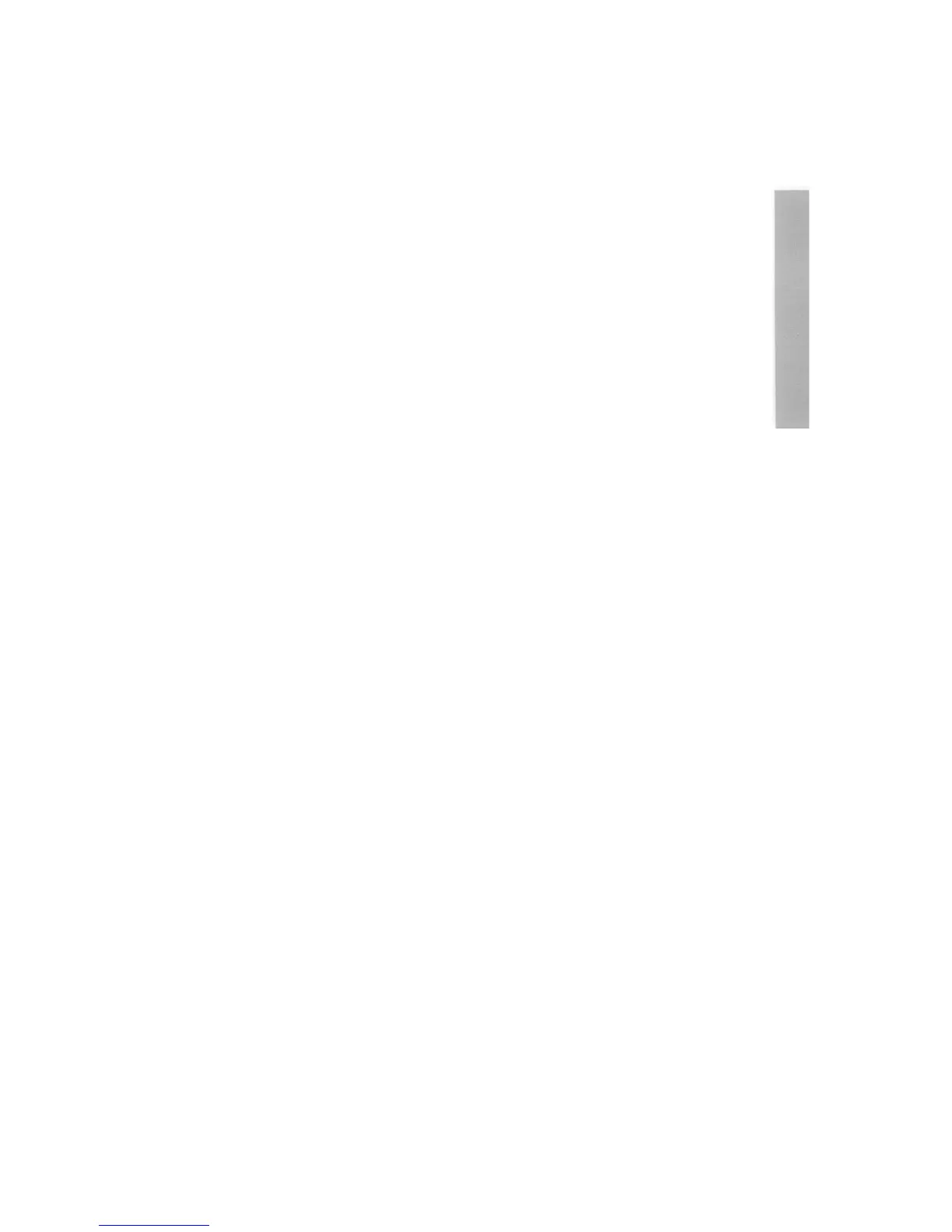T
his chapter offers solutions to some problems you might encounter while you are
getting started with your computer. If none of these help, consult your
supplier.
No picture
Check that
• the screen has not simply blanked as a result of the Blank delay set in !Configure (
if this is the case, moving the mouse or pressing the Shift key will restore the
display)
• the power supplies to computer and monitor are connected
• the monitor is connected to the computer, using the correct cable, the right way
round
• the computer is turned on
• the monitor is turned on
• the brightness control on the monitor is not turned down.
Flickering or flashing display
Check that the connectors between the monitor and the computer are tight. Switch off
both the computer and the monitor, and push in the connectors firmly. If you are using a
colour monitor, tighten the screws of the connector to the computer back panel with a
small flat-bladed screwdriver.
Different screen display
If the computer starts up with a different display, or other unexpected things occur while
you are using it, you (or someone else) may have set up the system configuration in a
different way.
See the chapter entitled Resetting and power-on in the RISC OS 3 User and
Applications Guide, which tells you how to restore your computer to its default (
factory) configuration.
59
