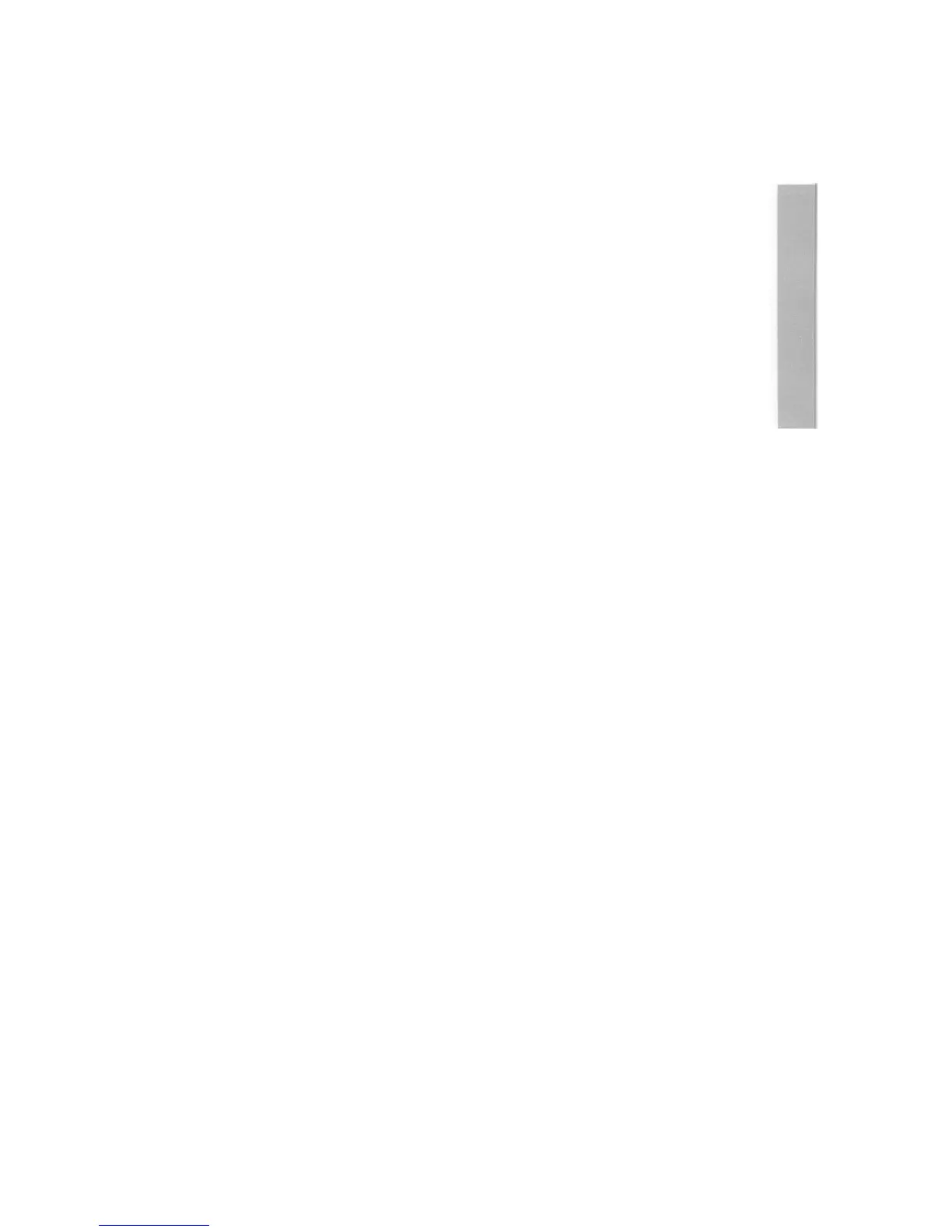A quick tour of the keyboard
This chapter describes the main features of the keyboard, and tells you how to use the
different groups of keys:
Note: Sometimes you need to press more than one key to perform an action. In such
cases:
1. Press and hold down all except the last key in the sequence:
2. Press and release the last key in the sequence:
3. Release all the other keys.
For example:
• Shift F12 means press and hold down the Shift key, then press and release F12,
then release Shift:
• Ctrl Shift F12 means press and hold down the Ctrl and Shift keys, then press and
release F12, then release Ctrl and Shift:
The keys are divided into blocks, as follows:
The
typewriter keys
are in the main block, and are similar to a typewriter keyboard: The
Return key on the right completes a line, either starting a new line of text, or sending a
name or instruction to the computer, depending on what you are doing:
Note: The
CapsLock key
(when its light is on) makes everything you type appear in
capitals. If you don't want this, press the key once to make its light go out:
The
function keys
(marked Fl to Fl 2) are in a row above the typewriter keys: The
function of these keys in a particular piece of software is often marked on a special
keycard supplied with the software. You don't need to use these keys at the moment:
The numeric keypad is at the far right, laid out like a calculator: These keys can be
used either to type numbers (when the
NumLock
light is on) or to perform special
functions, depending on the program or application you are using:
35