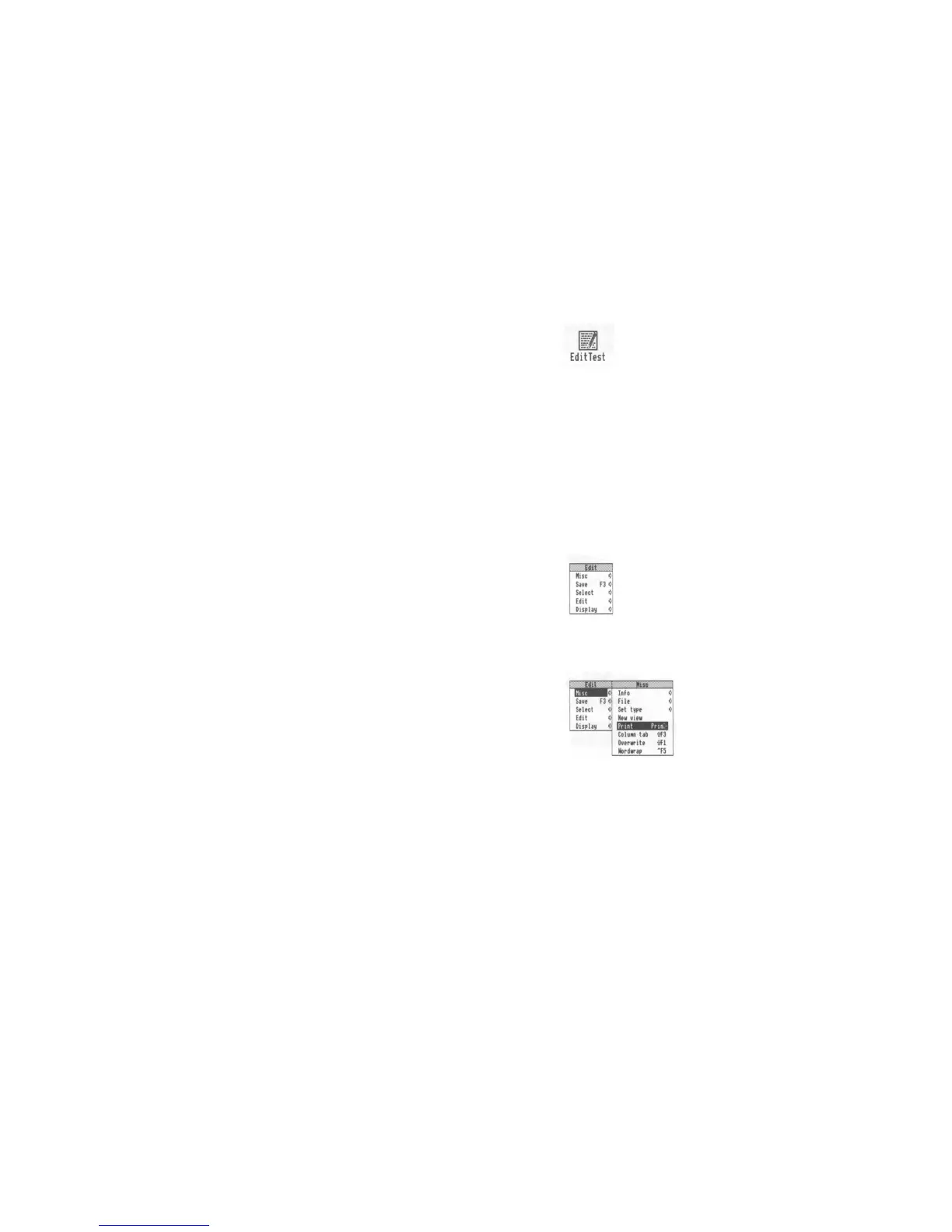Printing a file
1 Load the program
If its not there already, load the program or
application you used to create the file.
2 Open the file you want to print
Double-click on a file to open it.
For example, open the TestFiles1
directory on
your workdisc, that you created in the previous
chapter.
Double-click on the icon for the file
EditTest.
3 Press the Print key on the keyboard
Your file should now print out. It may take some
time.
1f it doesn't print out, follow the rest of the
steps in this section.
4 Display the application menu
Click Menu inside the file's window.
Do this in the window for EditTest.
5 Highlight the Print option
The Print option is not always in the top-level
menu of an application. You may have to search
through the submenus to find it.
To get to the Print option in Edit, move the
pointer to the right of the Misc option, onto the
Print option.
6 Print the file
In this case, click on Print.
Your file should print out, but if things don't
appear to be working, try some of the hints at the
end of this chapter.
54
