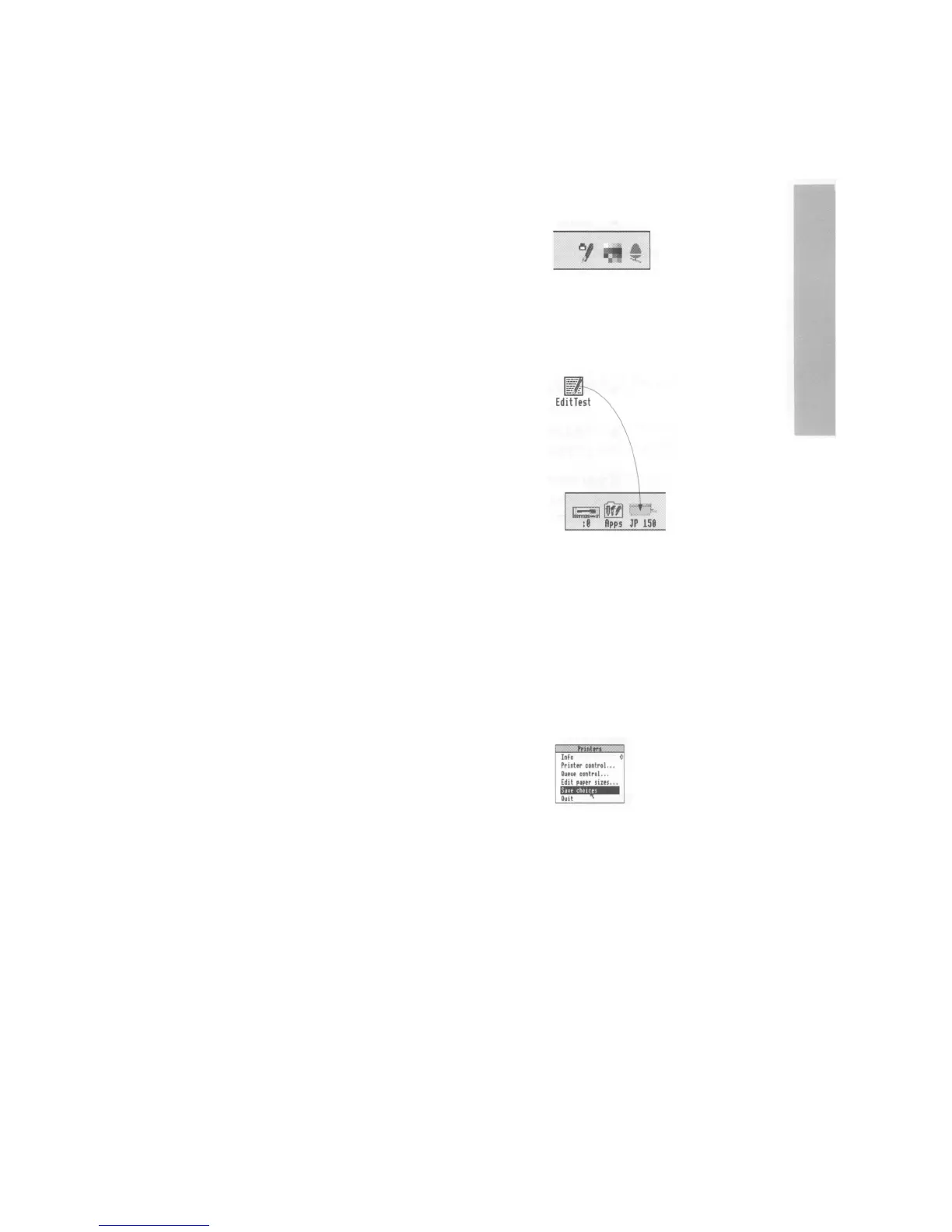Another way of printing
You can often print a file by dragging its icon and
dropping it on the printer icon on the icon bar.
1 Follow step 1 from the previous section
For example, load Edit.
2 Open the directory containing the file's icon
For example, open the TestFiles1
directory on
your workdisc, that you created in the previous
chapter.
You will see an icon for the file EditTest.
You
don't
need to double-click on it.
3 Print the file
Drag the file's icon over the printer icon on the
icon bar and release the mouse button. Your file
will print out.
Try this with the file EditTest.
Not all applications allow you to print this way,
however. Check either in the RISC OS 3
User
and
Applications Guide, or the manual supplied with
the application.
Saving printer configuration settings
1t's worth saving the printer configuration so
that you don't have to set it up every time you
switch on the computer.
Click Menu over the printer icon on the icon bar
and choose Save choices. Next time you load !
Printers it will automatically start up with this
saved configuration.
