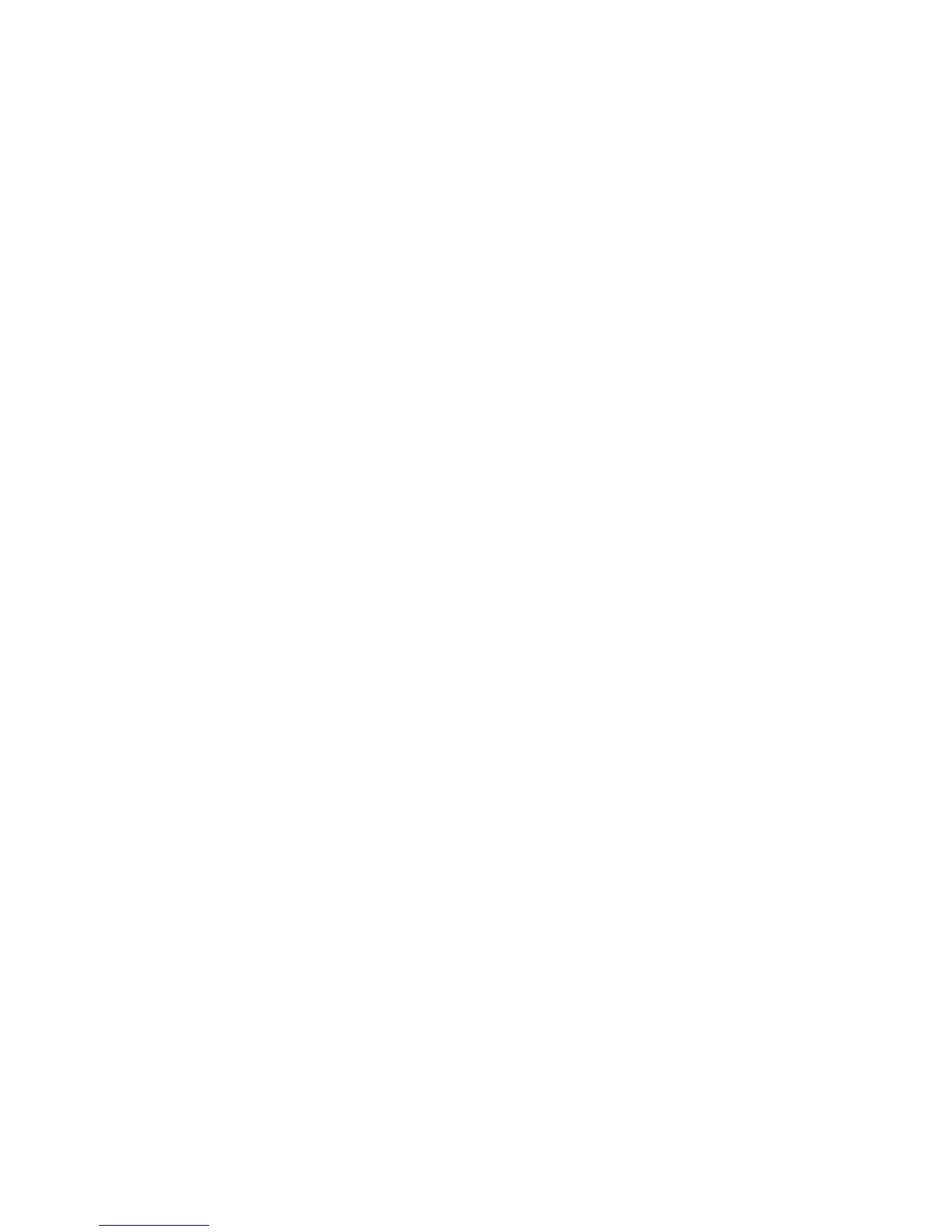Problems with printing
The most common problems with printing occur in the setup stage. If your computer
thinks it is connected to the wrong printer, you will have trouble. Take care with the
following when you set up:
• Make sure that you're using the correct cable, and that it's not too long. You
might get problems if the cable is longer than about 5m. This can sometimes
cause spurious characters to be printed.
• Make sure you use the correct printer driver.
If there isn't one that matches your printer, you'll probably still be able to print –
most printers have an Epson- or IBM-compatible mode. Check in the printer's
manual if this is the case, and then choose one of the Epson or IBM printer drivers.
• Make sure that you have set the options correctly in the Printers menu and the
Connections and Configuration windows.
• Make sure the printer is on line (not all printers have this option - check in your
printer's manual) and hasn't run out of paper.
If you want to know what all the options in the Printers menu are for, or anything else
about printing, see the chapter entitled Printing in the RISC OS 3 User
and
Applications Guide.